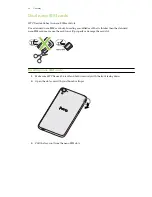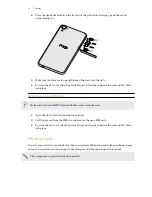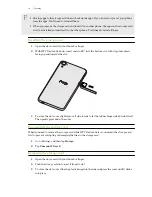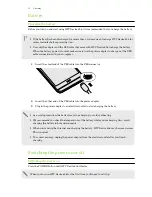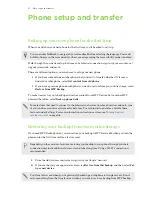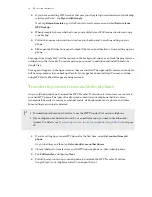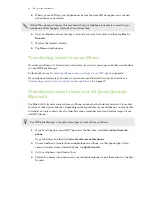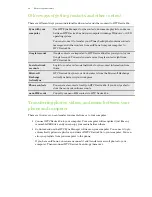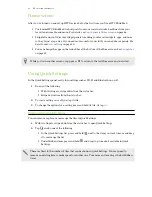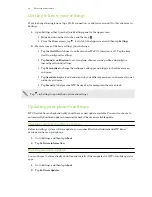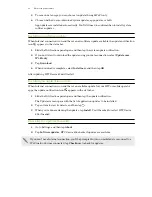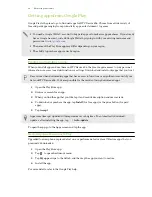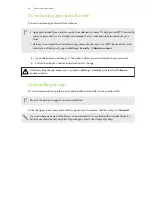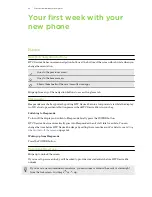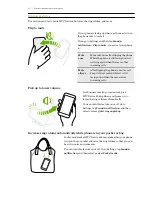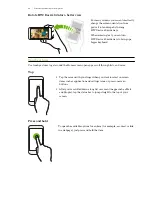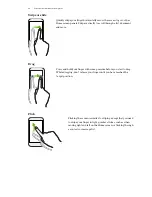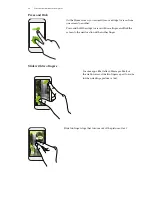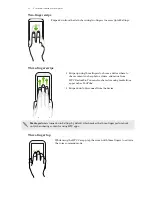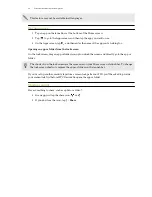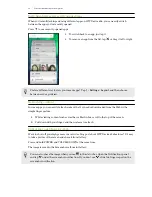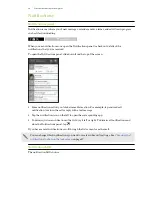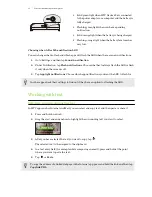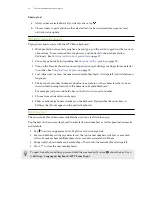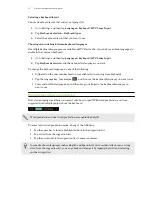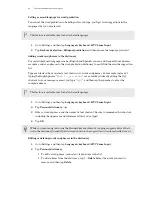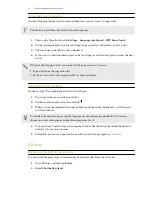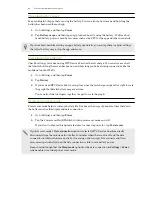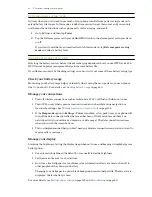Your first week with your
new phone
Basics
Onscreen navigation buttons
HTC Desire 826 has onscreen navigation buttons at the bottom of the screen which rotate when you
change the orientation.
Goes to the previous screen.
Goes to the home screen.
Shows thumbnails of the most recently used apps.
Swipe up from any of the navigation buttons to access Google search.
Sleep mode
Sleep mode saves battery power by putting HTC Desire 826 into a low power state while the display
is off. It also stops accidental button presses when HTC Desire 826 is in your bag.
Switching to Sleep mode
To turn off the display and switch to Sleep mode, briefly press the POWER button.
HTC Desire 826 also automatically goes into Sleep mode when it’s left idle for a while. You can
change the time before HTC Desire 826 sleeps by setting the screen timeout. For details, see
Waking up from Sleep mode
Press the POWER button.
Unlocking the screen
Swipe up to unlock the screen.
If you've set up a screen lock, you'll be asked to provide your credentials before HTC Desire 826
unlocks.
If you've set an event reminder or an alarm, you can snooze or dismiss the event or alarm right
from the lock screen. Just drag
or
up.
26
Your first week with your new phone