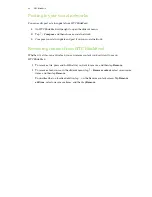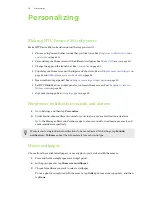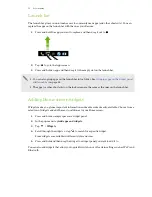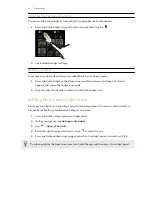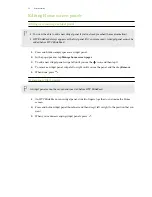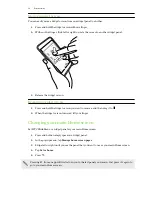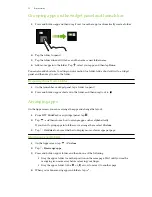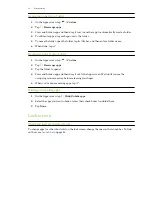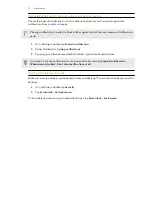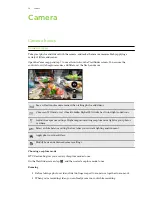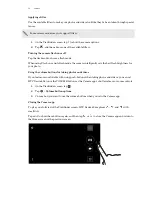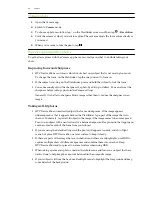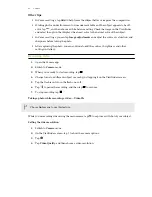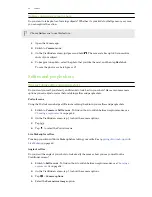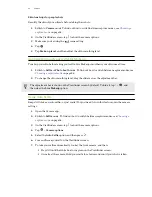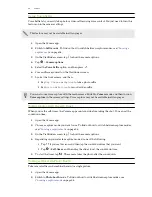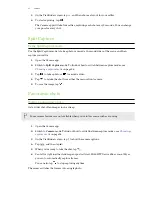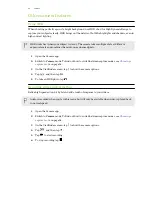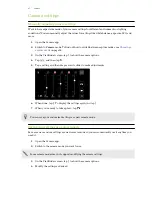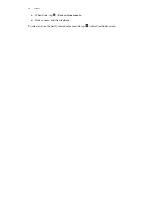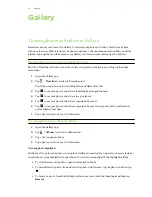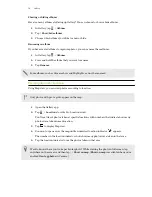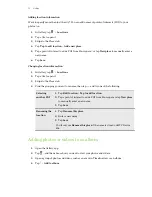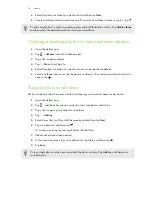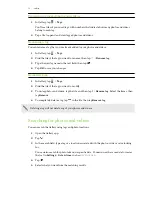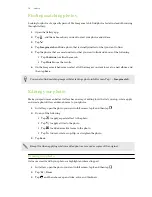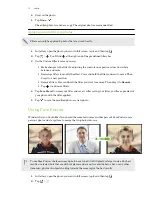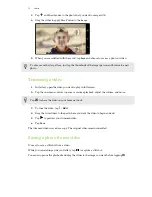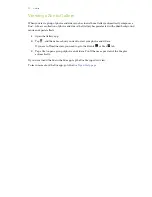Skin touch-ups for people shots
Beautify the skin of your subjects before taking their shots.
1.
Switch to
Camera
mode. To find out how to switch between capture modes, see
2.
On the Viewfinder screen, tap to show the camera options.
3.
Make sure you're using the
scene setting.
4.
Tap
.
5.
Tap
Make-up level
, and then adjust the skin smoothing level.
Applying skin touch-ups with Live Makeup
Touch up your skin before taking your selfie. Live Makeup smoothens your skin in real time.
1.
Switch to
Selfie
or
Photo booth
mode. To find out how to switch between capture modes, see
2.
To change the skin smoothing level, drag the slider across the adjustment bar.
The adjustment bar is shown on the Viewfinder screen by default. To hide it, tap >
, and
then clear the
Live Makeup
option.
Using Auto Selfie
Keep still to take an auto selfie—or just smile! You just need to turn this feature on in the camera
settings.
1.
Open the Camera app.
2.
Switch to
Selfie
mode. To find out how to switch between capture modes, see
3.
On the Viewfinder screen, tap to show the camera options.
4.
Tap
>
Camera options
.
5.
Select the
Auto Selfie
option, and then press
.
6.
Pose and frame yourself on the Viewfinder screen.
7.
To take your selfie automatically, look at the front camera, and then:
§
Stay still until the white box turns green on the Viewfinder screen.
§
Or smile at the camera. Hold your smile for a few seconds until your shot is taken.
63
Camera