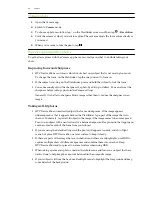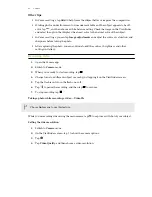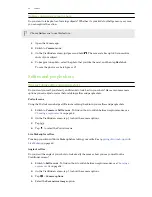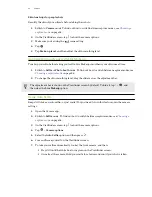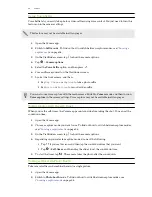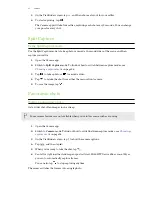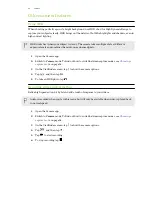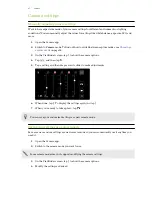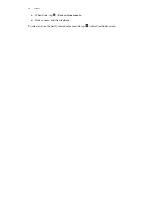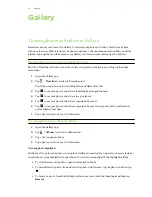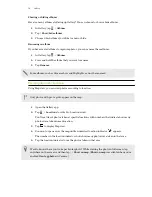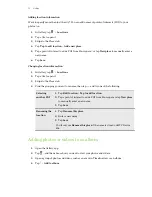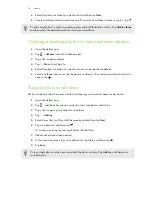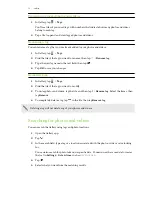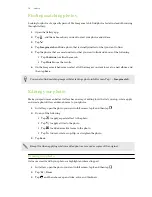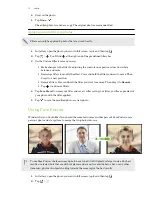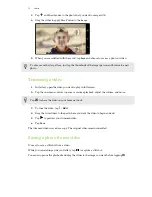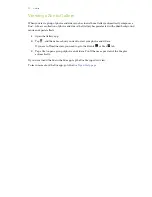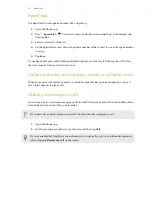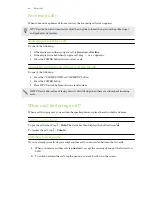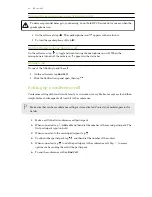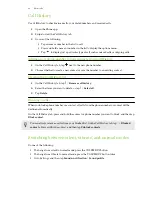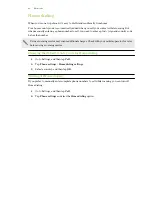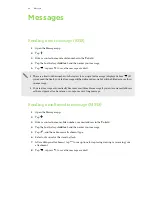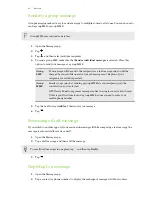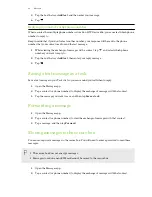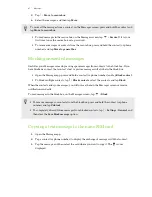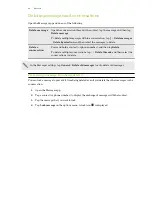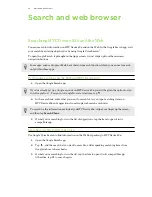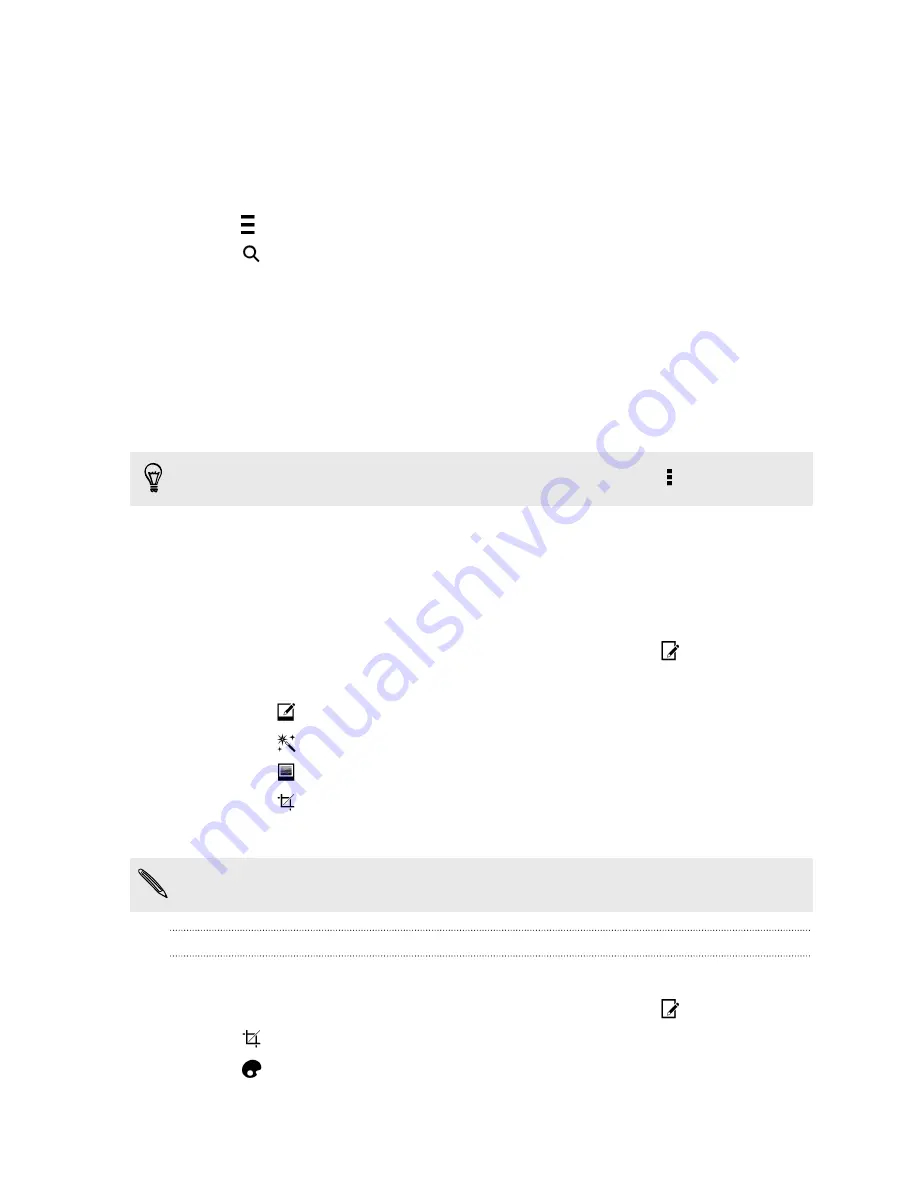
Finding matching photos
Looking for photos of a specific person? Use Image match to find photos faster instead of browsing
through Gallery.
1.
Open the Gallery app.
2.
Tap
, and then choose how you want to view your photos and videos.
3.
Tap
.
4.
Tap
Image match
and find a photo that is visually similar to what you want to find.
5.
Tap the photos that are most similar to what you want to find and do one of the following:
§
Tap
Continue
to refine the search.
§
Tap
Finish
to see the results.
6.
On the Images matched screen, select all of the images you want to save to a new album, and
then tap
Save
.
You can also find matching images while viewing a photo in full screen. Tap >
Image match
.
Editing your photos
Make your pictures even better. Gallery has an array of editing tools that let you crop, rotate, apply
and create photo filters, and much more to your photos.
1.
In Gallery, open the photo you want in full screen, tap it, and then tap
.
2.
Do any of the following:
§
Tap
to apply a special effect to the photo.
§
Tap
to apply a filter to the photo.
§
Tap
to add a decorative frame to the photo.
§
Tap
to draw, rotate, crop, flip, or straighten the photo.
3.
Tap
Save
.
Except for when applying rotation, edited photos are saved as copies of the original.
Drawing on a photo
Get more creative with your photos or highlight an interesting part.
1.
In Gallery, open the photo you want in full screen, tap it, and then tap
.
2.
Tap
>
Draw
.
3.
Tap
and then choose a pen stroke, color, and thickness.
74
Gallery