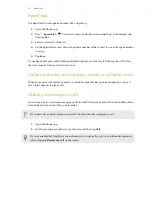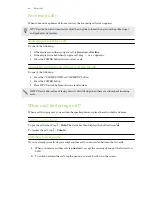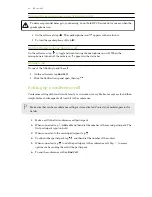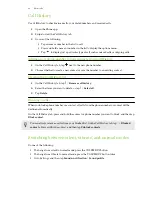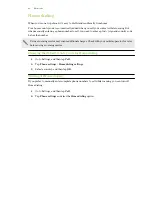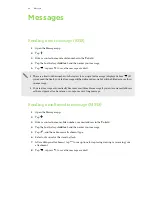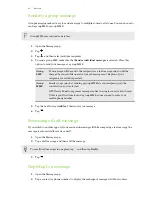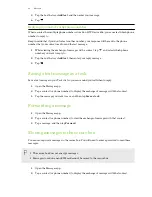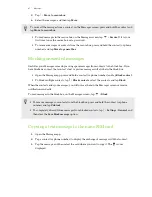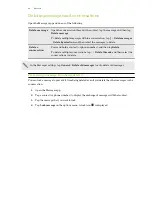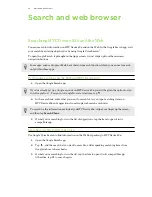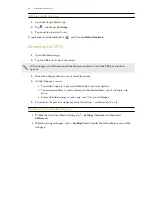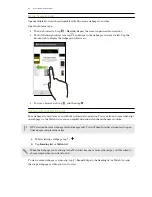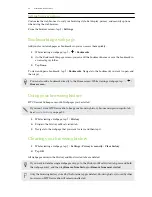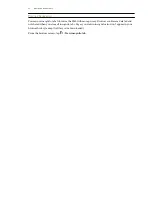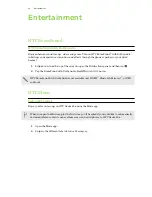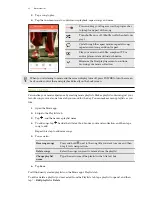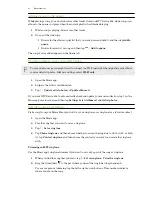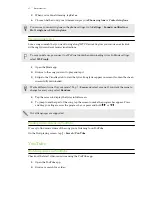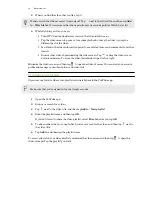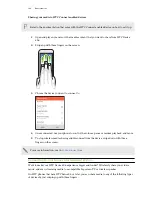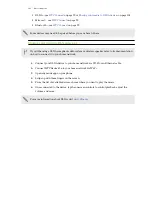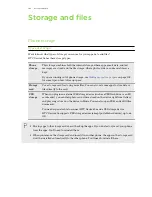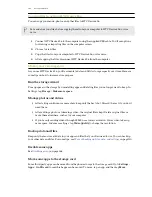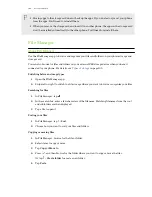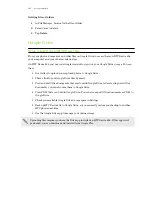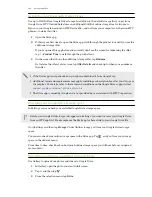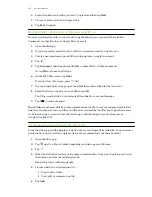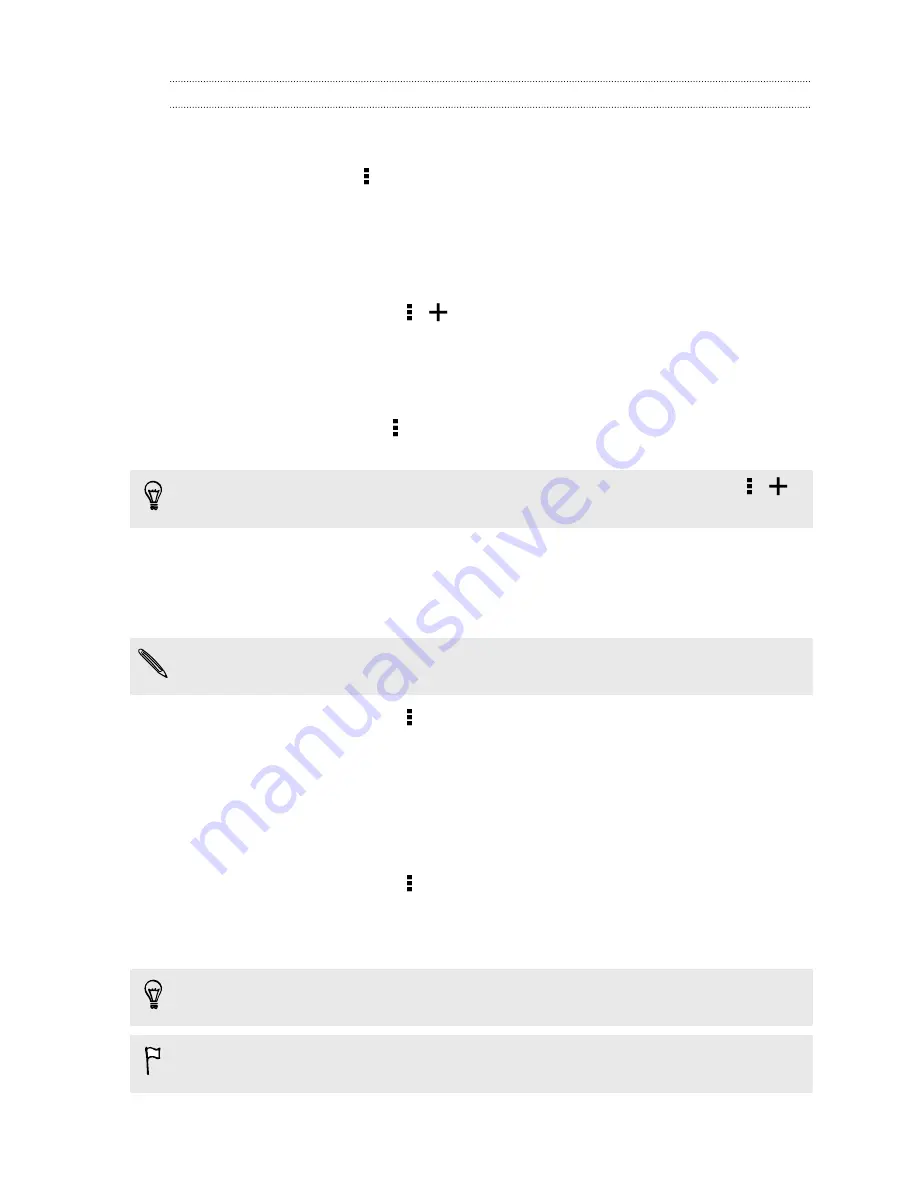
Setting browser options
Customize the web browser to suit your browsing style. Set display, privacy, and security options
when using the web browser.
From the browser screen, tap >
Settings
.
Bookmarking a webpage
Add your favorite webpages as bookmarks so you can access them quickly.
1.
While viewing a webpage, tap >
>
Bookmarks
.
2.
On the Bookmark this page screen, you can edit the bookmark name or save the bookmark in
a new category folder.
3.
Tap
Done
.
To view and open a bookmark, tap >
Bookmarks
. Navigate to the bookmark you want to open, and
then tap it.
You can also add a bookmark directly to the Home screen. While viewing a webpage, tap >
>
Home screen
.
Using your browsing history
HTC Desire 826 keeps a record of webpages you've visited.
If you don't want HTC Desire 826 to keep your browsing history, browse using an incognito tab.
See
1.
While viewing a webpage, tap >
History
.
2.
Swipe to the History or Most visited tab.
3.
Navigate to the webpage that you want to view, and then tap it.
Clearing your browsing history
1.
While viewing a webpage, tap >
Settings
>
Privacy & security
>
Clear history
.
2.
Tap
OK
.
All webpage entries in the History and Most visited tabs are deleted.
If you want to delete a single webpage entry, go to the History or Most visited tab, press and hold
the webpage entry, and then tap
Remove from history
or
Remove from most visited
.
Only the browsing history stored by the Internet app is deleted. Browsing history stored by other
browsers on HTC Desire 826 will remain unaffected.
92
Search and web browser