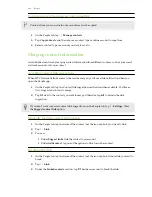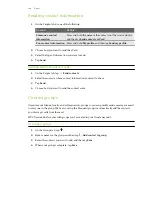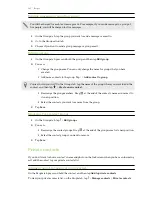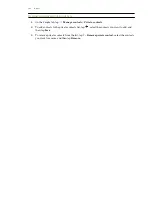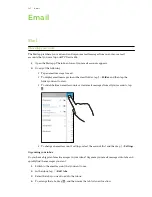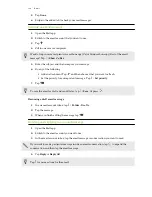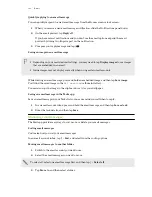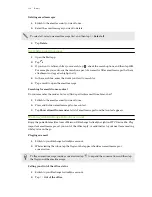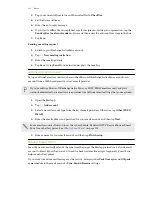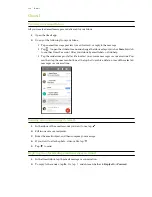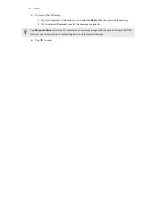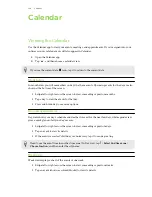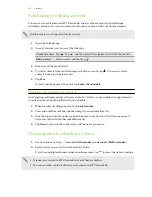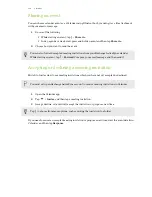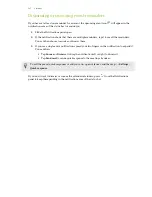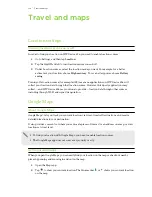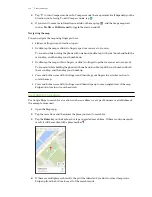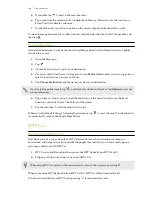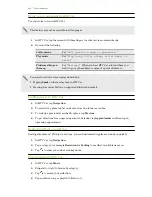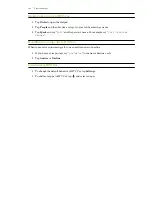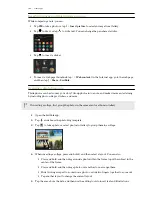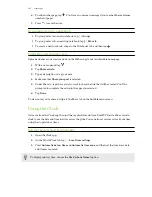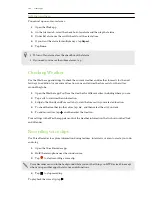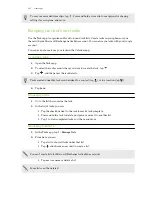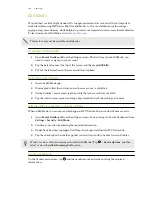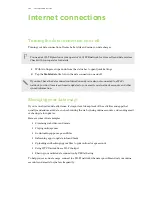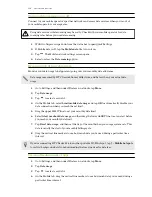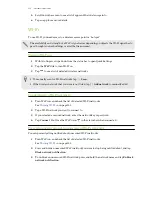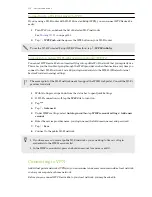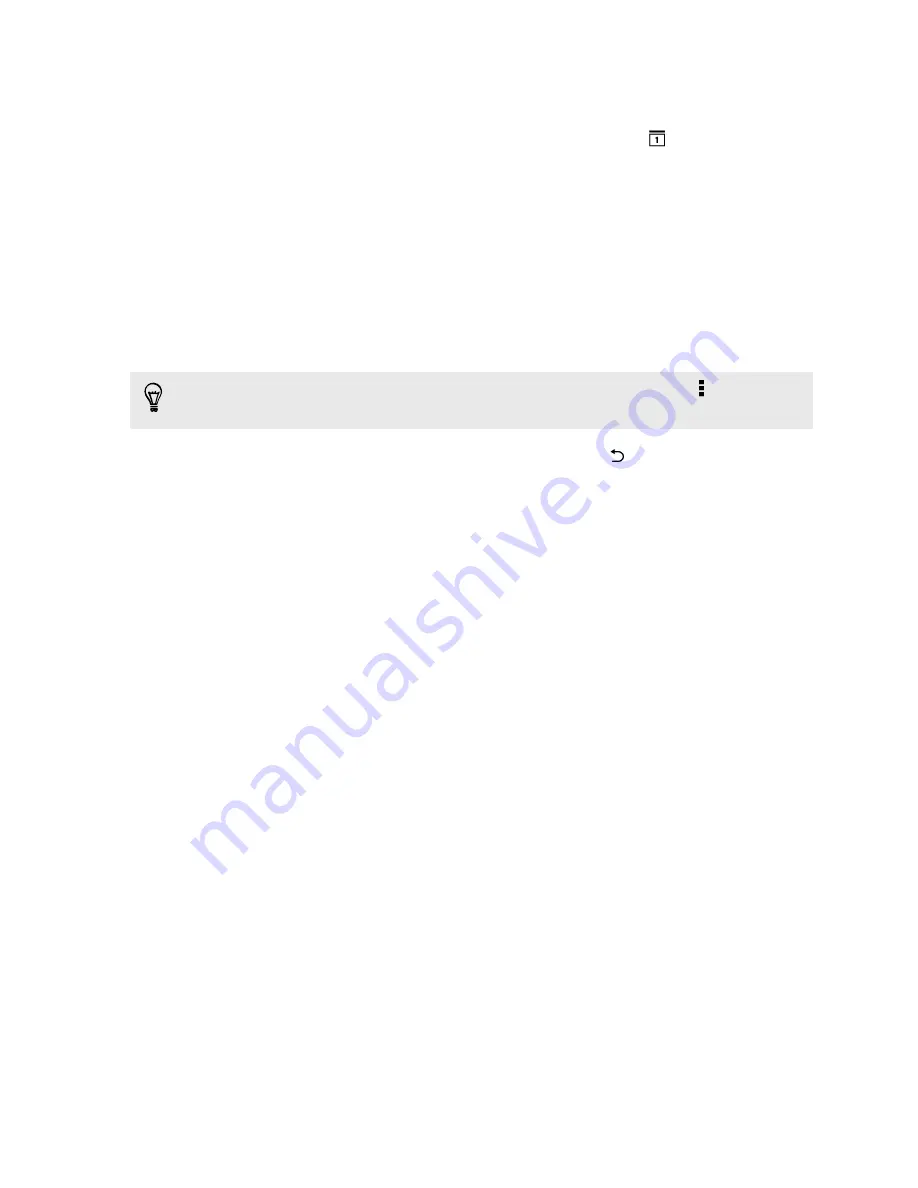
Dismissing or snoozing event reminders
If you have set at least one reminder for an event, the upcoming event icon
will appear in the
notifications area of the status bar to remind you.
1.
Slide the Notifications panel open.
2.
If the notification shows that there are multiple reminders, tap it to see all the reminders.
You can then choose to snooze or dismiss them.
3.
If you see a single event notification, spread your two fingers on the notification to expand it.
You can then:
§
Tap
Snooze
or
Dismiss
. Or drag the notification left or right to dismiss it.
§
Tap
Send mail
to send a quick response to the meeting attendees.
To edit the preset quick responses or add your own, open Calendar, and then tap >
Settings
>
Quick response
.
If you don't want to dismiss or snooze the calendar reminders, press
from the Notifications
panel to keep them pending in the notifications area of the status bar.
137
Calendar