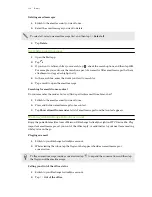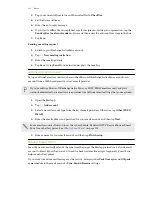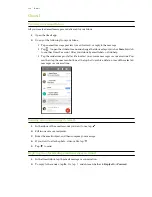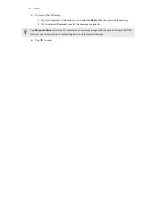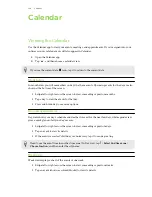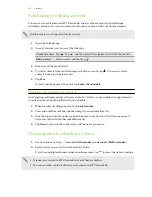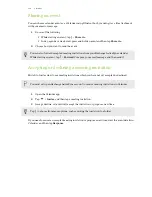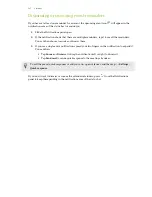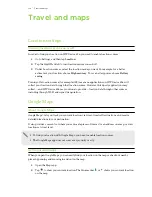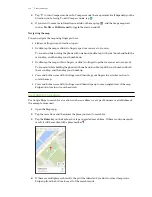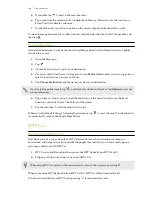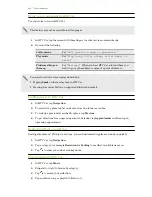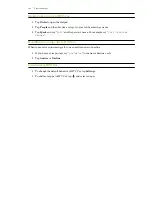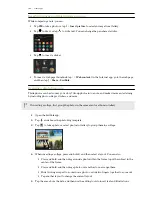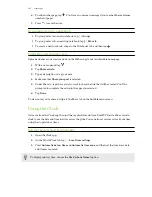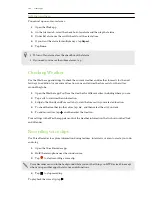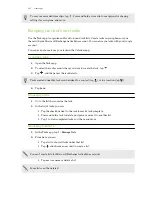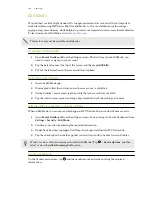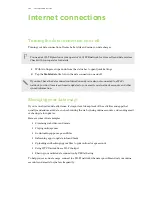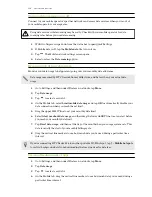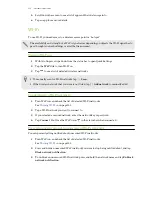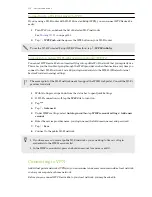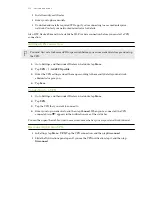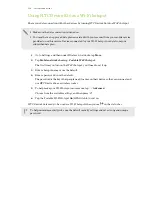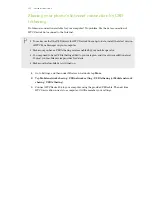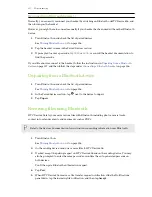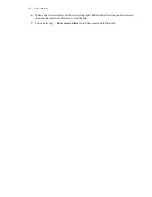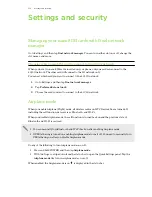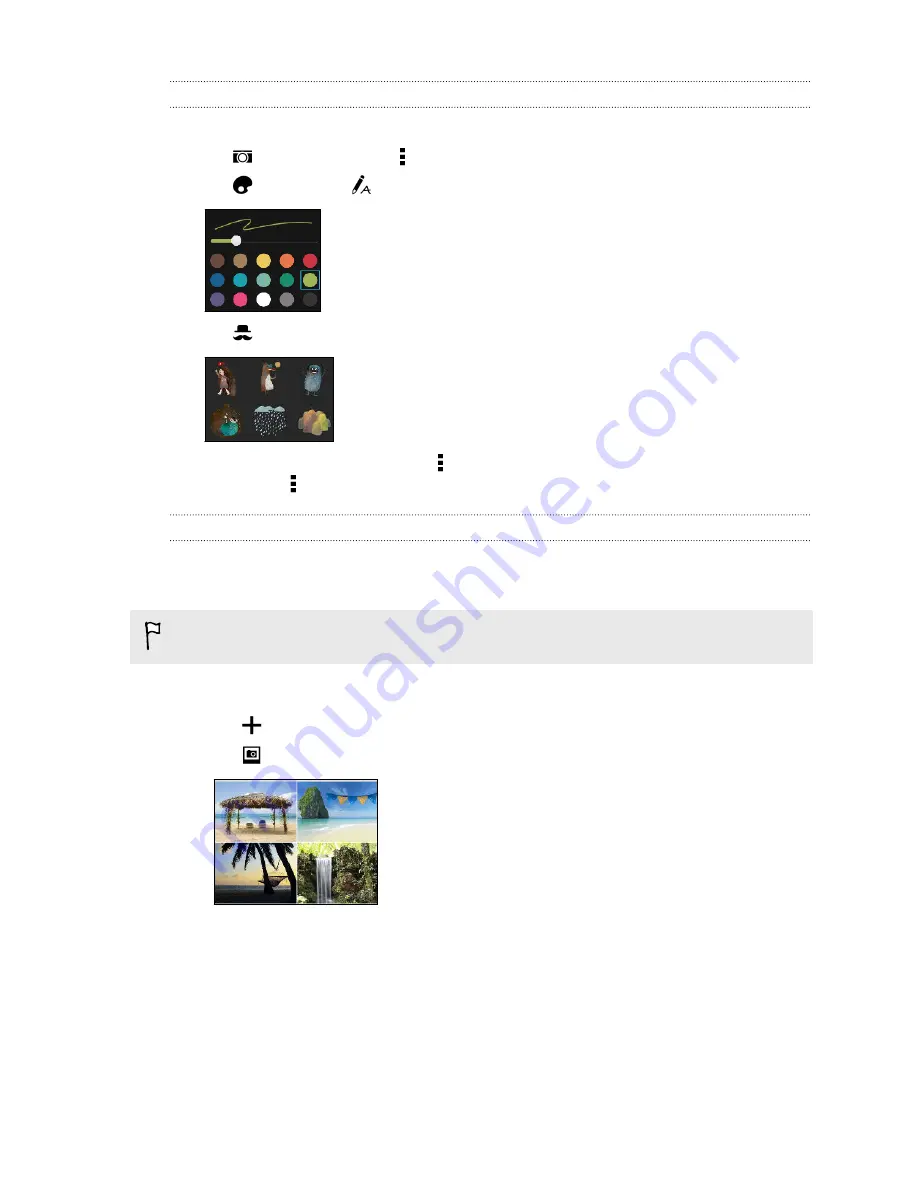
Inserting images and illustrations in a note
While composing a note, you can:
§
Tap
to take a photo, or tap >
Insert picture
to select an image from Gallery.
§
Tap
to draw, or tap
to write text. You can change the pen characteristics.
§
Tap
to insert a sticker.
§
To insert a web page thumbnail, tap >
Web content
. On the Internet app, go to the web page,
and then tap >
Share
>
Scribble
.
Creating a photo blog note
Think photos can best convey your story? Group photos into a note, and make it more entertaining
by including photo collages, stickers, and more.
If inserting a collage, first group the photos in the same event or album in Gallery.
1.
Open the Scribble app.
2.
Tap
and choose the photo blog template.
3.
Tap
to take a photo or select photos in Gallery to group them in a collage.
4.
When inserting a collage, press and hold it, and then select a layout. You can also:
§
Press and hold, and then drag around a photo within the frame to put the subject in the
center of the frame.
§
Press and hold, and then drag a photo over another to re-arrange them.
§
Slide two fingers apart to zoom in on a photo, or slide two fingers together to zoom out.
§
Tap another layout to change the current layout.
5.
Tap the area above the date, and then use the editing tools to insert text and illustrations.
144
Other apps