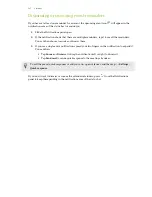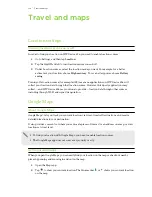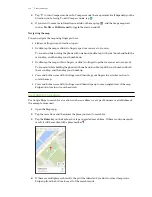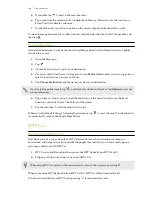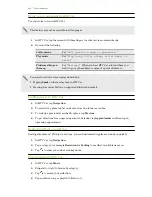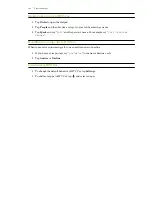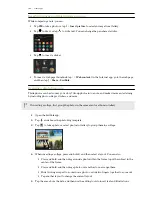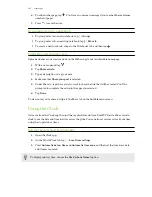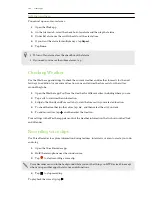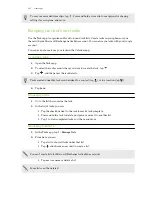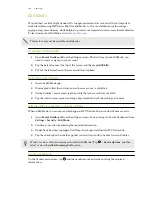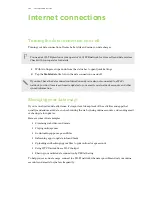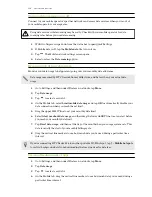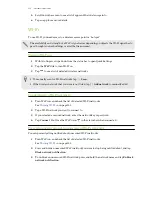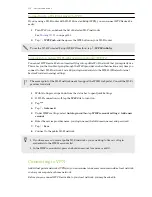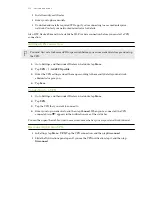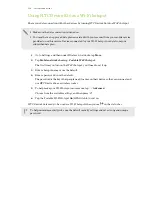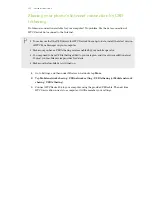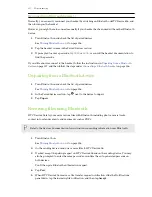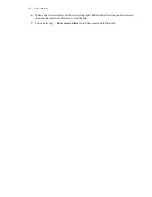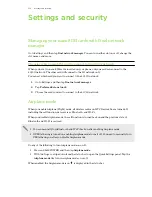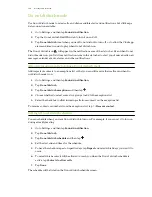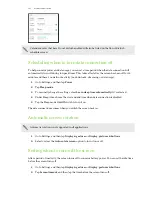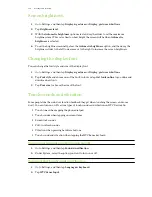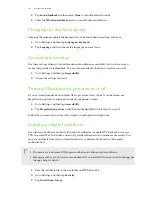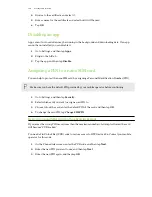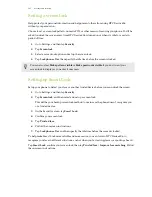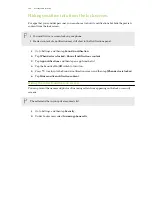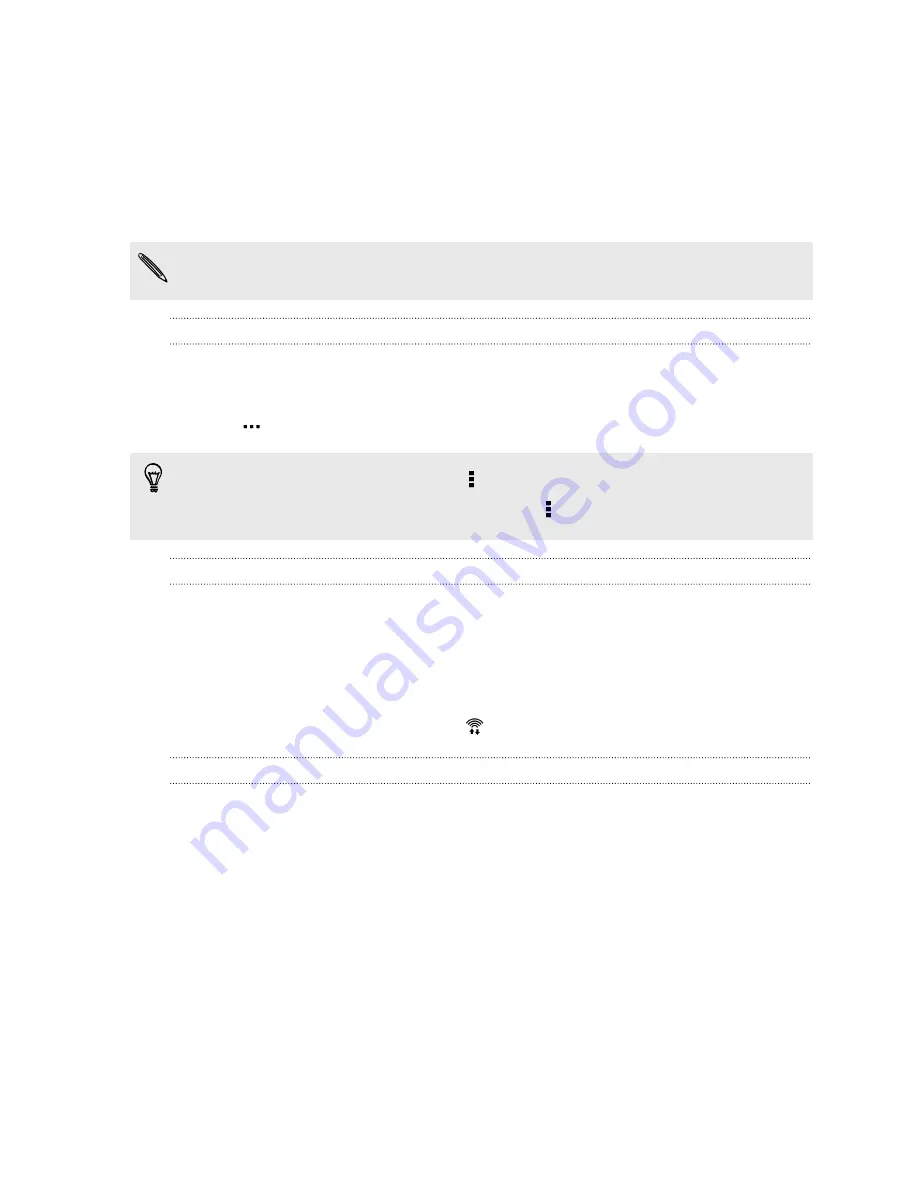
5.
Scroll down the screen to see a list of apps and their data usage info.
6.
Tap an app to see more details.
Wi-Fi
To use Wi-Fi, you need access to a wireless access point or “hotspot”.
The availability and strength of a Wi-Fi signal varies depending on objects the Wi-Fi signal has to
pass through (such as buildings or a wall between rooms).
Turning Wi-Fi on
1.
With two fingers, swipe down from the status bar to open Quick Settings.
2.
Tap the
Wi-Fi
tile to turn Wi-Fi on.
3.
Tap
to see a list of detected wireless networks.
§
To manually scan for Wi-Fi networks, tap >
Scan
.
§
If the wireless network that you want is not listed, tap >
Add network
to manually add it.
Connecting to a Wi-Fi network
1.
Turn Wi-Fi on, and check the list of detected Wi-Fi networks.
2.
Tap a Wi-Fi network you want to connect to.
3.
If you selected a secured network, enter the network key or password.
4.
Tap
Connect
. You'll see the Wi-Fi icon
in the status bar when connected.
Preventing notifications from unsecured Wi-Fi networks
You can prevent getting notified about unsecured Wi-Fi networks.
1.
Turn Wi-Fi on, and check the list of detected Wi-Fi networks.
2.
Press and hold an unsecured Wi-Fi network you want to stop being notified about, and tap
Block network notification
.
3.
To unblock an unsecured Wi-Fi network, press and hold the network name and tap
Unblock
network notification
.
151
Internet connections