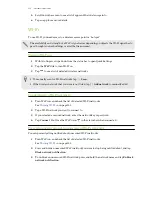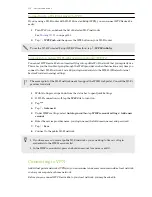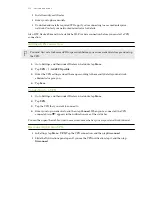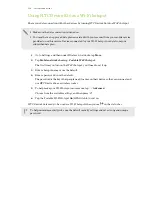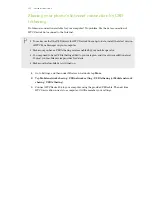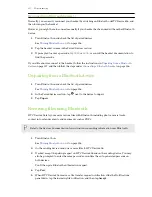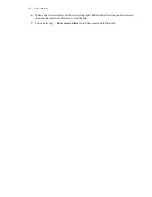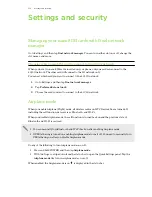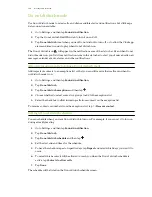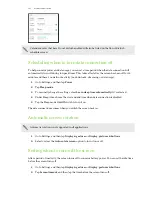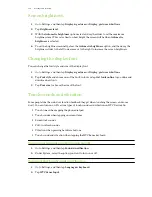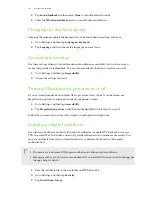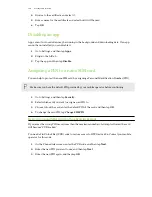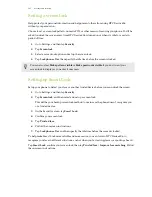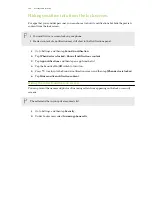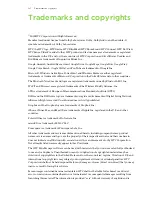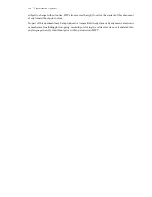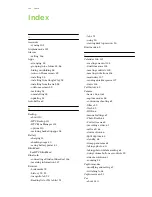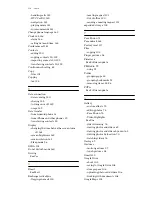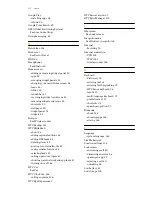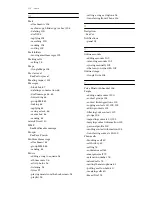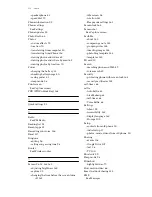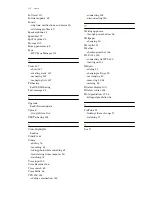Setting a screen lock
Help protect your personal information and help prevent others from using HTC Desire 826
without your permission.
Choose to set a screen lock pattern, numeric PIN, or other means of securing your phone. You'll be
asked to unlock the screen every time HTC Desire 826 is turned on or when it’s idle for a certain
period of time.
1.
Go to Settings, and then tap
Security
.
2.
Tap
Screen lock
.
3.
Select a screen lock option and set up the screen lock.
4.
Tap
Lock phone after
, then specify the idle time before the screen is locked.
You can also clear
Make pattern visible
or
Make passwords visible
if you don’t want your
screen lock to display as you enter it onscreen.
Setting up Smart Lock
Set up your phone to detect your face or another trusted device before you can unlock the screen.
1.
Go to Settings, and then tap
Security
.
2.
Tap
Screen lock
, and then select and set up a screen lock.
This will be your backup screen lock method to use in case the phone doesn't recognize you
or a trusted device.
3.
On the Security screen, tap
Smart Lock
.
4.
Confirm your screen lock.
5.
Tap
Trusted face
.
6.
Follow the onscreen instructions.
7.
Tap
Lock phone after
, and then specify the idle time before the screen is locked.
To help make Smart Lock more reliable and more secure, you can to train HTC Desire 826 to
recognize your face in different situations, such as when you're wearing glasses or sporting a beard.
Tap
Smart Lock
, confirm your screen lock, then tap
Trusted face
>
Improve face matching
. Follow
the onscreen instructions.
165
Settings and security