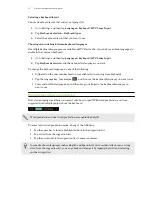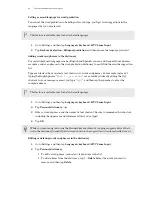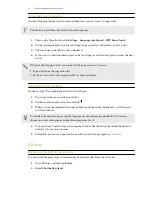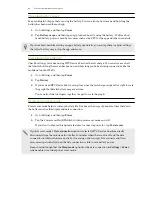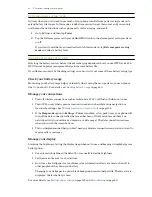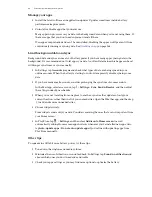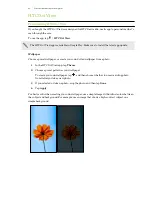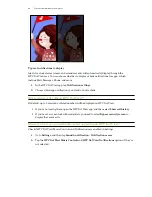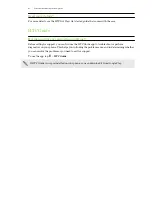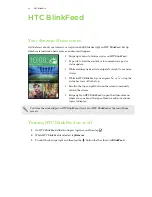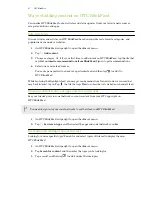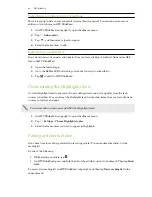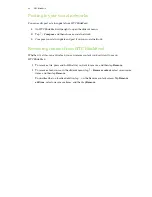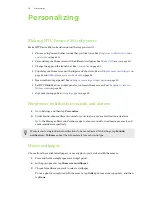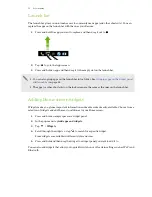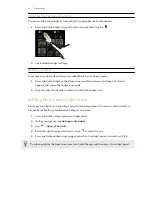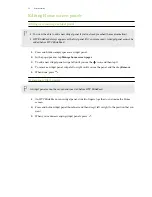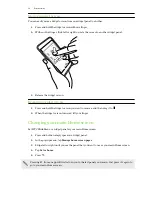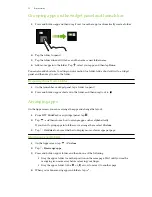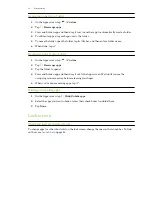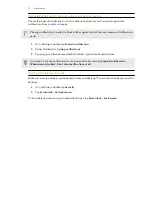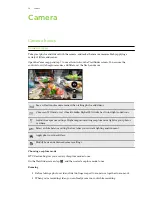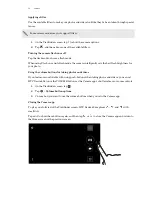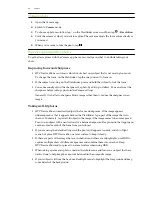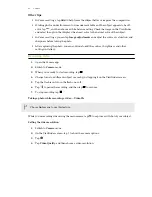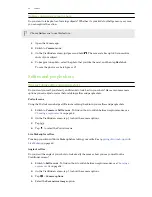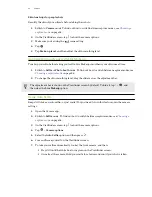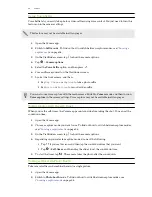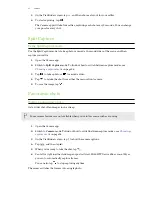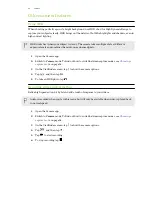Launch bar
The launch bar gives you one-touch access to commonly used apps (and other shortcuts). You can
replace the apps on the launch bar with the ones you often use.
1.
Press and hold the app you want to replace, and then drag it out to
.
2.
Tap
to go to the Apps screen.
3.
Press and hold an app, and then drag it to the empty slot on the launch bar.
§
You can also group apps on the launch bar into a folder. See
Grouping apps on the widget panel
§
The apps (or other shortcuts) on the lock screen are the same as the ones on the launch bar.
Adding Home screen widgets
Widgets make at-a-glance important information and media content easily available. Choose from a
selection of widgets and add the most useful ones to your Home screen.
1.
Press and hold an empty space on a widget panel.
2.
In the pop-menu, tap
Add apps and widgets
.
3.
Tap
>
Widgets
.
4.
Scroll through the widgets, or tap
to search for a specific widget.
Some widgets are available in different styles and sizes.
5.
Press and hold and then drag the widget to a widget panel you want to add it to.
You can also add widgets that allow you to quickly switch on or off certain settings such as Wi-Fi and
Bluetooth.
51
Personalizing