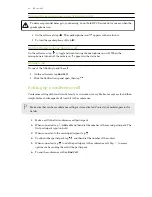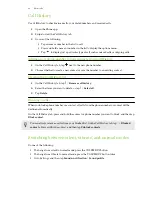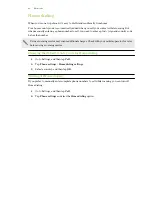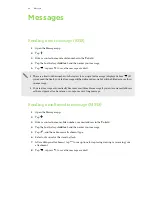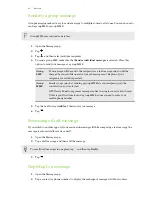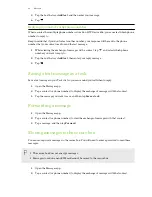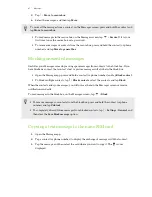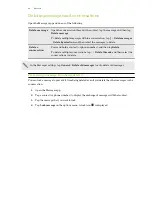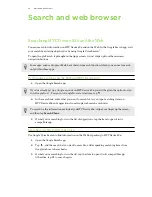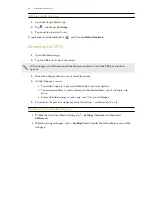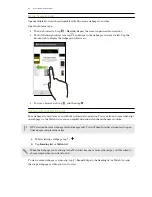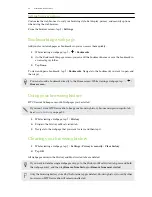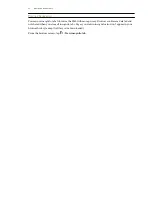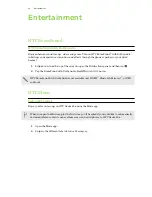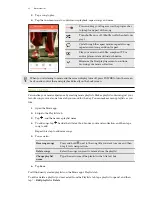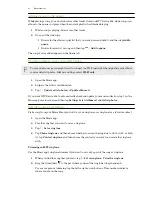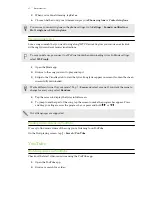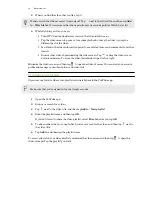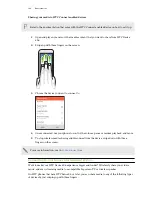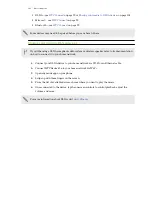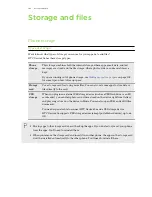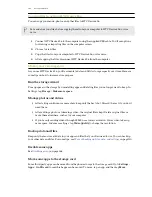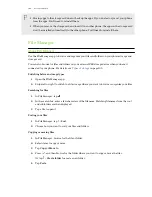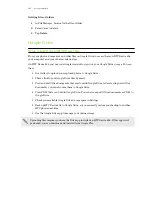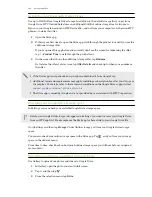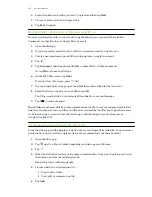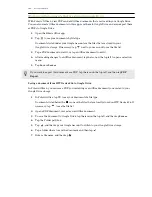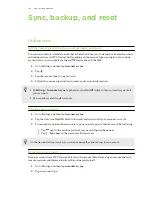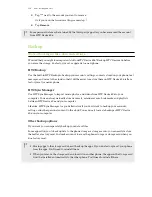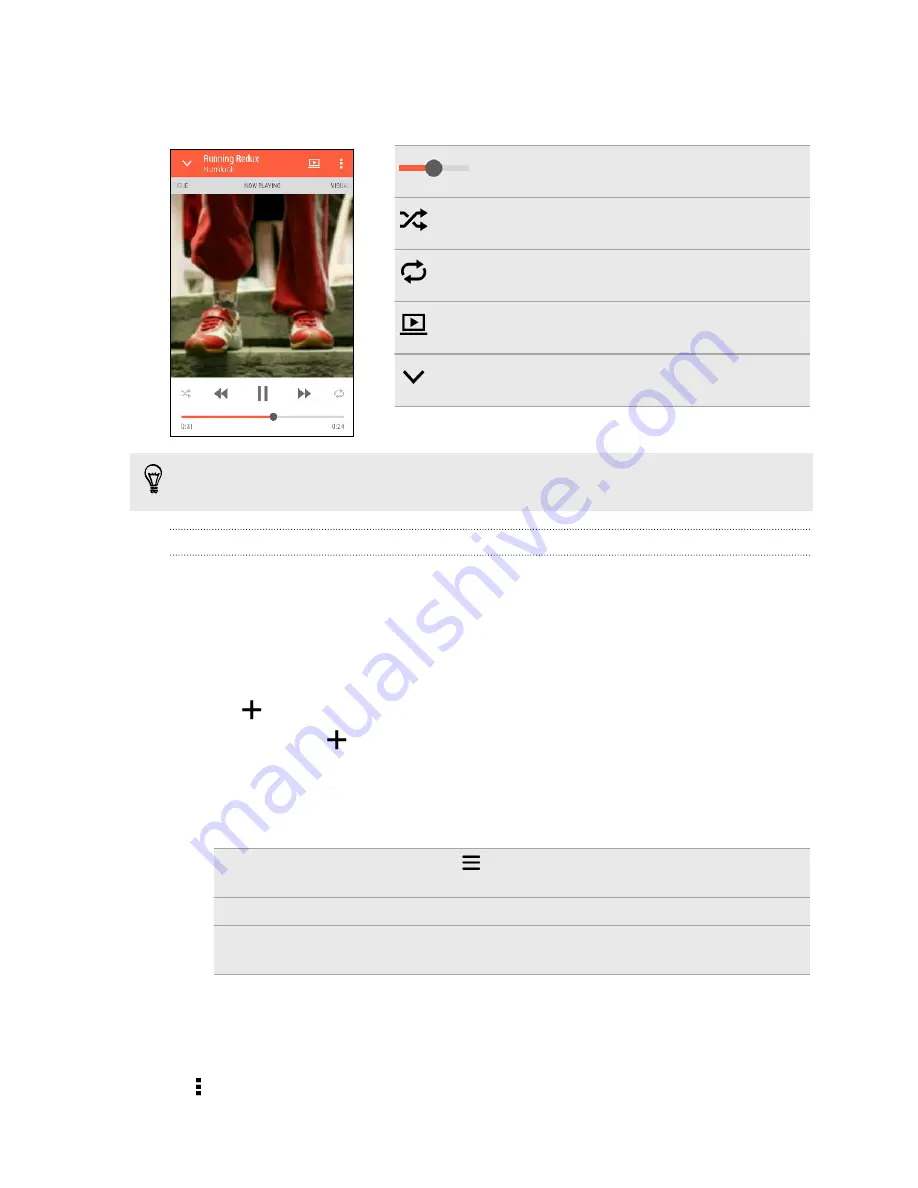
3.
Tap a song to play.
4.
Tap the onscreen icons to control music playback, repeat songs, and more.
Press and drag your finger across the progress bar
to jump to any part of the song.
Turn shuffle on or off. (Shuffle is off when button is
gray.)
Cycle through the repeat modes: repeat all songs,
repeat current song, and don’t repeat.
Play your music on a DLNA
®
compliant TV or
audio system or stereo Bluetooth device.
Minimize the Now playing screen to continue
browsing your music collection.
When you're listening to music and the screen display turns off, press POWER to turn the screen
back on and control the music playback directly on the Lock screen.
Music playlists
Personalize your music experience by creating music playlists. Make a playlist containing just your
favorite songs or create one to match your mood for the day. You can make as many playlists as you
like.
1.
Open the Music app.
2.
Swipe to the Playlists tab.
3.
Tap
, and then enter a playlist name.
4.
To add songs, tap
beside the title text box, browse your music collection, and then tap a
song to add.
Repeat this step to add more songs.
5.
You can also:
Rearrange songs
Press and hold
next to the song title you want to move, and then
drag it to its new position.
Delete songs
Select the songs you want to remove from the playlist.
Change playlist
name
Type the new name of the playlist in the title text box.
6.
Tap
Save
.
You'll find newly created playlists on the Music app's Playlists tab.
To edit or delete a playlist you've created, from the Playlists tab, tap a playlist to open it, and then
tap >
Edit playlist
or
Delete
.
95
Entertainment