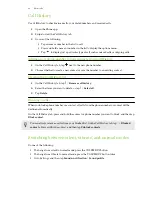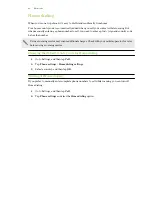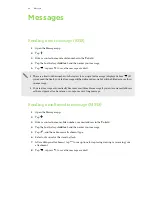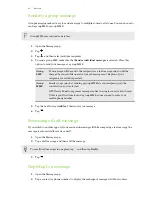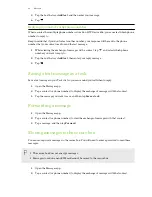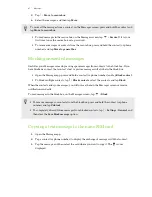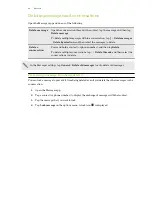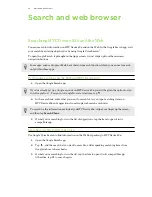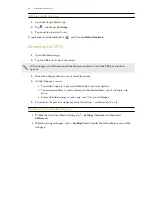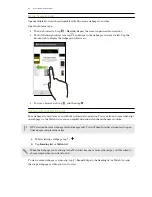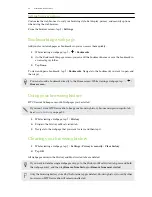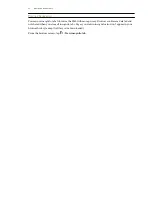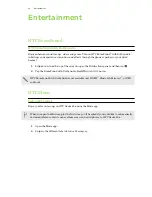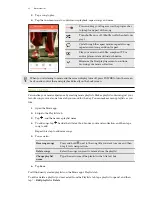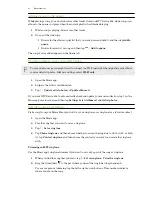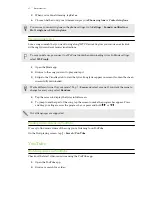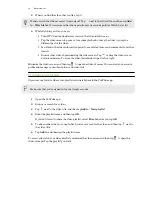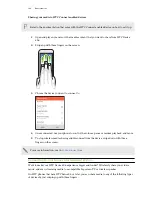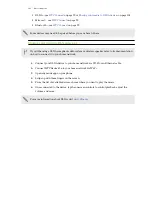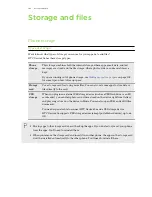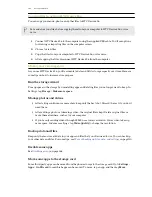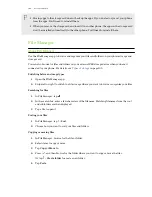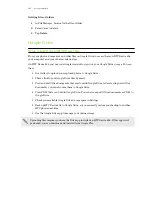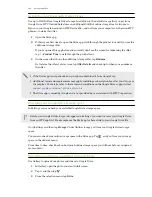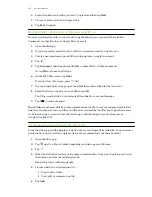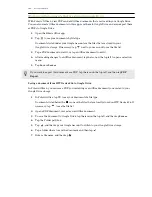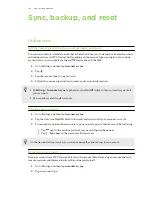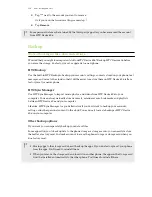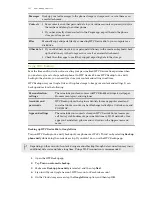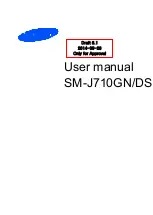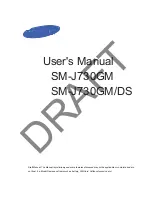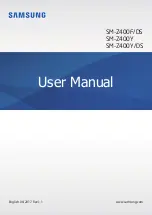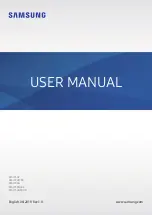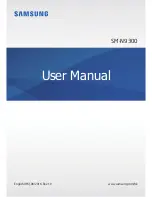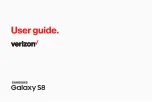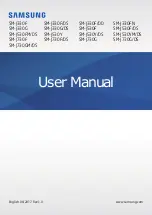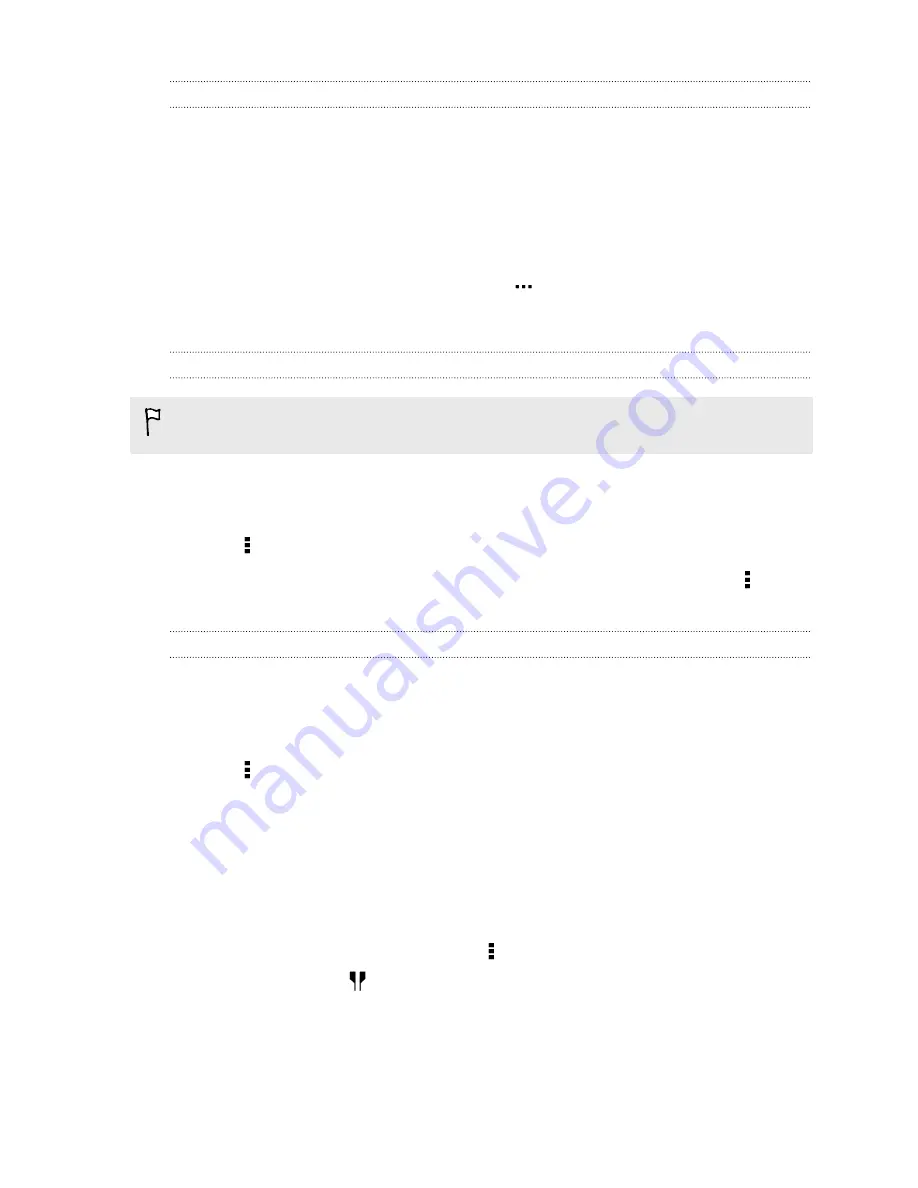
Adding a song to the queue
While playing a song, you can also browse other tracks stored on HTC Desire 826. Add a song or an
album to the queue so it plays when the current playlist has finished playing.
1.
While a song is playing, browse for other tracks.
2.
Do any of the following:
§
Browse for the album or playlist that you want, press and hold it, and then tap
Add to
queue
.
§
Browse for an artist or song, and then tap
>
Add to queue
.
The songs you've added appear on the Queue tab.
Updating album covers and artist photos
To save on data usage, you might want to connect to a Wi-Fi network when updating your album
covers and artist photos. In Music settings, select
Wi-Fi only
.
1.
Open the Music app.
2.
Swipe to the Artists or Albums tab.
3.
Tap >
Update artist photos
or
Update album art
.
If you want HTC Desire 826 to automatically check and update your music collection, tap on the
Music app's main screen, and then tap
Settings
. Select
Album art
and
Artist photos
.
Setting a song as a ringtone
Pick a song from your Music library and set it as your ringtone or as ringtone for a favorite contact.
1.
Open the Music app.
2.
Play the song that you want to set as a ringtone.
3.
Tap >
Set as ringtone
.
4.
Tap
Phone ringtone
, and then choose whether to assign the ringtone to slot 1, slot 2, or both.
Or, tap
Contact ringtone
, and then choose the contacts you want to associate the ringtone
with.
Trimming an MP3 ringtone
Use the Music app's ringtone trimmer if you want to set only a part of the song as ringtone.
1.
When you find the song that you want, tap >
Set as ringtone
>
Trim the ringtone
.
2.
Drag the trim sliders
to the part where you want the ringtone to begin and end.
For a more precise trimming, tap the left or right arrow buttons. Time markers indicate
where you are on the song.
96
Entertainment