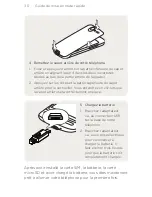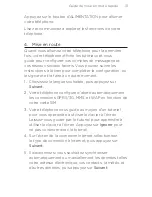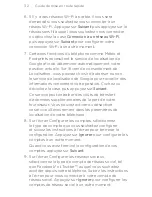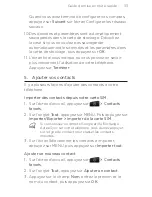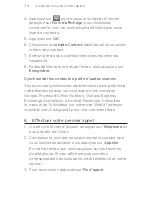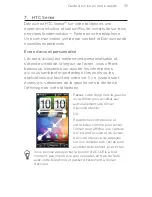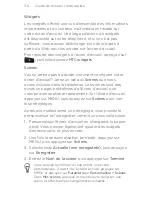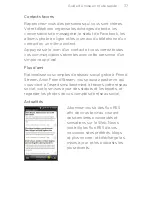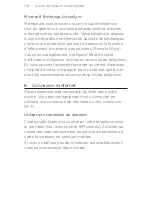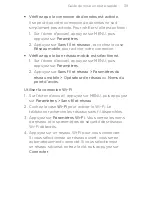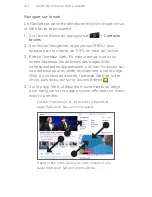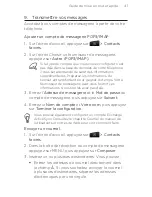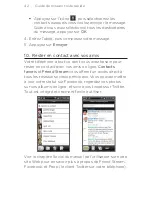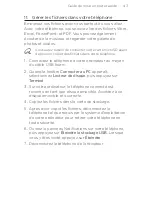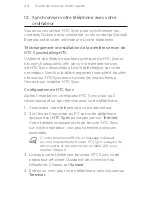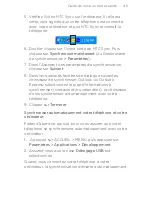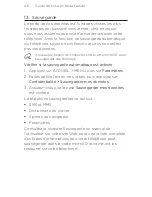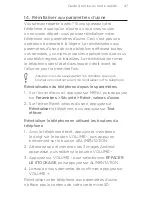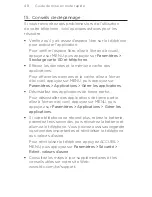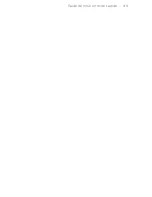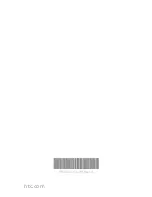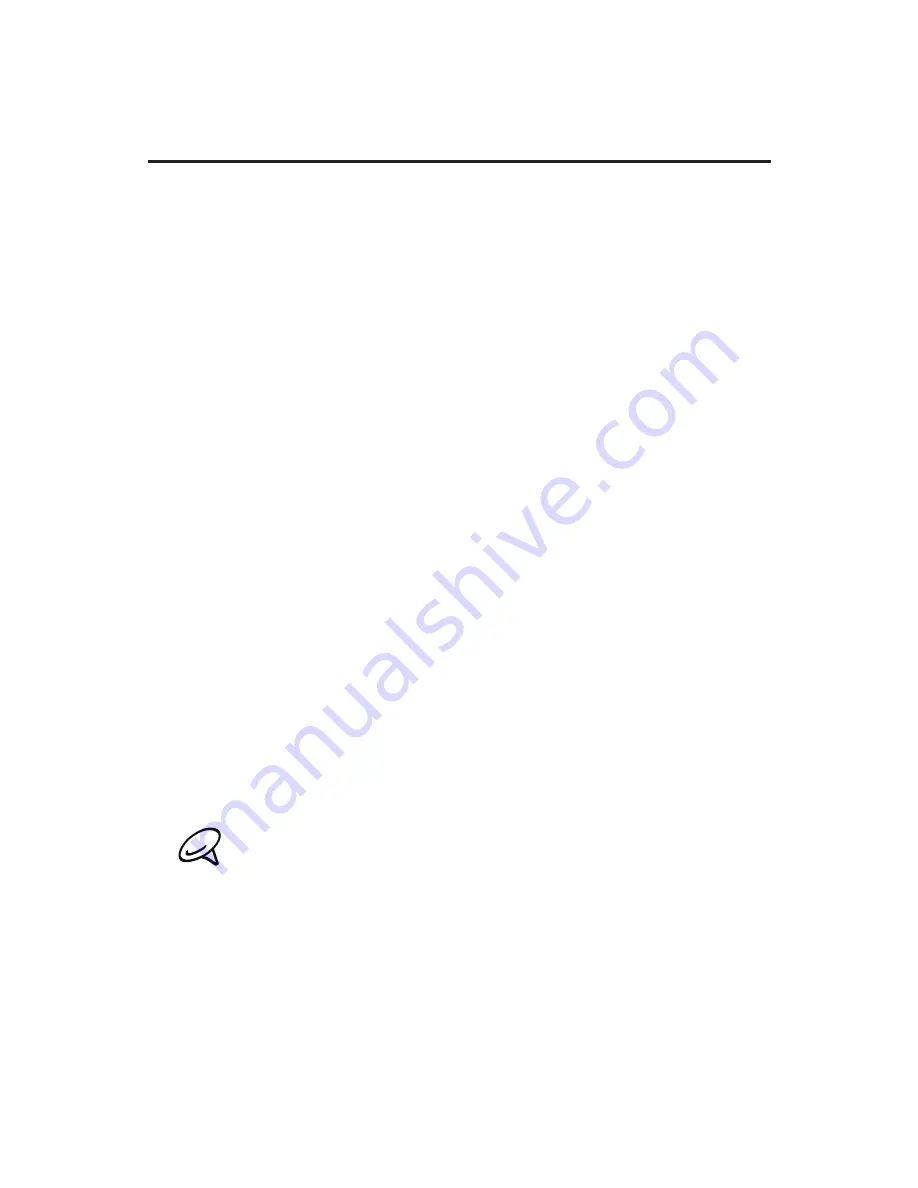
Guide de mise en route rapide
12. Synchroniser votre téléphone avec votre
ordinateur
Vous pouvez utiliser HTC Sync pour synchroniser les
contacts Outlook et le calendrier ou les contacts Outlook
Express entre votre ordinateur et votre téléphone.
Téléchargement et installation de la dernière version de
HTC SyncInstalling HTC
Visitez le site Web de soutien technique de HTC (www.
htc.com/ca/support) afin de voir la dernière version
de HTC Sync disponible et de la télécharger sur votre
ordinateur. Une fois le téléchargement complété, double-
cliquez sur HTCSync.exe et suivez les instructions à
l'écran pour installer HTC Sync.
Configuration de HTC Sync
Après l’installation, configurez HTC Sync pour qu’il
reconnaisse et se synchronise avec votre téléphone.
Connectez votre téléphone à votre ordinateur.
Sur l’écran Connecter au PC sur votre téléphone,
appuyez sur
HTC Sync
puis appuyez sur
Terminé
.
Votre téléphone essaie alors de trouver HTC Sync
sur votre ordinateur, ceci peut prendre quelques
secondes.
Si votre téléphone affiche un message indiquant
qu’il est impossible de trouver HTC Sync, essayez de
déconnecter et de reconnecter le câble USB, puis
répétez l’étape .
Lorsque votre téléphone trouvera HTC Sync, votre
ordinateur affichera l’Assistant de connexion du
téléphone. Cliquez sur
Suivant
.
Entrez un nom pour votre téléphone, puis cliquez sur
Terminer
.
1.
.
.
.
Summary of Contents for Desire C Spire
Page 1: ...Your HTC Desire Quick start guide ...
Page 24: ...htc com ...
Page 25: ...Votre HTC Desire Guide de mise en route rapide ...
Page 49: ...Guide de mise en route rapide 49 ...
Page 50: ...91H0xxxx xxM Rev A htc com ...