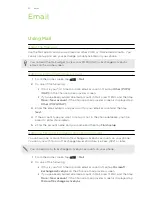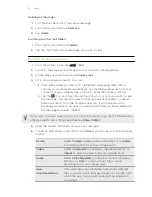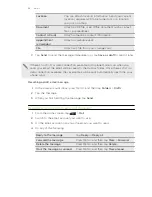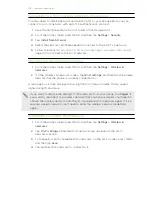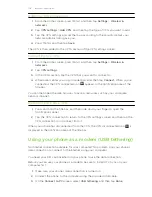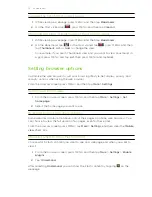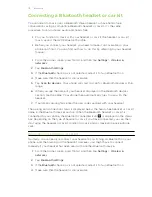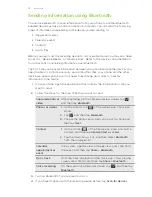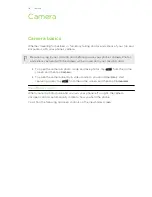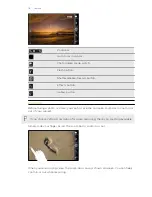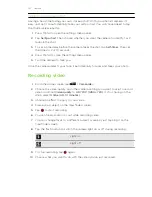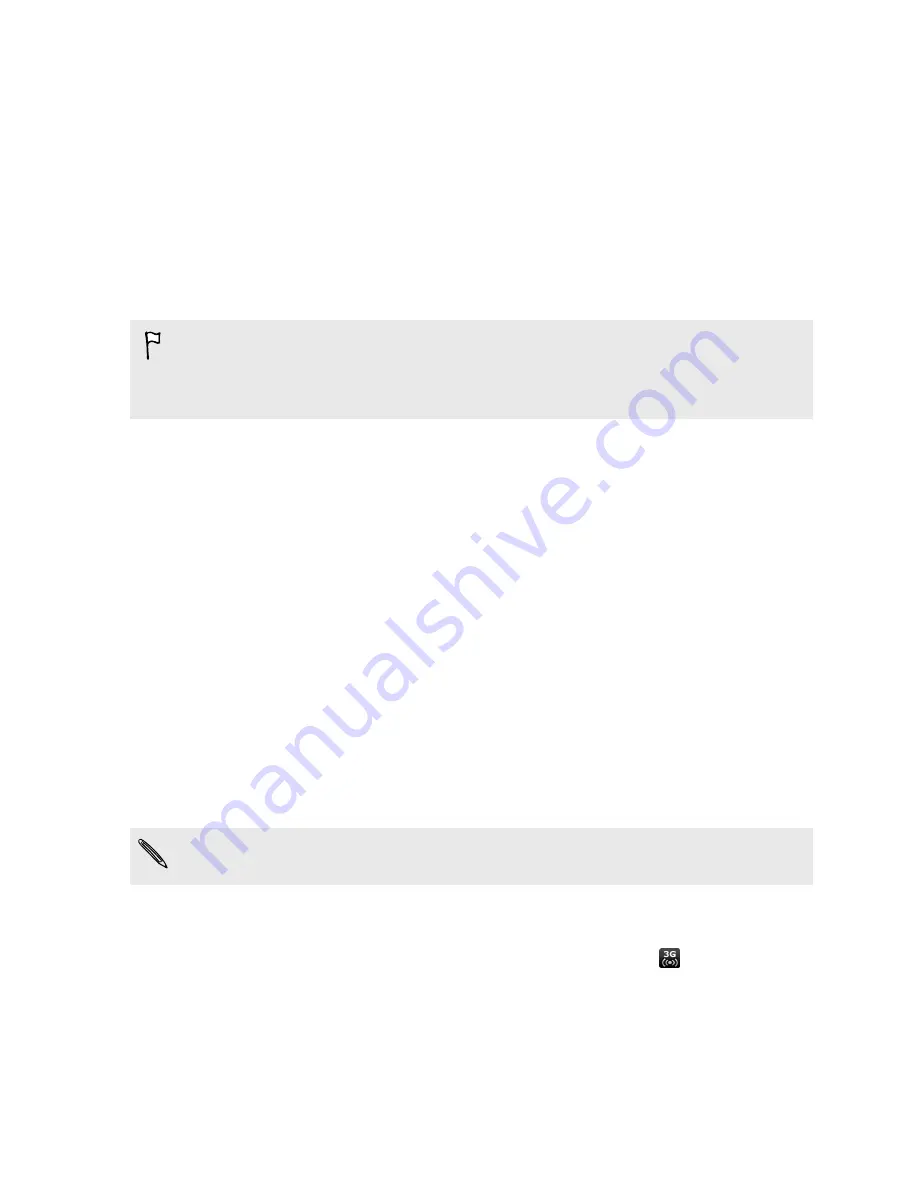
Connecting your phone to the Internet
through a computer (Internet Pass-through)
If you don’t have a data plan for your phone or you don’t have access to a Wi-Fi
network, you can still go online on your phone by using your computer’s Internet
connection.
Before you can use your computer as a modem, be sure to install HTC Sync on your
computer first.
1.
Make sure your computer is connected to the Internet.
Two things to check for your computer’s Internet connection. One, we recommend
that you turn off your local network’s firewall. Two, if your computer connects to
the Internet via PPP (e.g. Dial UP, xDSL, or VPN), Internet Pass-through will only
support TCP protocol.
2.
Connect the phone to the computer using the provided USB cable.
3.
On the
Connect to PC
screen, select
Internet pass-through
, and then tap
Done
.
Using your phone as a wireless router
Share your data connection with other devices by turning your phone into a wireless
router.
Make sure your phone’s data connection is turned on before you use it as a wireless
router.
1.
From the Home screen, press MENU, and then tap
Settings
>
Wireless &
networks
.
2.
Tap
Portable Wi-Fi hotspot settings
.
3.
Enter a router name or use the default router name.
4.
Choose the type of Security and set the password (key) for your wireless router.
If you selected
None
in Security, you don’t need to enter a password.
The password is the key other people need to enter on their device so they can
connect and use your phone as a wireless router.
5.
Select the
Portable Wi-Fi hotspot
check box to turn on your phone’s wireless
router.
Your phone is ready to be used as a wireless router when you see
on the status
bar.
106
Internet connections