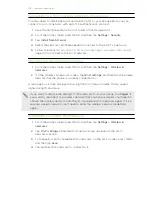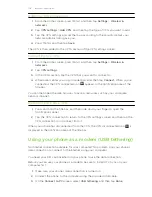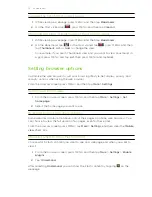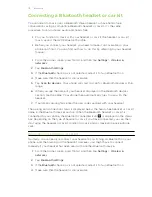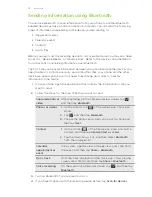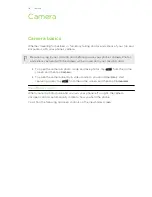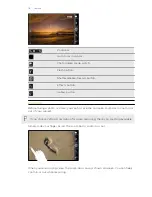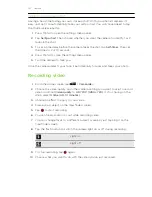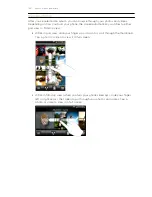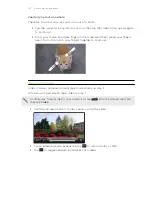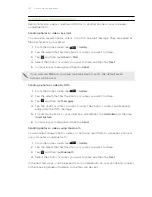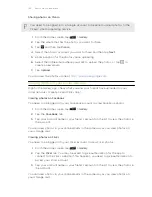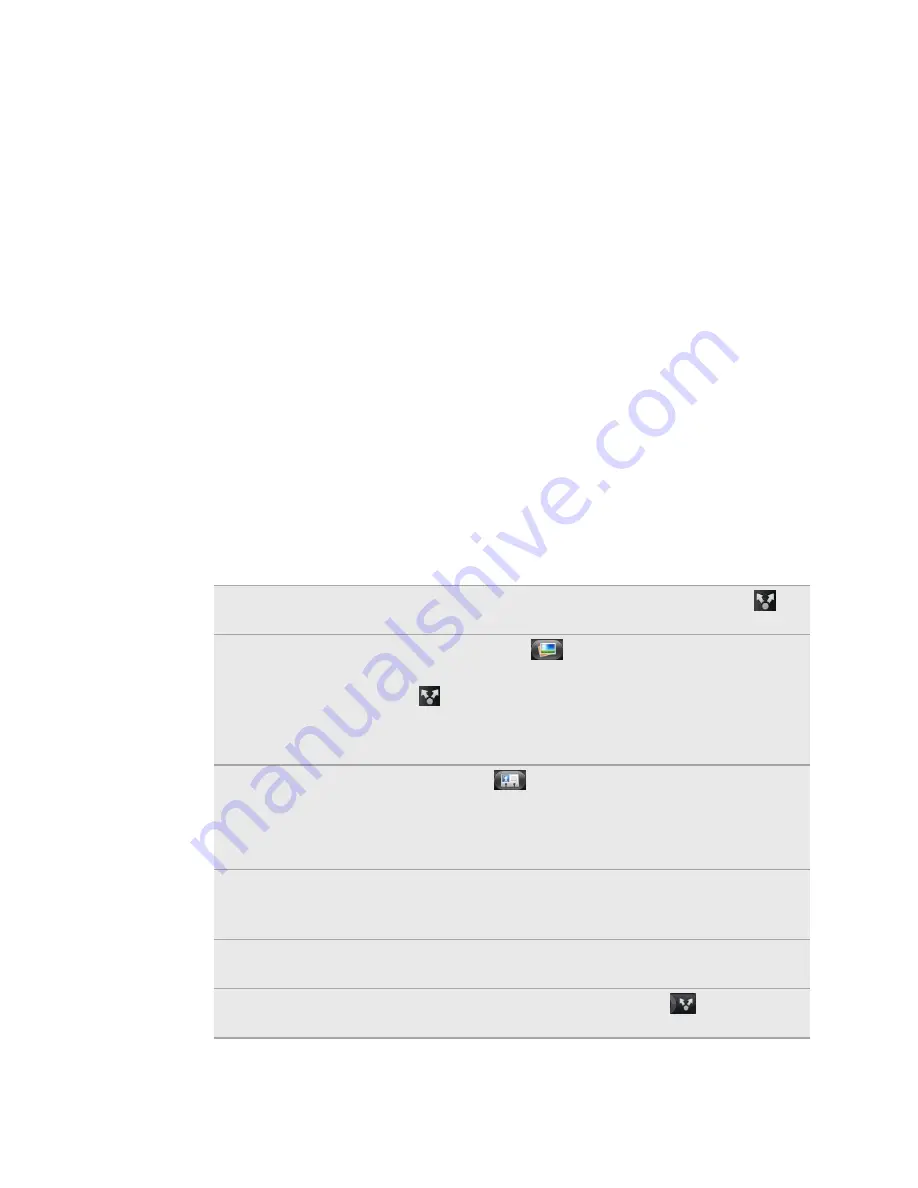
Sending information using Bluetooth
You can use Bluetooth to send information from your phone to another Bluetooth
enabled device such as a phone or notebook computer. You can send the following
types of information, depending on the device you are sending to:
§
Images and videos
§
Calendar events
§
Contacts
§
Audio files
Before you begin, set the receiving device to discoverable mode. You may also need
to set it to “Receive Beams” or “Receive Files”. Refer to the device’s documentation
for instructions on receiving information over Bluetooth.
The first time you transfer information between your phone and another device, you
need to enter or confirm a security passcode. After that, your phone and the other
device are paired, and you will not need to exchange passcodes to transfer
information in the future.
1.
On your phone, open the application that contains the information or file you
want to send.
2.
Follow the steps for the type of item you want to send:
Captured photo or
video
After capturing, on the Camera preview screen, tap
,
and then tap
Bluetooth
.
Photos or videos
1.
On the Albums tab
of the Gallery app, choose an
album.
2.
Tap
, and then tap
Bluetooth
.
3.
Choose the photos and videos you want to share, and
then tap
Next
.
Contact
1.
On the All tab
of the People app, press and hold a
contact, and then tap
Send contact as vCard
.
2.
Tap the down arrow icon, and then select
Bluetooth
from the displayed list.
Calendar
appointment or
event
In Day view, Agenda view, or Week view, press and hold
the event, and then tap
Share
>
Bluetooth
.
Music track
With the track displayed on the Music app’s Now playing
screen, press MENU, and then tap
Share
>
Bluetooth
.
Voice recording
On the main Voice Recorder screen, tap
, and then tap
Bluetooth
.
3.
Turn on Bluetooth if you’re asked to do so.
4.
If you haven't paired with the receiving device before, tap
Scan for devices
.
115
Bluetooth