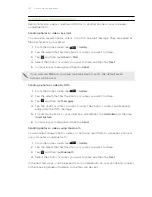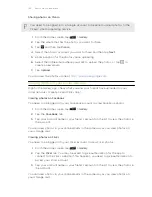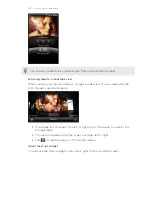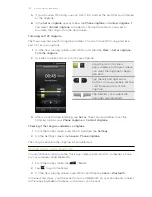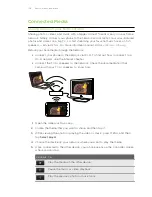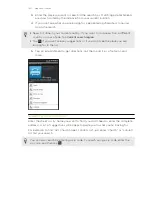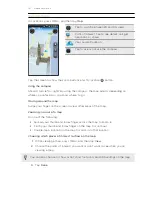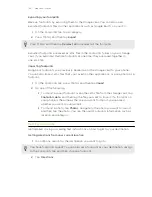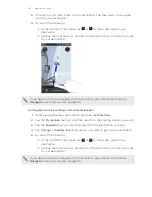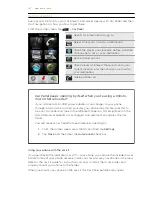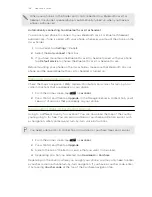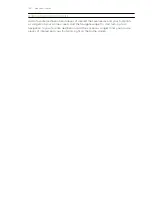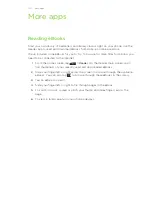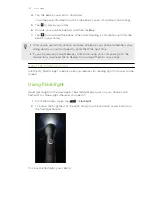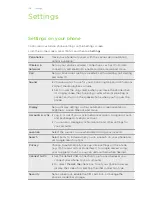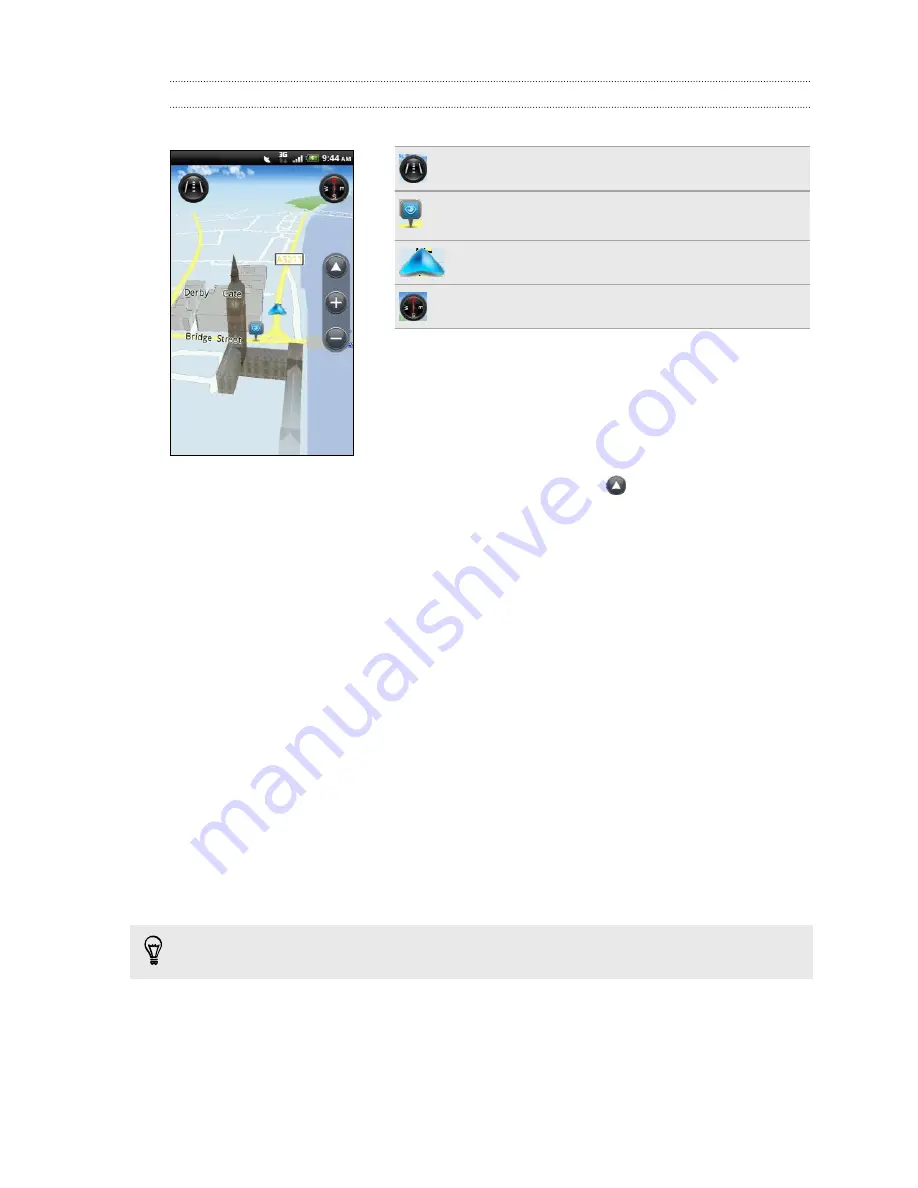
Viewing maps
In Locations, press MENU, and then tap
Map
.
Tap to switch between 2D and 3D views.
Point of interest. Tap to see details, call, get
directions, or share.
Your current location.
Tap to use or not use the compass.
Tap the screen to show the zoom buttons and My location
button.
Using the compass
Should I turn left or right? By using the compass, the map adjusts depending on
where you’re facing so you know where to go.
Moving around the map
Swipe your finger on the screen to view other areas of the map.
Zooming in or out of a map
Do one of the following:
§
Spread your thumb and index finger across the map to zoom in.
§
Pinch your thumb and index finger on the map to zoom out.
§
Double-tap a location on the map to zoom in to that location.
Choosing which places of interest to show on the map
1.
While viewing a map, press MENU, and then tap
View
.
2.
Choose the points of interest you want or don’t want to see when you’re
viewing a map.
You can also choose to show or not show footprints and 3D buildings on the map.
3.
Tap
Done
.
141
Maps and location