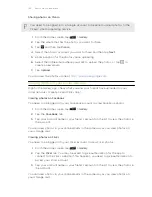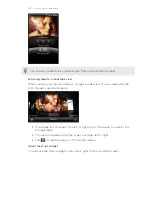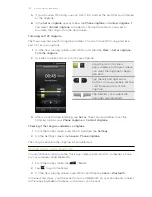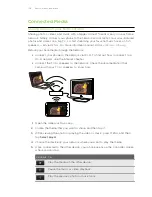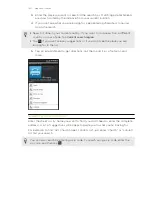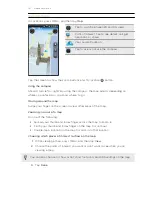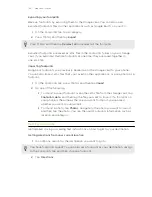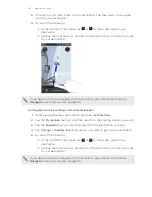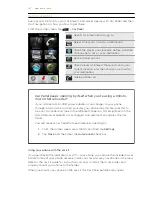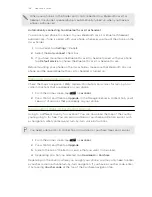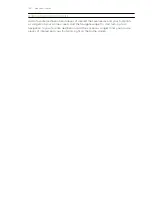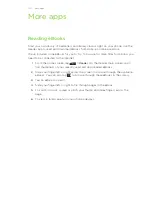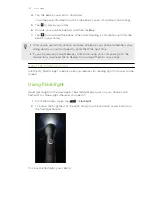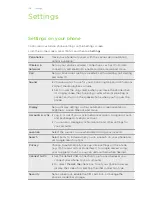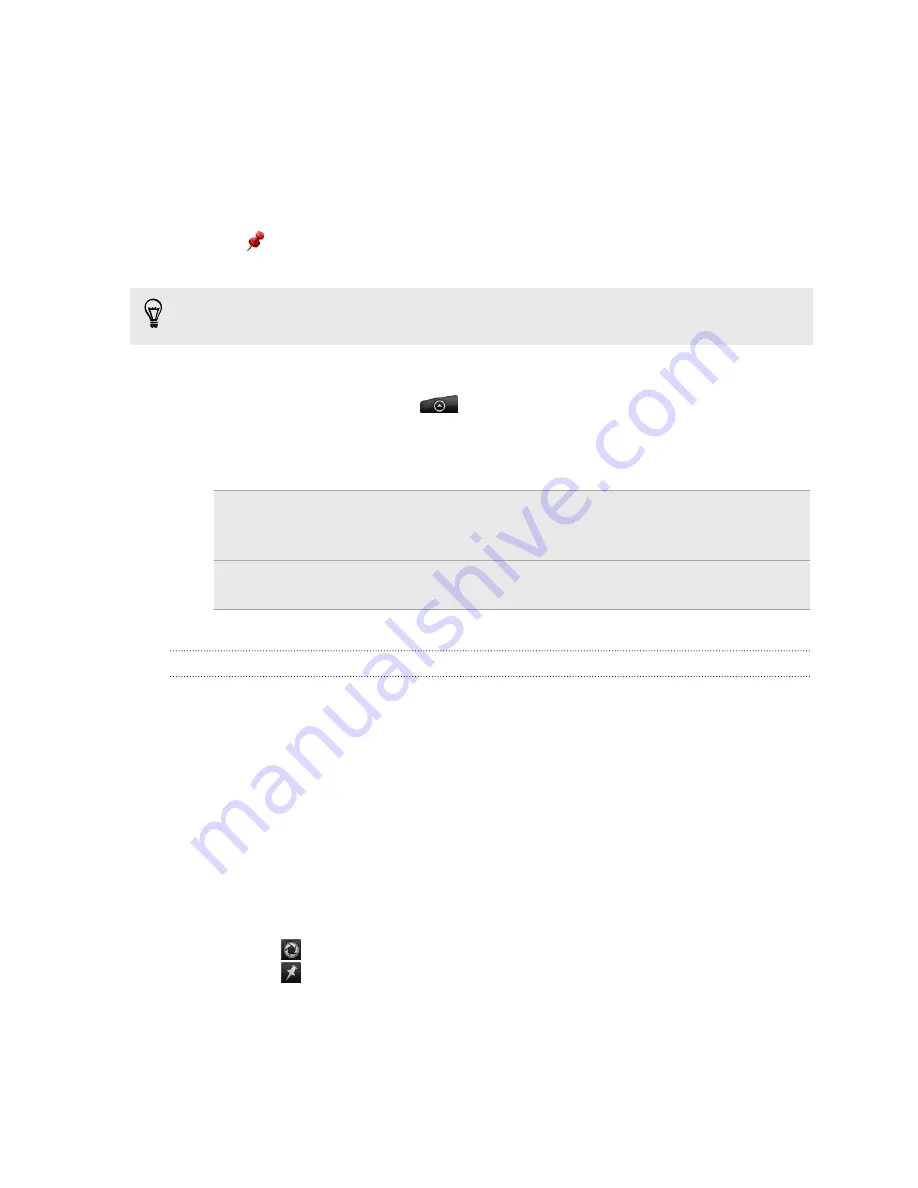
Pinning a location on the map
Pin a favorite location on the map and add it as a footprint, get directions to it, or
share it with friends. Sharing is a great way to let your friends know about that little
place you found that has the best sandwiches in town.
1.
While viewing a map, press and hold an area on the map that you want to pin.
2.
Tap and then choose if you want to add the location as a footprint, get
directions to it, or share it.
To remove all the pins on the map, while viewing a map, press MENU, and then tap
More
>
Clear pin
.
Changing the language of street names and places of interest
1.
From the Home screen, tap
>
Locations
.
2.
On the Nearby tab, press MENU, and then tap
Settings
>
Map language
.
3.
Choose one of the following.
Use native map
language
Use this if you want to use the local language of the map.
For example, if you are looking at a map of Japan, it will
use Japanese characters.
Use language that
fits best
Use this if you want to use the language of your phone.
This may not be available for all maps.
Recording favorite places as footprints
A footprint consists of a photo of a location such as a restaurant, a sightseeing
destination, etc., stored together with a precise GPS position and other information
about that location such as the street address and phone number.
The next time you want to visit the same place, just open the footprint. You can then
dial the phone number or view the location in the map.
Adding a location as a footprint
1.
In Locations, search for the destination you want to go to.
2.
Tap
Save to Footprints
.
3.
You can:
§
Tap
to take a picture and add it as a photo for the footprint.
§
Tap
to fine tune the position of the footprint on the map.
§
Tap the image to change the name, category, or address of the footprint,
enter the phone or website, add a voice memo, and more.
4.
Tap
Done
.
142
Maps and location