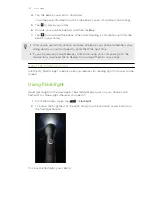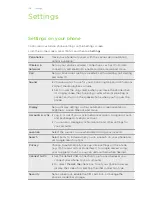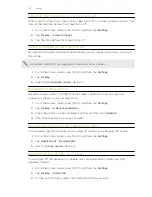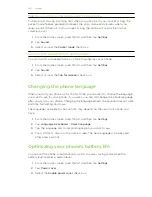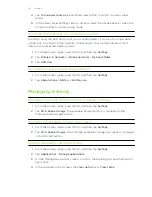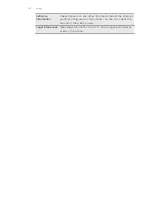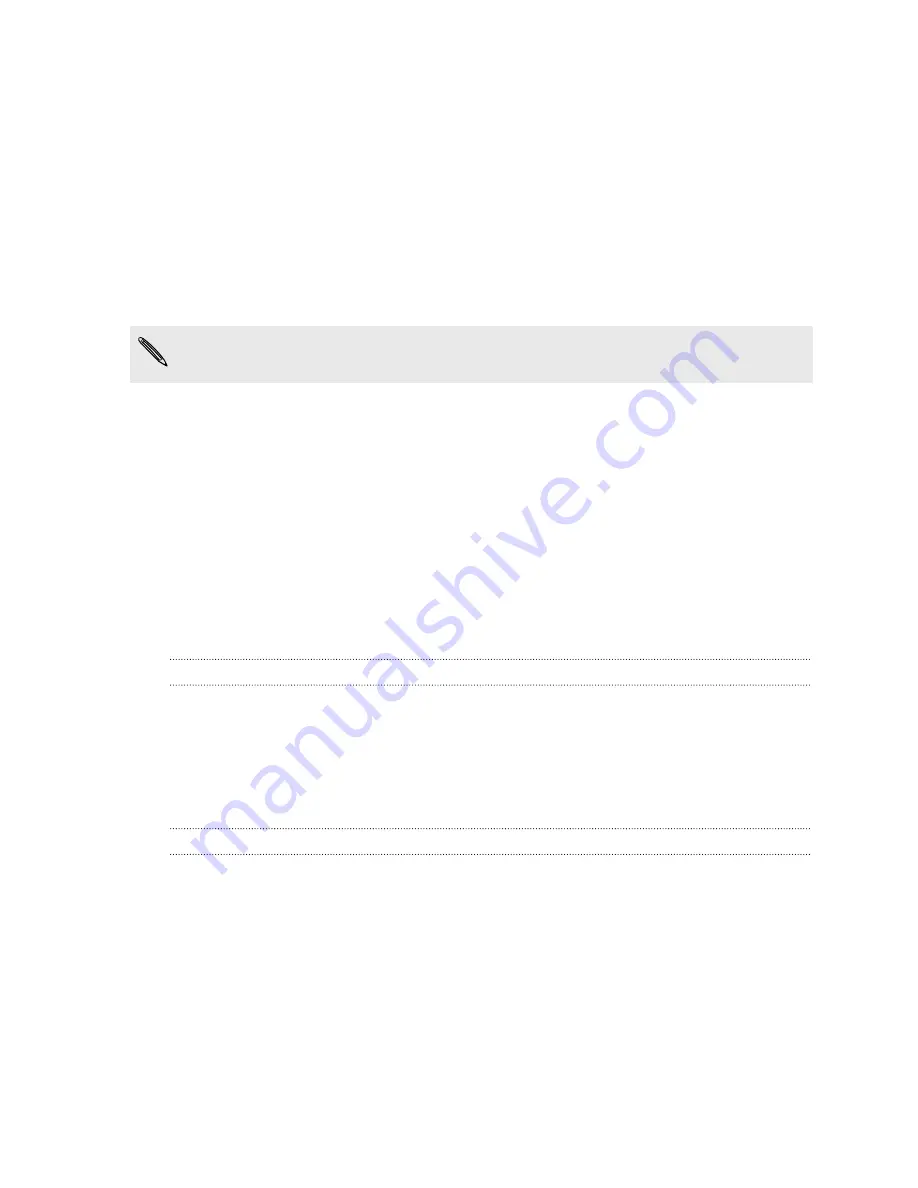
Restarting your phone
If your phone is running slower than normal, an application is not performing properly,
or your phone becomes unresponsive, try restarting your phone and see if that helps
solve the problem.
1.
If the display is off, press the POWER button to turn it back on.
2.
Unlock the phone display.
3.
Press and hold the POWER button, and then tap
Restart
.
4.
When asked to confirm, tap
Restart
.
If these steps don't work, you can remove and replace the battery, and then turn
the phone on to restart it.
Resetting your phone
Do a factory reset to return your phone to its original state before the first time you
turned it on.
If you’re passing your phone on to someone else or your phone has a persistent
problem that cannot be solved, you can perform a factory reset (also called a hard
reset). Factory reset is not a step to be taken lightly. It’ll permanently delete all your
data and customized settings, and will remove any applications you’ve downloaded
and installed. Be sure to back up any data and files you want to keep before you do a
factory reset.
Performing a factory reset via settings
The most convenient way to do a factory reset is via the phone settings.
1.
From the Home screen, press MENU, and then tap
Settings
.
2.
Tap
SD & phone storage
>
Factory data reset
.
3.
Tap
Reset phone
, and then tap
Erase everything
.
Performing a factory reset using the phone buttons
If you can’t turn on your phone or access the phone settings, you can still perform a
factory reset by using the buttons on the phone.
1.
With the phone turned off, press and hold the VOLUME DOWN button, and then
briefly press the POWER button.
2.
Wait for the screen with the three Android images to appear, and then release
the VOLUME DOWN button.
3.
Press VOLUME DOWN to select
FACTORY RESET
, and then press the POWER
button.
165
Update and reset