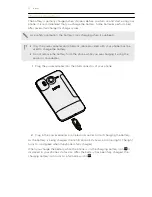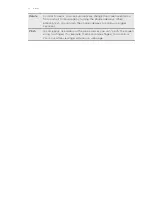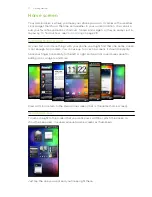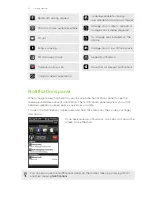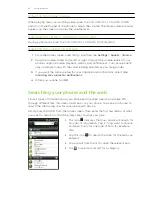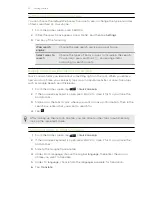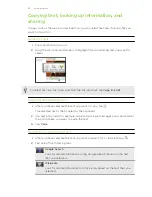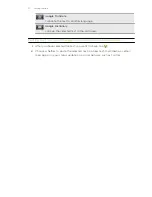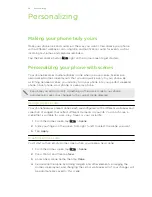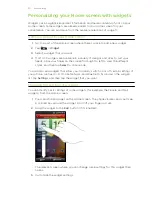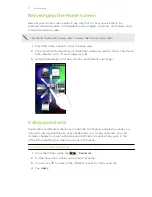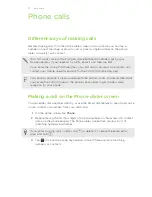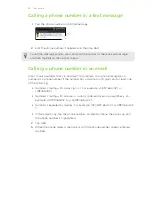Setting your phone’s search options
You can choose the default Web search service to use, or change the type and order
of items searched on your phone.
1.
From the Home screen, press SEARCH.
2.
When the search box appears, press MENU, and then tap
Settings
.
3.
Tap any of the following:
Web search
engine
Choose the web search service you want to use.
Select areas to
search
Choose the types of items or apps to include in the search.
You can also press and hold
, and arrange items
according to search priority.
Quickly looking up information on the Web
Quick Lookup helps you learn about something right on the spot. When you enter a
new word or phrase, you can easily look it up in popular websites or search services
such as Google Search and Wikipedia
®
.
1.
From the Home screen, tap
>
Quick Lookup
.
2.
If the onscreen keyboard is open, press BACK to close it first so you’ll see the
bottom tabs.
3.
Slide across the tabs to pick where you want to look up information. Then in the
search box, enter what you want to search for.
4.
Tap
.
After looking up the item on one tab, you can slide to other tabs to automatically
look up the same term there.
Translating words to other languages
1.
From the Home screen, tap
>
Quick Lookup
.
2.
If the onscreen keyboard is open, press BACK to close it first so you’ll see the
bottom tabs.
3.
Slide to the Google Translate tab.
4.
Under From language, choose the original language, then enter the word or
phrase you want to translate.
5.
Under To language, choose from the languages available for translation.
6.
Tap
Translate
.
25
Getting started