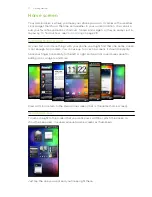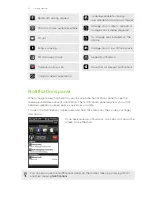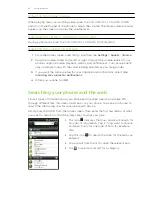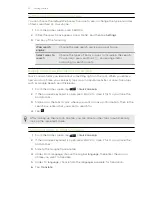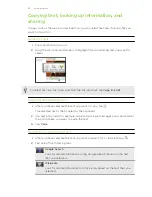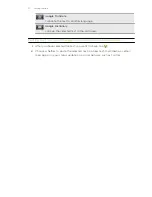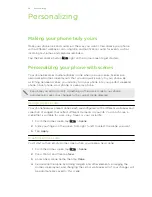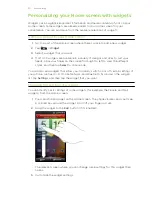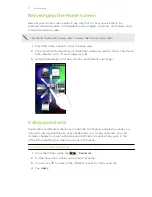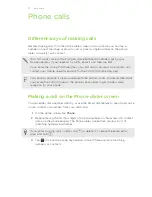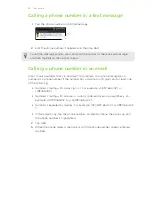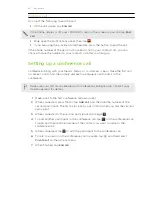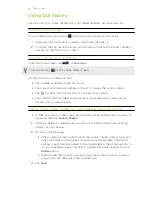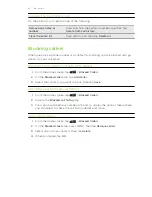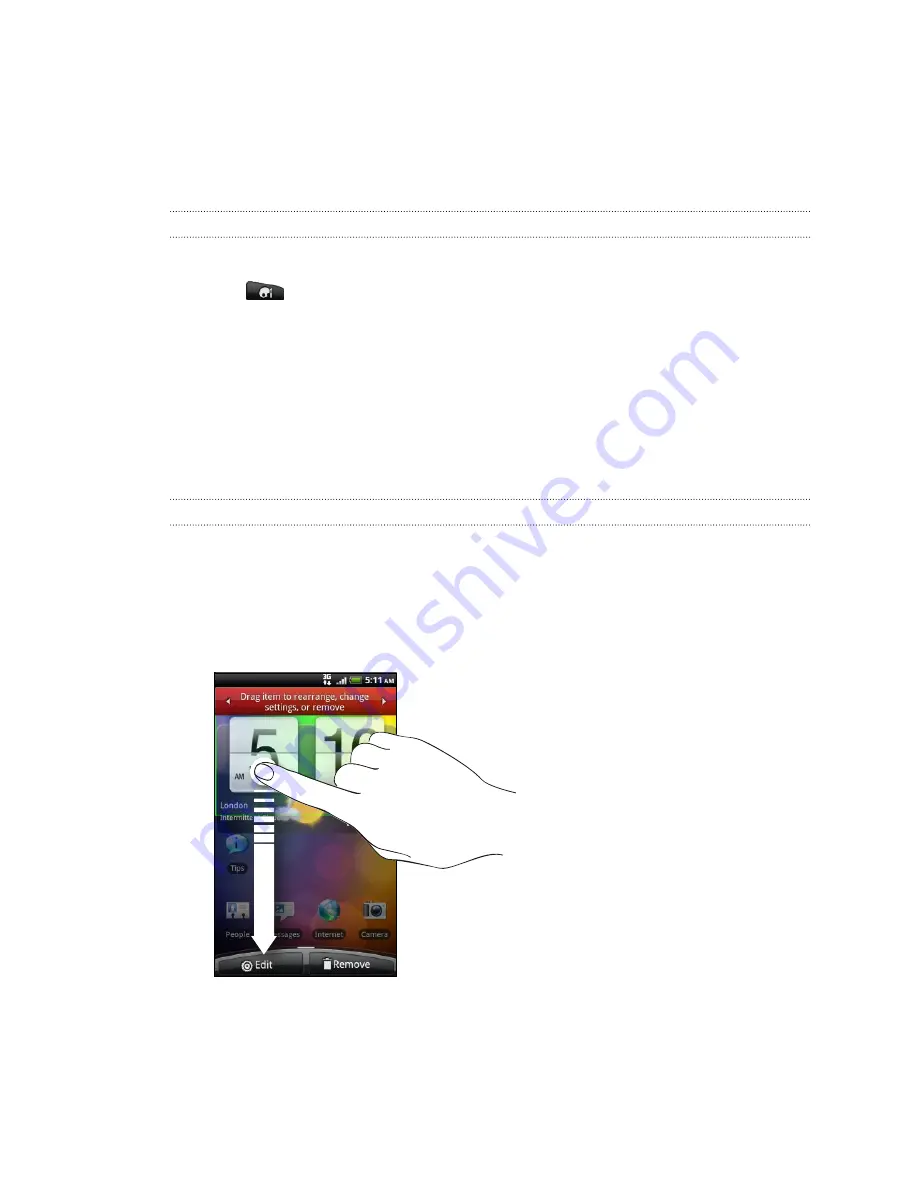
Personalizing your Home screen with widgets
Widgets put at-a-glance important information and media content up front on your
Home screen. Some widgets are already added to your Home screen for your
convenience. You can add more from the available selections of widgets.
Adding a widget to your Home screen
1.
Go to a part of the Home screen where there’s space to add a new widget.
2.
Tap
>
Widget
.
3.
Select a widget that you want.
4.
Most HTC widgets are available in a variety of designs and sizes to suit your
needs. Slide your finger on the screen from right to left to view the different
styles, and then tap
Select
to choose one.
You can also add widgets that allow you to quickly switch on or off certain settings of
your phone, such as Wi-Fi, Mobile Network, and Bluetooth. Scroll down the widgets
list, tap
Settings
, and then tap the widget that you want.
Changing the settings of a widget
You can modify basic settings of some widgets (for example, the People and Mail
widgets) from the Home screen.
1.
Press and hold a widget on the Home screen. The phone vibrates and you’ll see
a colored box around the widget. Don’t lift your finger just yet.
2.
Drag the widget to the
Edit
button (if it’s enabled).
The relevant screen where you can change some settings for this widget then
opens.
3.
Customize the widget settings.
30
Personalizing