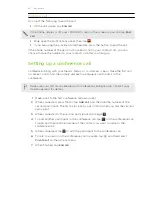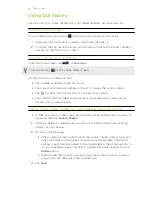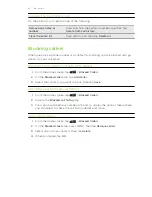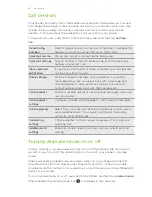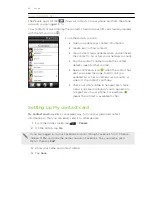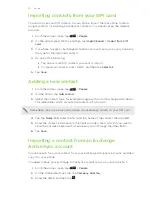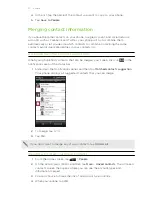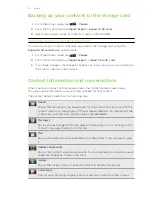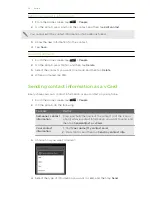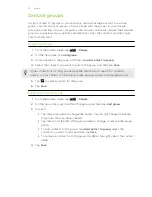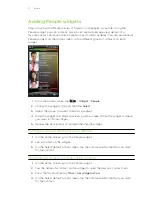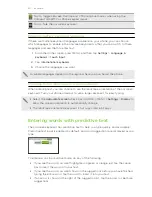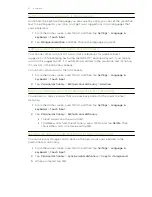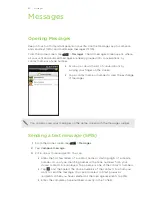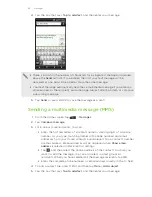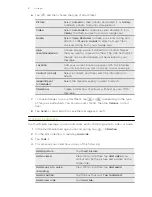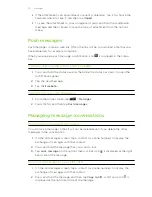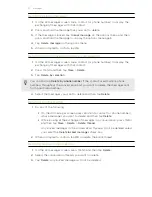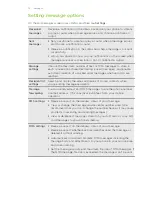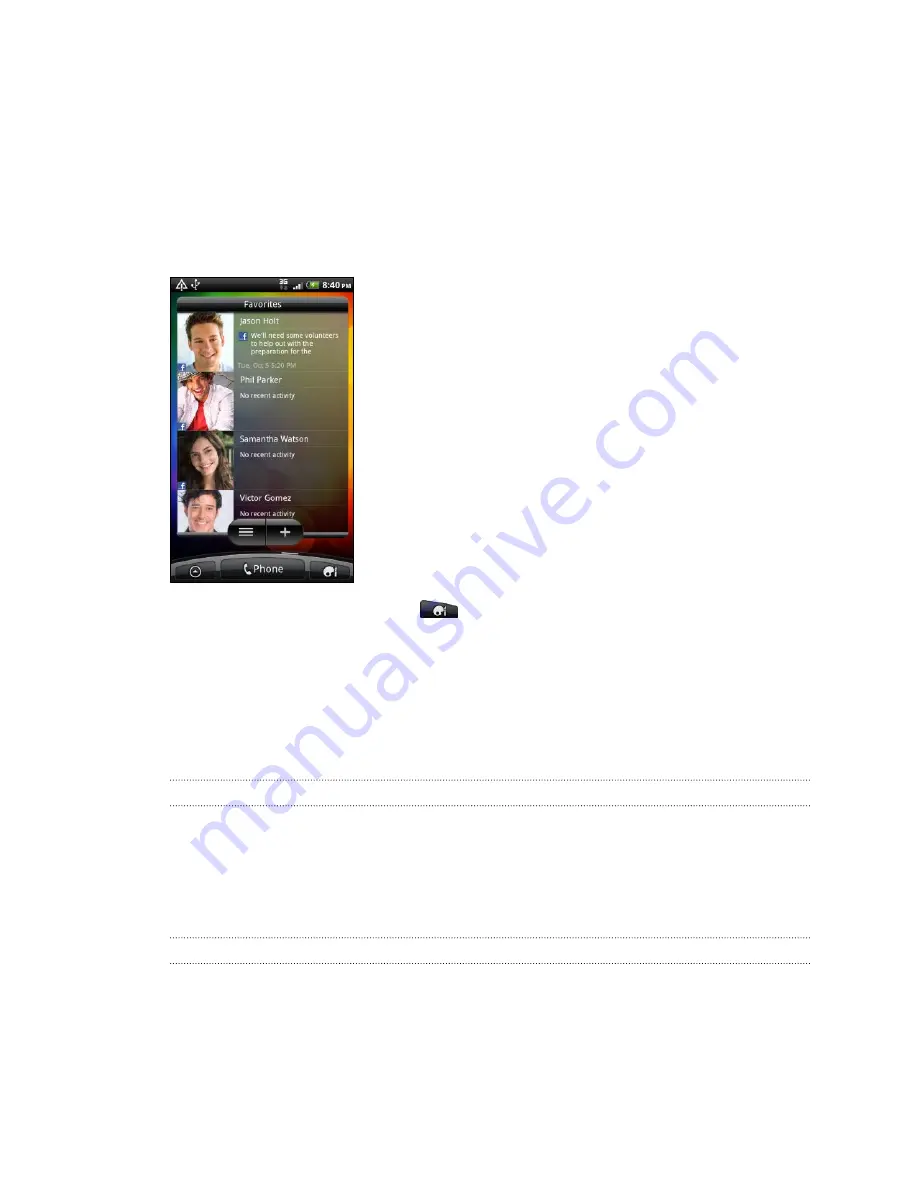
Adding People widgets
Stay in touch with different circles of friends or colleagues in your life. Using the
People widget, you can instantly place a call, send a message, view details of a
favorite contact, and even check Facebook and Twitter updates. You can add several
People widgets on the Home screen, with a different group of contacts on each
widget.
1.
From the Home screen, tap
>
Widget
>
People
.
2.
Choose the widget style, and then tap
Select
.
3.
Select the group you want to add as a widget.
4.
Drag the widget to a blank space on a Home screen. When the widget is where
you want it, lift your finger.
5.
Repeat the above steps to add another People widget.
Setting the default communication method
1.
On the Home screen, go to the People widget.
2.
Tap a contact on the widget.
3.
On the Select default action screen, tap the communication method you want
for the contact.
Changing the default communication method
1.
On the Home screen, go to the People widget.
2.
Tap the name of a contact on the widget to open the person’s contact card.
3.
Press MENU, and then tap
More
>
Set widget action
.
4.
On the Select default action screen, tap the communication method you want
for the contact.
57
People