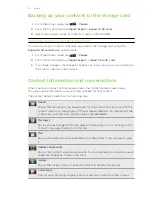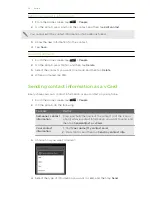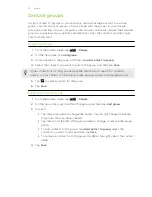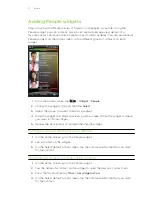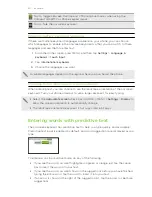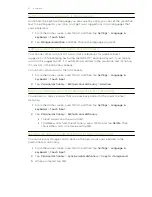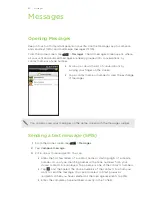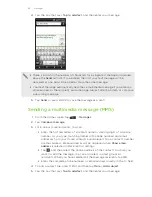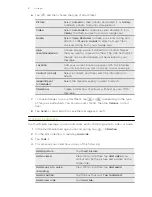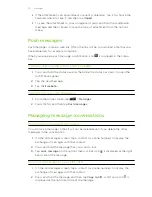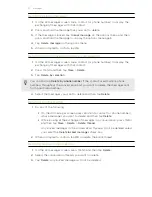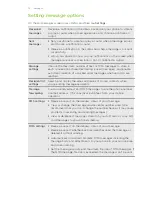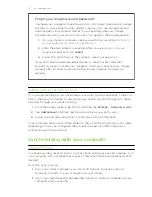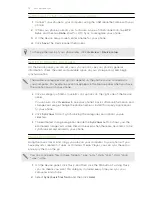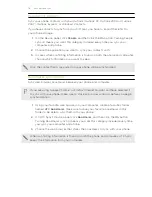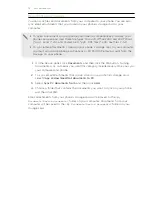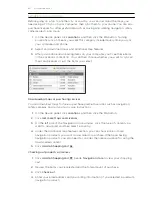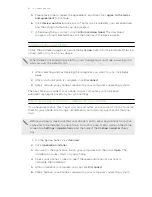4.
Tap the box that says
Tap to add text
, and then enter your message.
§
There is a limit on the number of characters for a single text message (displayed
above the
Send
button). If you exceed the limit, your text message will be
delivered as one but will be billed as more than one message.
§
Your text message automatically becomes a multimedia message if you enter an
email address as the recipient, add a message subject, attach an item, or compose
a very long message.
5.
Tap
Send
, or press BACK to save the message as a draft.
Sending a multimedia message (MMS)
1.
From the Home screen, tap
>
Messages
.
2.
Tap
Compose message
.
3.
Fill in one or more recipients. You can:
§
Enter the first few letters of a contact name or starting digits of a mobile
number. As you type, matching names with phone numbers and email
addresses from your stored contacts are displayed. Tap a contact’s number
or email address. Email addresses will be displayed when
Show email
address
is selected in Recipient list settings.
§
Tap
, and then select the phone numbers of the contacts to whom you
want to send the message. You can also select contact groups as
recipients. When you have selected all the message recipients, tap
OK
.
§
Enter the complete phone numbers or email address directly in the To field.
4.
To add a subject line, press MENU and then tap
More
>
Add subject
.
5.
Tap the box that says
Tap to add text
, and then enter your message.
66
Messages