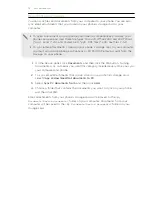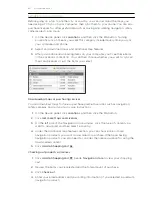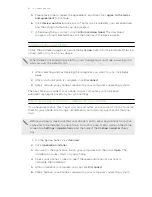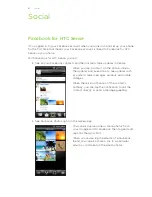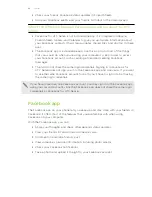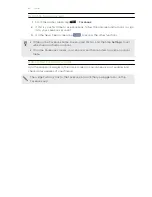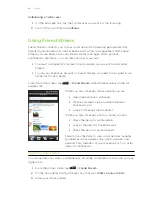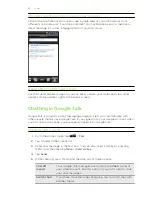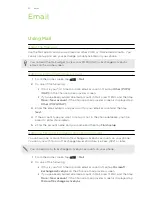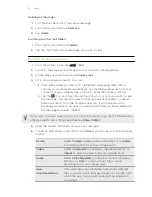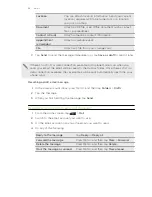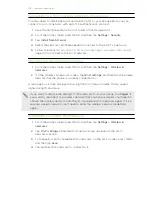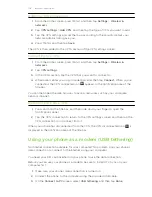Using Mail
About the Mail app
Use the Mail app to add your webmail and other POP3 or IMAP email accounts. You
can also set up and use your Exchange ActiveSync email on your phone.
You can add the Mail widget to view your POP3/IMAP or Exchange ActiveSync
emails on the Home screen.
Adding a POP3/IMAP email account
1.
From the Home screen, tap
>
.
2.
Do one of the following:
§
If this is your first time to add an email account in Mail, tap
Other (POP3/
IMAP)
on the Choose a mail provider screen.
§
If you’ve already added an email account in Mail, press MENU, and then tap
More
>
New account
. If the Choose a mail provider screen is displayed, tap
Other (POP3/IMAP)
.
3.
Enter the email address and password for your email account and then tap
Next
.
4.
If the account type you want to set up is not in the phone database, you’ll be
asked to enter more details.
5.
Enter the account name and your name and then tap
Finish setup
.
Adding a Microsoft Exchange ActiveSync account
You can add one or more Microsoft Exchange ActiveSync accounts on your phone.
You can sync with Microsoft Exchange Server 2003 Service Pack (SP2) or later.
You can add up to 15 Exchange ActiveSync accounts on your phone.
1.
From the Home screen, tap
>
.
2.
Do one of the following:
§
If this is your first time to add an email account in Mail, tap
Microsoft
Exchange ActiveSync
on the Choose a mail provider screen.
§
If you’ve already added an email account in Mail, press MENU, and then tap
More
>
New account
. If the Choose a mail provider screen is displayed, tap
Microsoft Exchange ActiveSync
.
93