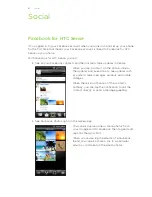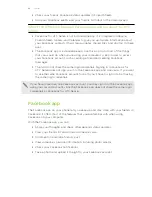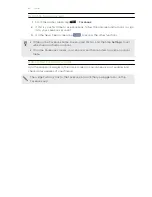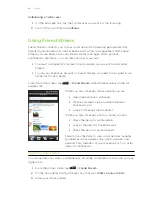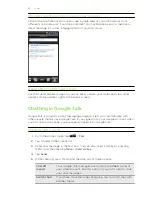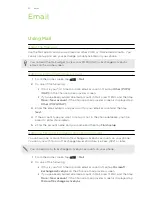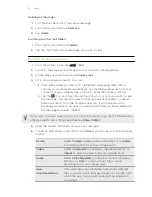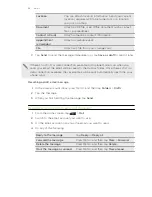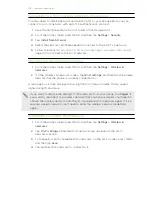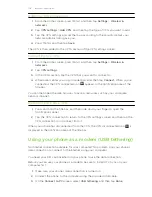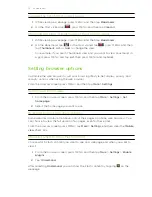Meeting invitations
(Exchange ActiveSync only)
Displays meeting invitations which you have not yet accepted or declined.
Attachments
Displays all messages that have attachments.
Refreshing an email account
Whatever your automatic synchronization settings are, you can also synchronize your
sent and received emails manually at any time.
§
While in the account you want to synchronize, press MENU, and then tap
Refresh
.
§
If you have several email accounts, you can refresh them all at the same time.
Go to the unified inbox first. Then press MENU and tap
Refresh
.
Sorting email messages
You can sort email messages by date received, priority, subject, sender, or size.
On the inbox, press MENU, tap
Sort
, and select from the sorting options.
Managing email messages
Deleting an email message
1.
On the inbox, press and hold the message you want to delete.
2.
On the options menu, tap
Delete
.
Selecting several email messages
1.
Tap the check boxes of email messages to select them.
2.
Choose what you want to do with the selected messages:
Mark unread
,
Delete
,
or
Move to
another folder.
You cannot move email messages when you’re in the unified (All accounts) inbox.
Moving several email messages to another folder
1.
Switch to the email account you want to use.
2.
Go to the Received tab or any other tab (except for the Conversations tab).
3.
Tap the check boxes of email messages you want to move.
4.
Tap
Move to
, and then tap the folder where to move the email messages.
Moving an email message after reading
In the open message, press MENU, and then tap
More
>
Move to
. Tap the folder where
you want to move the email message.
96