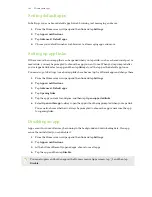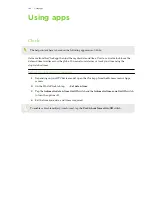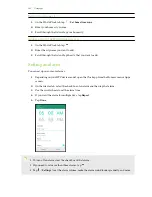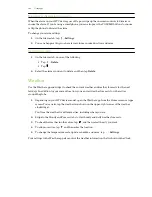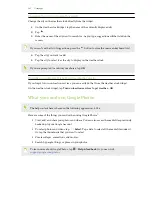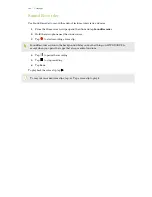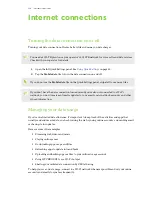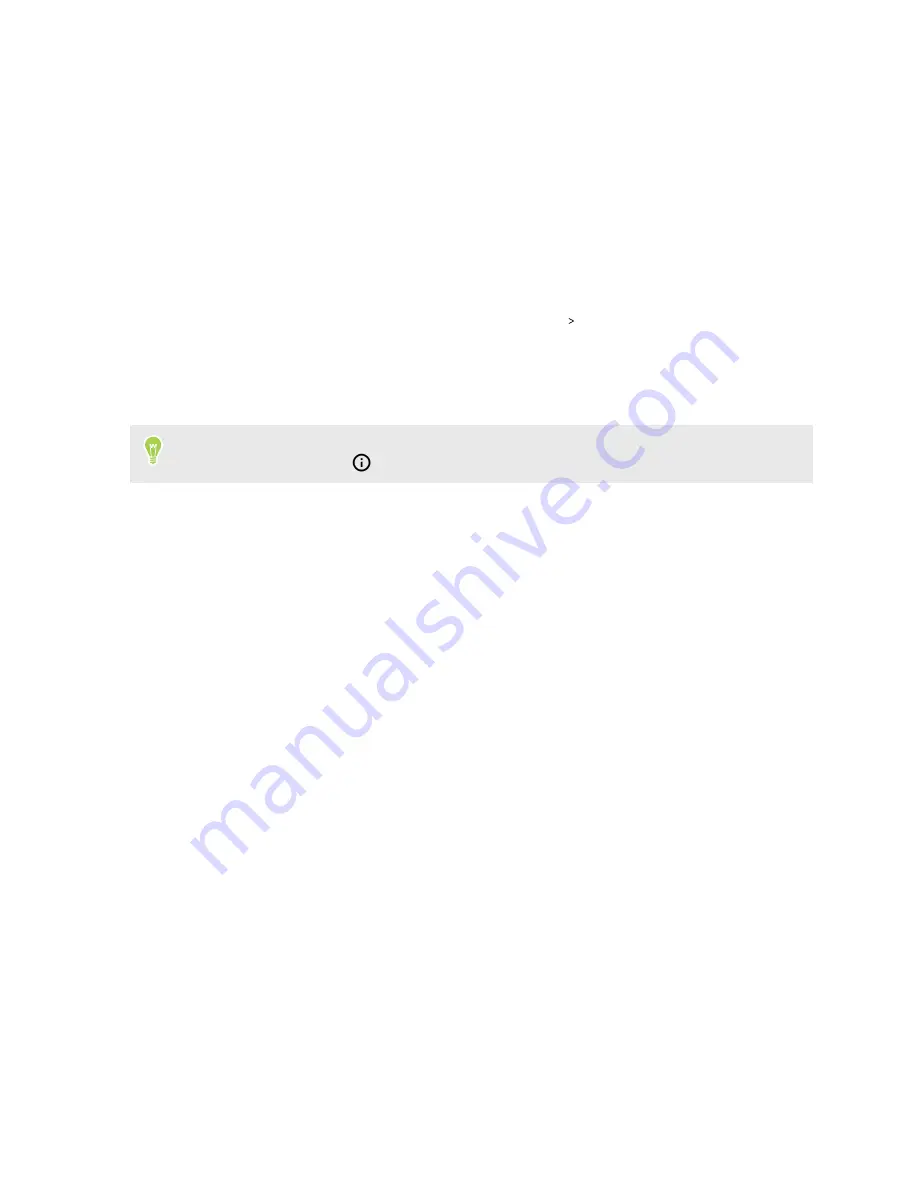
Controlling app permissions
When you open apps the first time, you'll be prompted to grant them permissions to access certain
data or features, such as contacts or the microphone. This gives you more control over which apps
have authorized access.
§
If you suspect a certain app of being malicious or requesting unnecessary permissions, you
should choose
Deny
.
§
If you choose
Deny
in a trusted app, you may not be able to use the app or access its full
functionality. When this happens, go to Settings to change the app permissions.
1.
From the Home screen, swipe up and then tap
Settings
Apps & notifications
.
2.
Tap
App permissions
, and then tap the data type or feature to choose which apps can access
it.
3.
Turn on the
On/Off
switch of the app to let it access the data or feature.
To change the types of data that an app can have access to, press and hold the app on the Home
screen or Apps screen, tap
, and then tap
Permissions
.
102
Working with apps