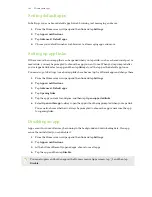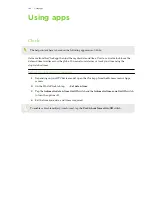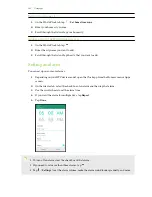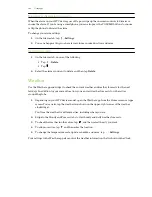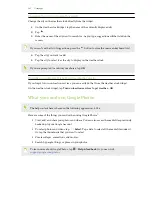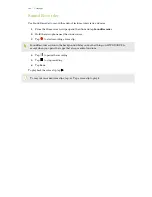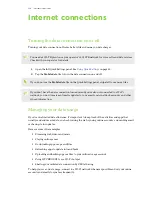Connecting to a Wi-Fi network
1.
Turn Wi-Fi on, and check the list of detected Wi-Fi networks.
2.
Tap a Wi-Fi network you want to connect to.
3.
If you selected a secured network, enter the network key or password.
4.
Tap
Connect
. You'll see the Wi-Fi icon
in the status bar when connected.
Connecting to a Wi-Fi network via WPS
If you're using a Wi-Fi router with Wi-Fi Protected Setup (WPS), you can connect HTC EXODUS 1s
easily.
1.
Turn Wi-Fi on, and check the list of detected Wi-Fi networks.
2.
Scroll down to the bottom of the list of available Wi-Fi networks and tap
Wi-Fi preferences
Advanced
WPS Push Button
.
To use the Wi-Fi Protected Setup (WPS) PIN method, tap
Wi-Fi preferences
Advanced
WPS
Pin Entry
.
3.
Press the WPS button on your Wi-Fi router.
Connecting to VPN
Add virtual private networks (VPNs) so you can connect and access resources inside a local network,
such as your corporate or home network.
Before you can connect HTC EXODUS 1s to your local network, you may be asked to:
§
Install security certificates.
§
Enter your login credentials.
§
Download and install a required VPN app, such as for connecting to a secured enterprise
network. Contact your network administrator or VPN provider for details.
Also, HTC EXODUS 1s must first establish an Internet connection before you can start a VPN
connection.
113
Internet connections