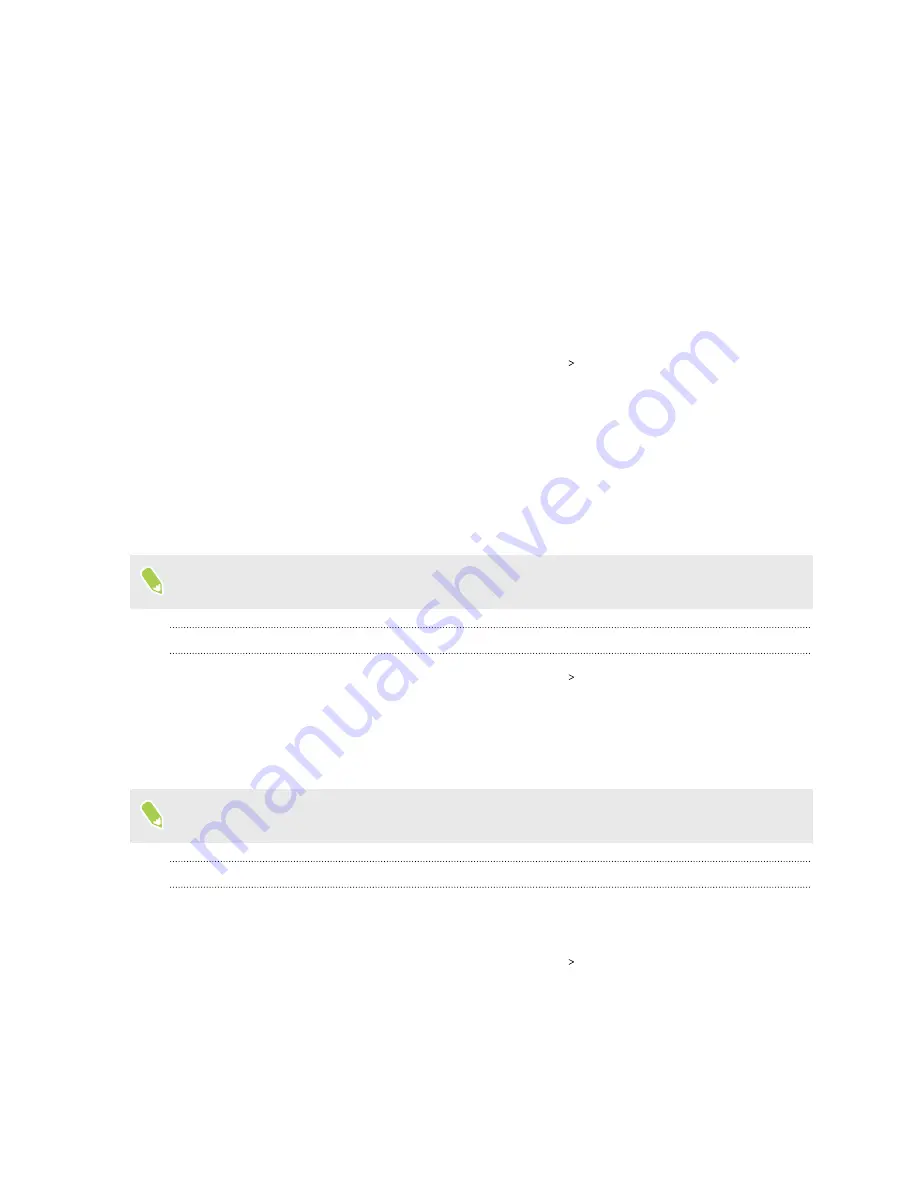
Accessibility settings
Accessibility settings
Use these settings to turn accessibility functions or services on or off. When you’ve downloaded and
installed an accessibility tool, such as a screen reader that provides voice feedback, you can also
control them using these settings.
1.
From the Home screen, swipe up and then tap
Settings
Accessibility
.
2.
Tap or select the settings you want.
Navigating HTC EXODUS 1s with TalkBack
Use TalkBack if you need to navigate HTC EXODUS 1s by spoken feedback. When you touch the
screen, HTC EXODUS 1s vibrates and gives you an audible response so you know what you are
touching.
Not all languages are supported.
Turning TalkBack on
1.
From the Home screen, swipe up and then tap
Settings
Accessibility
.
2.
Tap
TalkBack
, and then tap the
On/Off
switch.
3.
Read the TalkBack disclaimer and then tap
OK
.
A short tutorial explaining how to use TalkBack will begin playing after you turn on TalkBack.
TalkBack works best if you turn off automatic screen rotation.
Turning Explore by touch on or off
Explore by touch allows HTC EXODUS 1s to respond to shortcut gestures and screen touches with
audible feedback. Explore by touch is enabled when you turn on TalkBack.
1.
From the Home screen, swipe up and then tap
Settings
Accessibility
.
2.
Tap
TalkBack
, and then tap
Settings
.
3.
Under Navigation, tap the
On/Off
switch next to
Explore by touch
to turn the feature on or
off.
When Explore by touch is disabled, HTC EXODUS 1s will no longer respond to shortcut gestures or
speak items when you touch the screen.
133
Accessibility settings







































