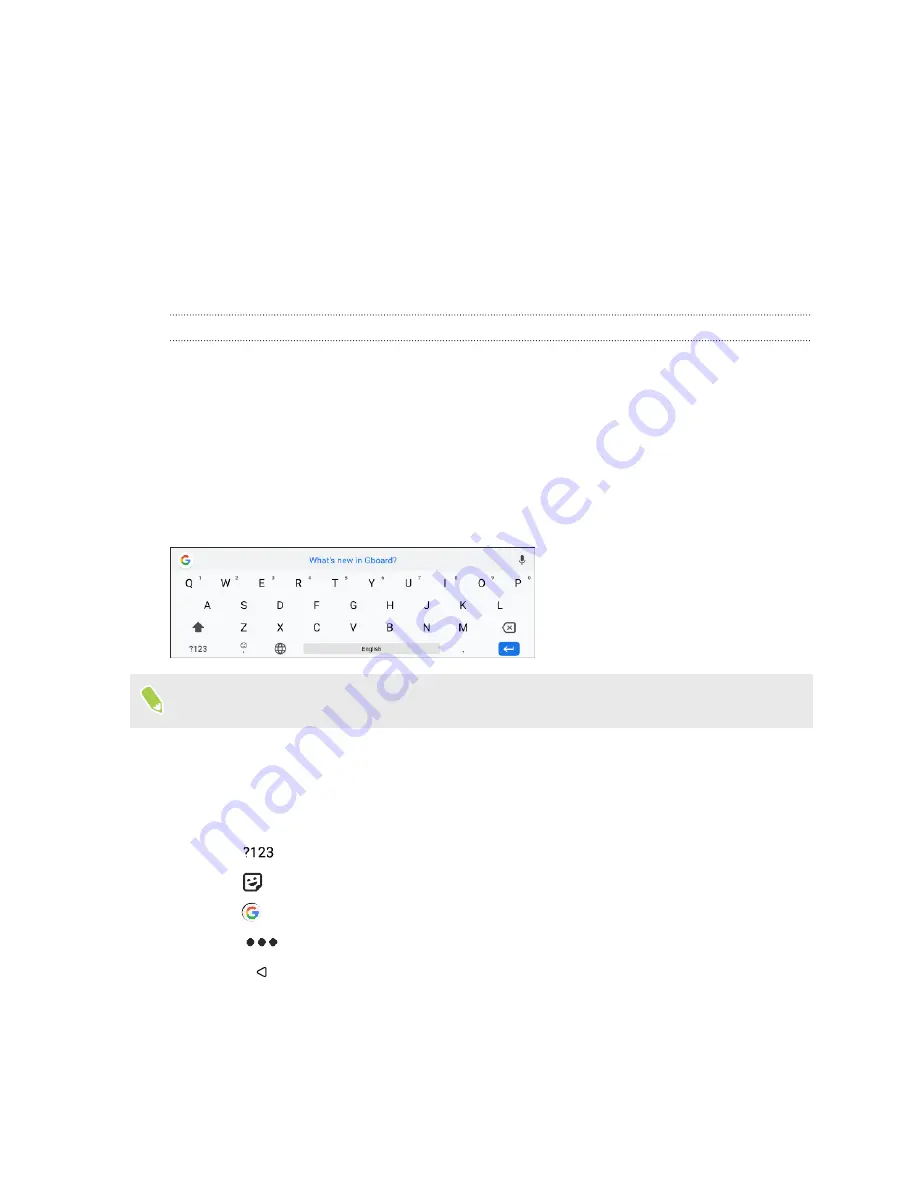
Selecting, copying, and pasting text
1.
Press and hold on a word.
2.
Drag the start and end anchors to highlight the text you want to select.
3.
Tap
Copy
.
4.
In a text entry field (for example, while composing an email), press and hold at the point
where you want to paste the text.
5.
Tap
Paste
.
Sharing text
1.
After you have selected the text, tap
Share
.
2.
Choose where to share the selected text.
Entering text
The keyboard becomes available when you tap a text field in an app.
Here are some things to keep in mind while using Gboard:
The keyboard layout may slightly differ depending on the text field currently active.
§
Tap the keys on the onscreen keyboard to enter letters and numbers, as well as punctuation
marks and symbols.
§
Some keys have multiple characters or accents associated with them. Press and hold a key to
enter numbers, symbols, or accented letters.
§
Tap
to show number and symbol keys.
§
Tap
to choose from a wide selection of emojis, stickers, and more.
§
Tap
to search for information and share its link.
§
Tap
to translate text, switch to one-handed typing mode, apply a theme, and more.
§
Press
to close the onscreen keyboard.
49
Basics
















































