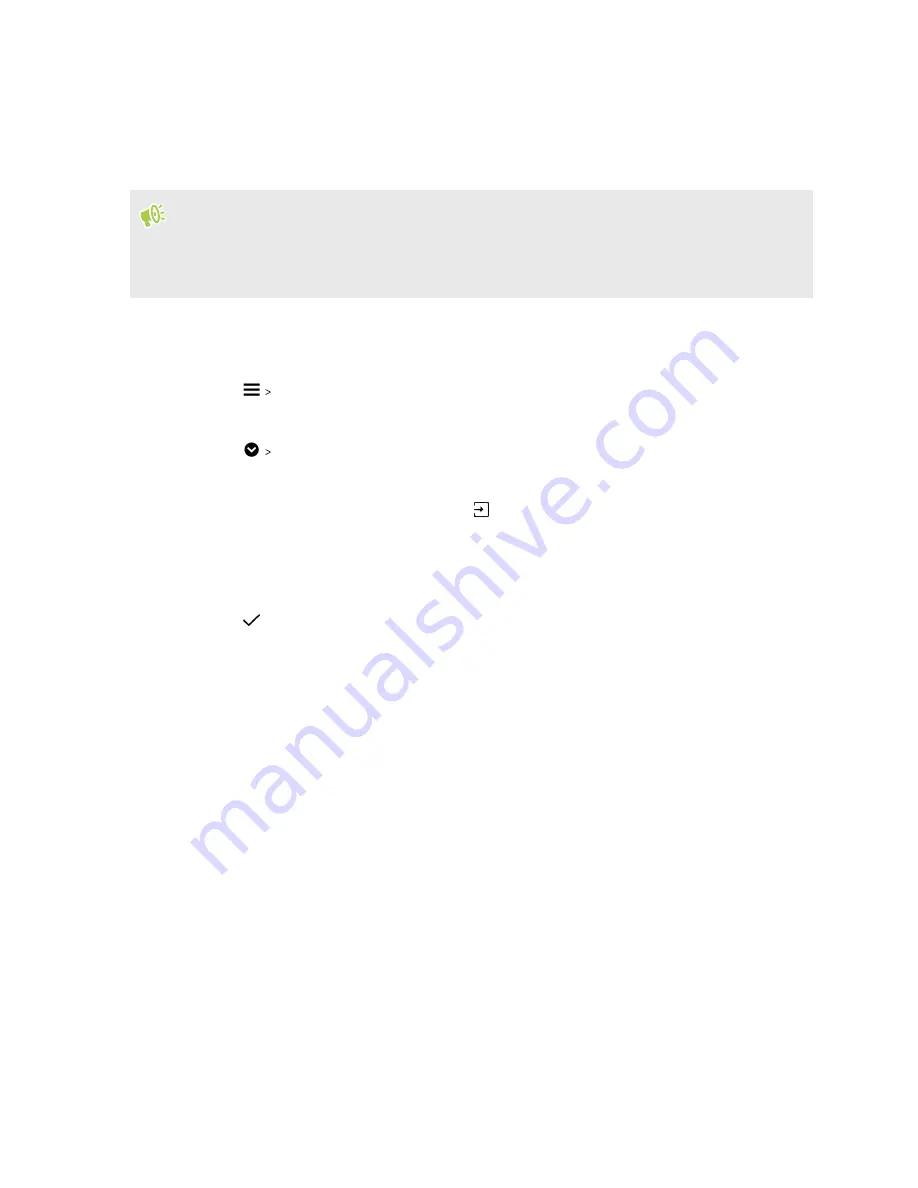
Multiple wallpapers
You can split a panorama photo into three parts so that it extends to three Home screen panels as
one photo. Or, you can choose to set three different wallpapers for each widget panel.
§
You can only apply Multiple wallpapers while in Classic home screen layout.
§
You can only set the Multiple wallpapers for three widget panels. The right-most photo will be
used as the wallpaper for any additional panels.
1.
Press and hold on an empty space on your Home screen.
2.
Tap
Theme
.
3.
Tap
Edit current theme
.
4.
Tap
Home wallpaper
.
5.
Tap
Multiple
.You'll then see three page thumbnails.
6.
Tap
Change wallpaper
under the first page thumbnail.
7.
Select from the preset wallpapers or tap
to choose from your photos.
If you've selected a panorama photo, you need to crop it starting from the area that will fit the
left widget panel of the Home screen.
8.
Repeat steps 4 and 5 to change the wallpaper for the second and third widget panels.
9.
Tap
.
Time-based wallpaper
64
Themes
















































