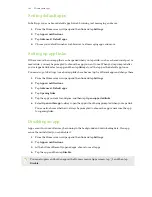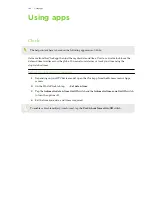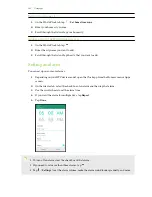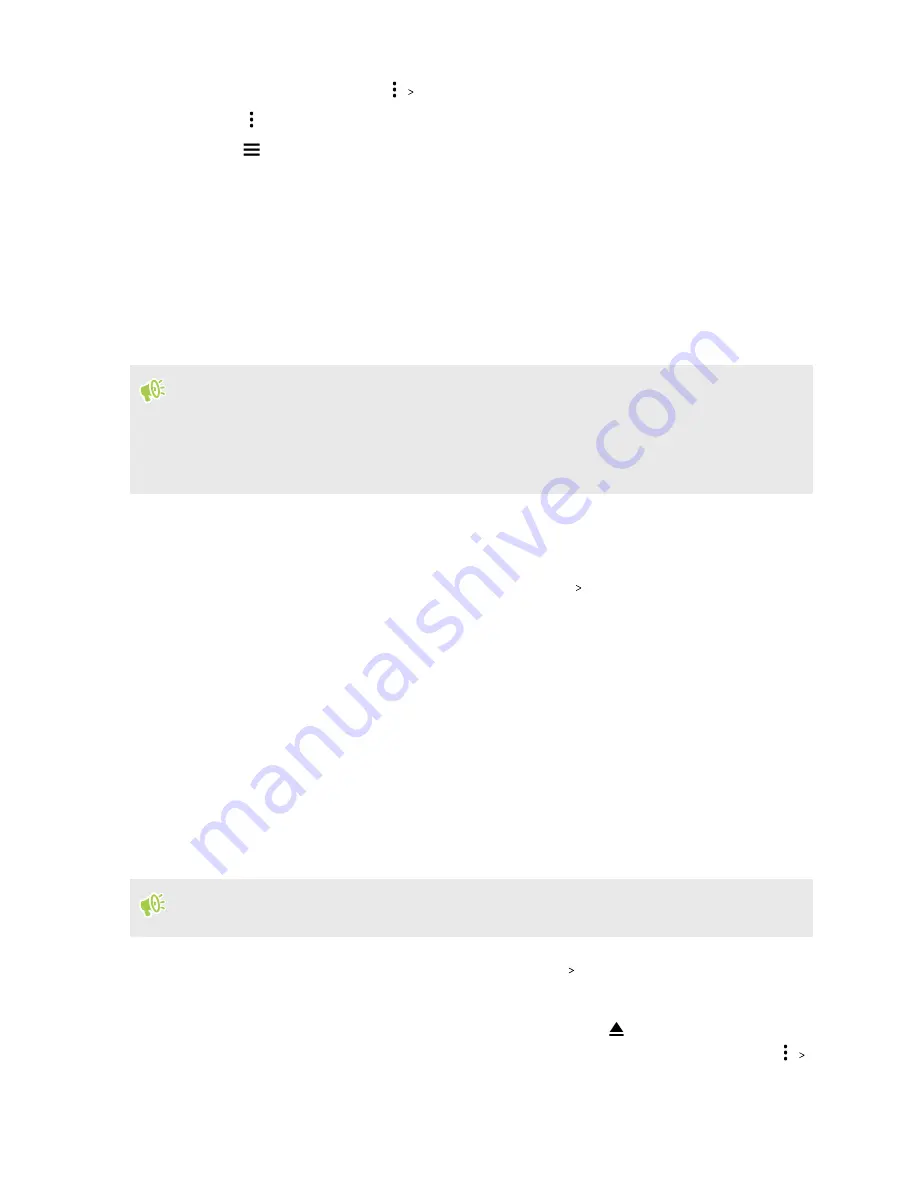
§
To select all files, tap
Select all
.
5.
Tap
, and then tap
Copy to
or
Move to
.
6.
Tap
to open the slideout menu, and then choose the type of storage where to copy or
move to, and then open the destination folder.
7.
Tap
Copy
or
Move
.
Copying files between HTC EXODUS 1s and your
computer
You can copy your music, photos, and other files to HTC EXODUS 1s.
§
Save and close your files before copying them from your computer to HTC EXODUS 1s, or vice
versa.
§
If you're using your storage card as internal storage, your computer will only show storage card
content.
1.
Connect HTC EXODUS 1s to the computer using the supplied micro USB cable.
2.
On HTC EXODUS 1s, unlock the screen if it's locked.
3.
Slide the Notifications panel open. Tap
Android System
USB charging this device
, and
then select
Transfer files
.
You'll then see options for viewing or importing files on the computer screen.
4.
Choose to view files.
5.
Copy the files from your computer to HTC EXODUS 1s, or vice versa.
6.
After copying the files, disconnect HTC EXODUS 1s from the computer.
Unmounting the storage card
When you need to remove the storage card while HTC EXODUS 1s is on, unmount the storage card
first to prevent corrupting or damaging the files in the storage card.
If your storage card is used as internal storage and there are apps that were moved to the card,
you will not be able to open these apps after unmounting the card.
1.
From the Home screen, swipe up and then tap
Settings
Storage
.
2.
Do one of the following:
§
If your storage card appears under Portable storage, tap
.
§
If your storage card appears under Device storage, tap the card name, and then tap
Eject
.
90
Storage