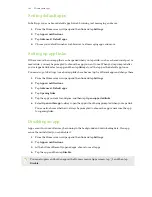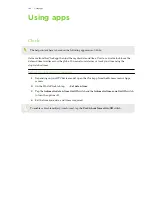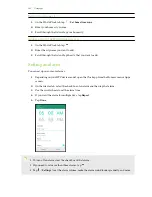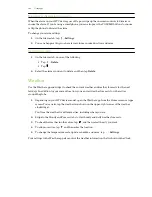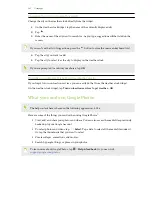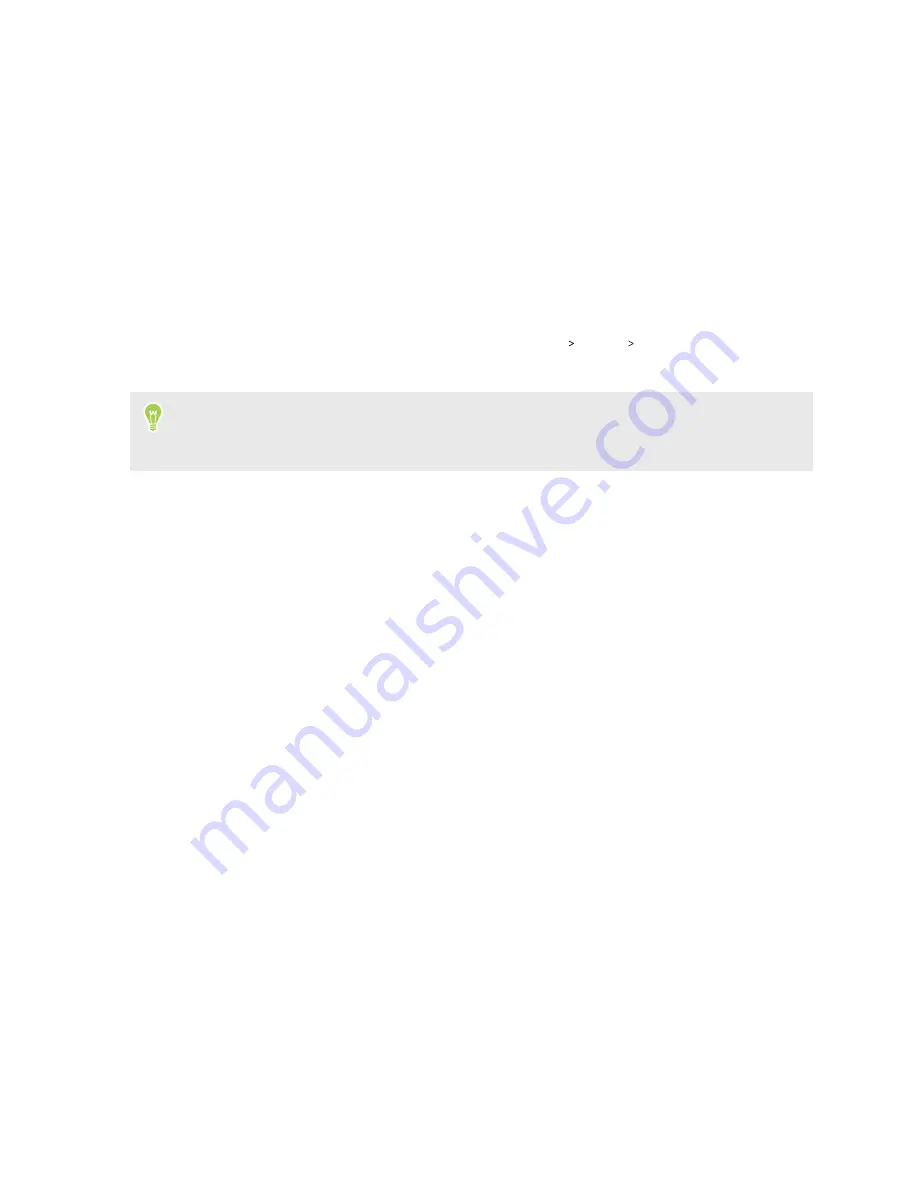
Backup and reset
Backing up HTC EXODUS 1s
Back up HTC EXODUS 1s to Google Drive so you can restore content such as app data and settings
after a factory reset or when restoring your data to another Android device.
1.
From the Home screen, swipe up and then tap
Settings
System
Backup
.
2.
Make sure
Back up to Google Drive
is turned on.
To select a backup account other than your primary Google Account, tap
Account
and then
select another Google Account. You can also tap
Add account
to add a new Google Account for
your backup.
3.
Tap
App data
, and then check that
Automatic restore
is turned on.
This allows an app's data and settings to be restored when you reinstall the app on
HTC EXODUS 1s.
The auto backup feature in Android will periodically back up HTC EXODUS 1s to a private folder in
Google Drive. Backup data will not count towards your Google Drive storage quota. Large files or
files that app developers have chosen to exclude will not be backed up.
You can also tap
Back up now
to manually back up HTC EXODUS 1s anytime.
93
Backup and reset