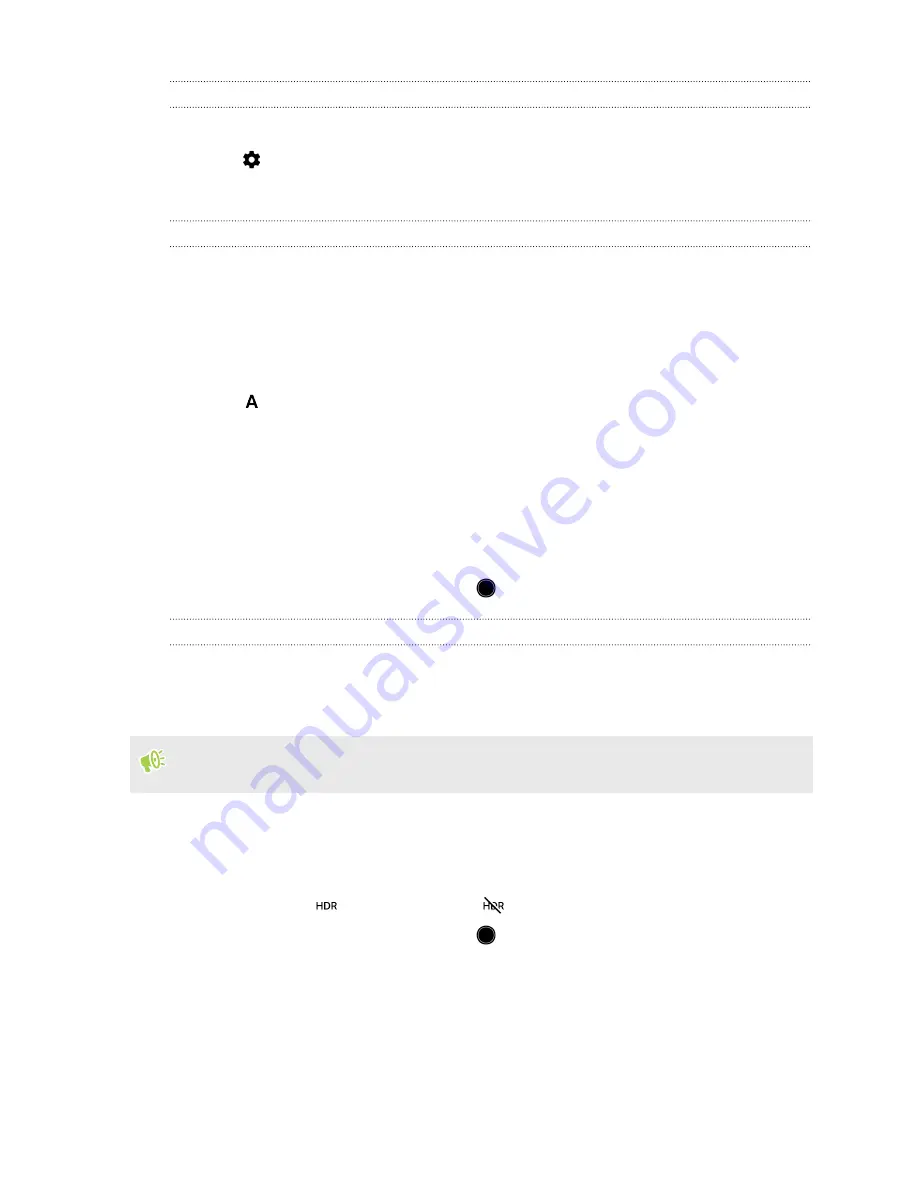
Setting the photo quality and size
1.
Switch to
Photo
or
Selfie Photo
mode. See
2.
Tap
.
3.
Tap
Picture size
to choose a photo resolution.
Choosing a scene mode
Choose a scene mode that best suits the lighting conditions, scenery, or types of subject you're
photographing.
1.
On the Home screen, tap the camera icon to open the Camera app.
2.
Choose whether to use the main or front camera to take photos. See
3.
Tap
, and then select a mode that suits your needs.
Taking a photo
1.
On the Home screen, tap the camera icon to open the Camera app.
2.
Point the camera at what you want to capture. You can tap the screen to change the focus to a
different subject.
3.
When you're ready to take the photo, tap
.
Using HDR
When shooting portraits against a bright background, use HDR, short for High Dynamic Range, to
capture your subjects clearly. HDR brings out the details of both highlights and shadows, even in
high contrast lighting.
HDR works best when your subject is steady. The camera takes three shots at different exposure
levels and combines them into one enhanced photo.
1.
On the Home screen, tap the camera icon to open the Camera app.
2.
Choose whether to use the main or front camera to take photos. See
3.
Make sure that
is selected. If not, tap
to change it.
4.
When you're ready to take the photo, tap
.
Taking continuous camera shots
68
Taking photos and videos
















































