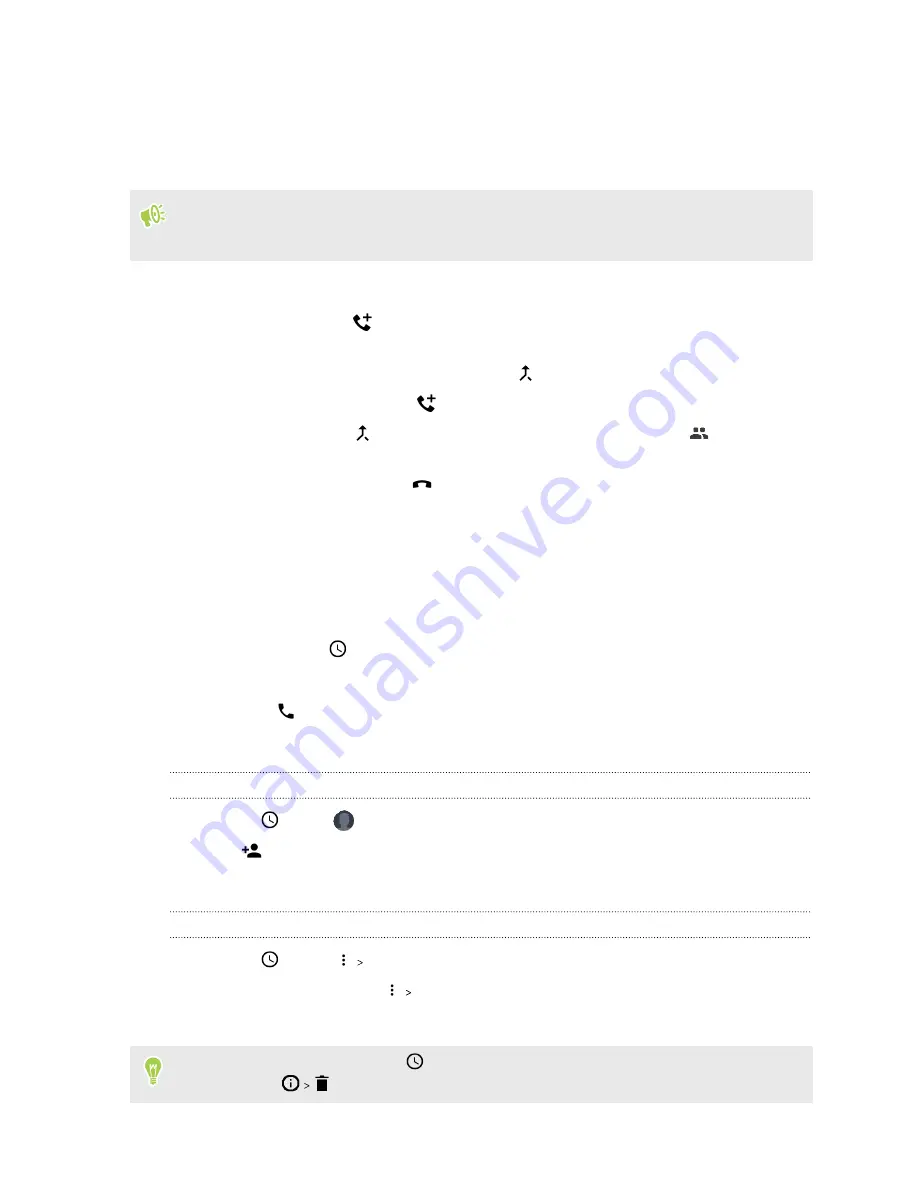
Setting up a conference call
Conference calling with your friends, family, or co-workers is easy. Make or accept a call, and then
simply dial each subsequent call to add it to the conference.
Make sure that you have conference calling service activated. Contact your mobile operator for
details.
1.
Make a call to the first conference call participant.
2.
When connected, tap
, and then dial the number of the second participant. The first
participant is put on hold.
3.
When connected to the second participant, tap
.
4.
To add another participant, tap
, and then dial the number of the contact.
5.
When connected, tap
to add the participant to the conference call. Tap
to access
options such as ending the call with a participant.
6.
To end the conference call, tap
.
Call history
Use call history to check missed calls, your dialed numbers, and received calls.
1.
On the Home screen, tap the phone icon to open the
Phone
app.
2.
Swipe to view the
tab.
3.
Do one of the following:
§
Tap
to the right of the name or number to call.
§
Press and hold a name or number in the list to display the options menu.
Adding a new phone number to your contacts from call history
1.
On the
tab, tap
to the left of the new phone number.
2.
Tap
.
3.
Tap
Create new contact
or tap a contact in the list to save the number to the contact.
Clearing the call history list
1.
On the
tab, tap
Call history
.
2.
To clear the entire list, tap
Clear call history
.
3.
Tap
OK
.
To clear individual items, go to the
tab, tap on the name of the contact or number you want to
delete then tap
.
75
Phone calls
















































