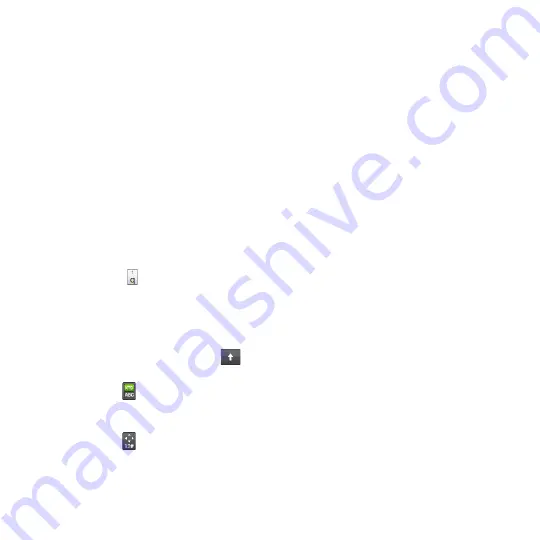
11 Chapter 5 Entering Text
Entering text
1.
Start a program that accepts text input, such as Word Mobile.
2.
Tap the
Input Selector
arrow, and then select
Full QWERTY
,
Compact
QWERTY
, or
Phone Keypad
.
3.
Start tapping keys on the keyboard to enter letters:
When using the Full QWERTY, tap keys on the keyboard as you would on a
PC keyboard.
When using the Compact QWERTY, tap a key once to enter the first letter
that shows on the key. To enter the second letter, tap twice.
When using the Phone Keypad, tap a key once to enter the first letter,
twice to enter the second letter, or three times to enter the third letter that
is shown on the key.
4.
Tap and hold a key to enter a punctuation mark, symbol, or number that is
shown on the upper half of the key. For example, to enter number 1, tap and
hold .
If there are accented characters also associated with the key (such as vowel
keys), tapping and holding the key displays a selection bar. Slide your finger
right or left across the selection bar to choose the accented character that
you want to insert to your text.
5.
Tap the CAPS shift key (
) to enter an uppercase letter. Tap this key twice
to turn Caps Lock on when you need to enter consecutive uppercase letters.
6.
Tap to switch between using
Normal
text entry and
XT9
predictive mode.
To learn how to enter text in XT9 mode, see “Using Predictive Mode” in this
chapter.
7.
Tap to choose from more symbols or use a number keypad for faster
numeric entry. See “Entering Numbers and Symbols” for details.
•
•
•
Summary of Contents for HD2
Page 1: ...www htc com User Manual ...
















































