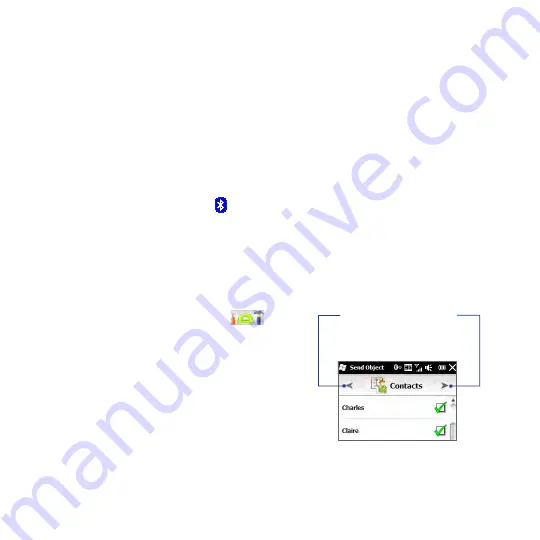
174 Chapter 10 Bluetooth
a.
On your computer, open
Bluetooth Devices
from the Control Panel, then
click the
Options
tab on the
Bluetooth Devices
window.
b.
For
Windows Vista
, select
Allow Bluetooth devices to find this computer
.
For
Windows XP
, select
Turn discovery on
and
Allow Bluetooth devices
to connect to this computer
.
c.
Create a Bluetooth partnership between your phone and computer. For
instructions, see “Creating a Bluetooth partnership”.
d.
In the
Options
tab of
Bluetooth Devices
, select
Show the Bluetooth
icon in the notification area
.
e.
To enable your computer to receive information via Bluetooth, right-click
the Bluetooth icon in the notification area at the bottom-right corner
of your computer screen and select
Receive a File
. You are now ready to
send/receive.
2.
Turn on Bluetooth on your phone and make your phone visible. For
instructions, see “Turning Bluetooth on and making your phone visible”.
3.
Create a Bluetooth partnership. For instructions, see “Creating a Bluetooth
partnership”.
4.
Tap the
Accessories
tab (
), and
then tap
BT Send Object
.
5.
Select the type of information and then
select the check boxes of items you
want to send.
6.
Tap
Send
.
7.
Tap to select the Bluetooth device to
which you want to send the items.
Tap the left or right arrow
to change to the type of
information you want
to send.
8.
If you sent Outlook email messages, calendar items, tasks, or contacts to your
computer and they are not automatically added to Outlook, select
File >
Import and Export
in Outlook to import them.
Summary of Contents for HD2
Page 1: ...www htc com User Manual ...
















































