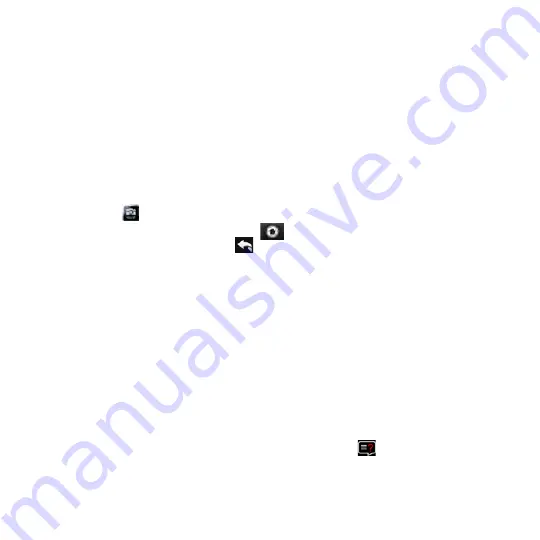
14 Chapter 1 Other Programs
By default, /M, /W, and /H are appended to indicate mobile, work, and home phone
numbers respectively. To edit the default indicators and to select which other types
of numbers to save to the SIM card, tap
Menu > Tools > Options
.
12.6 WorldCard Mobile
WorldCard Mobile
lets you take a photo of a business card and easily export the
contact information on the card into your Contacts.
To capture a business card and export its information to Contacts
1.
Tap
Start > All Programs > WorldCard Mobile
.
2.
Tap
on the WorldCard Mobile screen to open the Camera program.
3.
Tap the Virtual Camera button (
) to take a photo of the business card,
then tap the Back button (
) on the Review screen. Refer to Chapter 11 for
details on how to use the camera.
Tip
Make sure that the business card is displayed completely on the Camera screen
before you take the photo, and that lighting is adequate.
4.
On the WorldCard Mobile screen, tap
Recognize
.
Tips
• If you want to retake the shot, tap
Re-Capture
.
•
For better recognition, choose the language and region based on the language
used in the business card.
5.
The screen shows various contact information from the business card. Edit
the contact information, if needed. Clear the check boxes of items that you do
not want to be exported.
6.
Tap
Export
, then go to your Contacts list to view the exported contact.
For more information about using WorldCard Mobile, tap
on the WorldCard
Mobile screen to view the program help.
Summary of Contents for HD2
Page 1: ...www htc com User Manual ...
















































