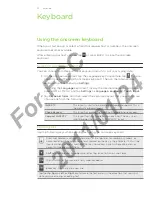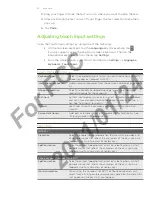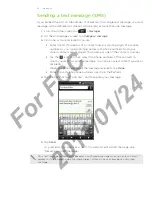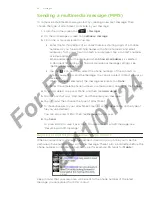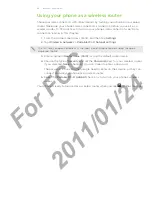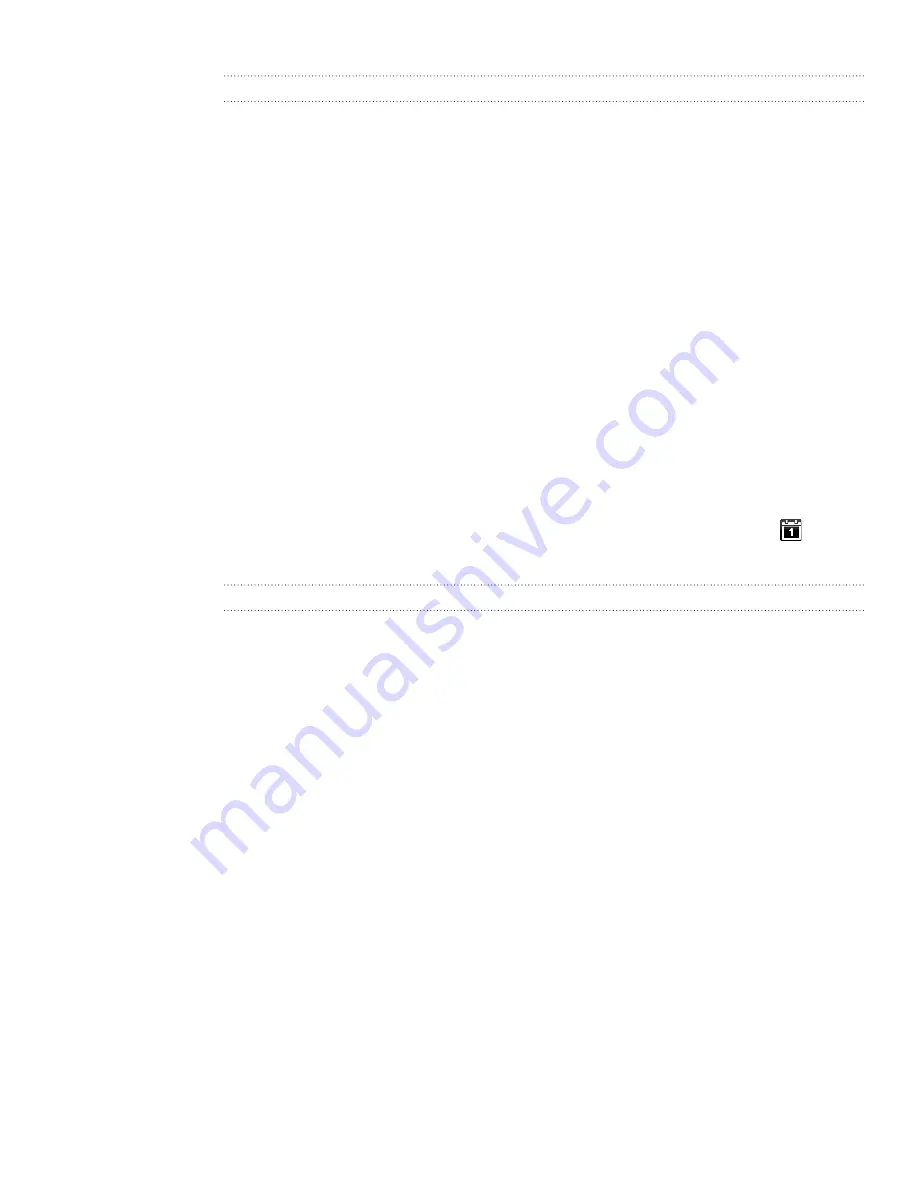
8 Calendar
Sharing an event (vCalendar)
You can share a calendar event as a vCalendar to someone’s phone using Bluetooth or
by sending it as a file attachment with your email or message.
While viewing an event, press MENU, and then tap
Share vCalendar
.
Do one of the following:
Tap
Bluetooth
. you’ll be asked to turn on Bluetooth on your phone and
connect to the receiving Bluetooth device. Follow the steps in “Sending
information using Bluetooth” in the Bluetooth chapter.
Tap
. A new message window opens and automatically includes the
vCalendar as an attachment. Your default email account that’s selected
in the Mail app will be used to send. For more information, see the Email
chapter.
Tap
Message
. A new message window opens and automatically includes
the vCalendar as a multimedia attachment. For more information, see the
Messages chapter.
Calendar event reminders
If you have set at least one reminder for an event, the upcoming event icon
will
appear in the notifications area of the status bar to remind you of the upcoming event.
Dismissing or snoozing event reminders
1.
Tap the status bar, then slide your finger down the screen to open the
Notifications panel.
2.
Do one of the following:
Tap
Clear
to dismiss event reminders and all other notifications. Other types
of notifications such as new messages and missed calls will also be deleted.
After sliding open the Notifications panel, tap the calendar event reminder.
You’ll then see a list of all pending event reminders. Tap
Snooze all
to
snooze all event reminders for five minutes, or tap
Dismiss all
to dismiss all
event reminders.
Press BACK to keep the reminders pending in the notifications area of the
status bar.
1.
2.
For
FCC
2011/01/24