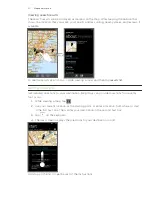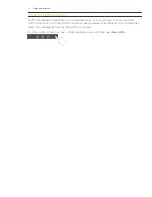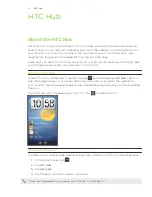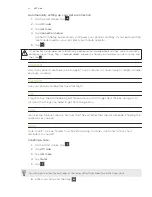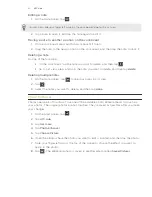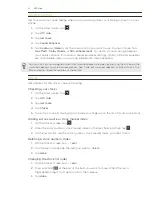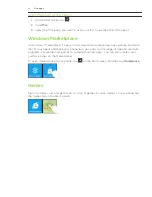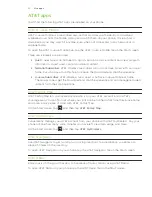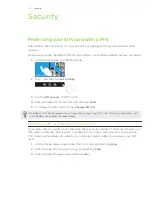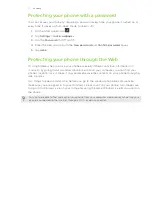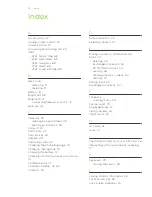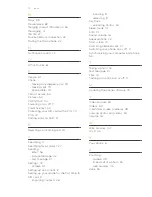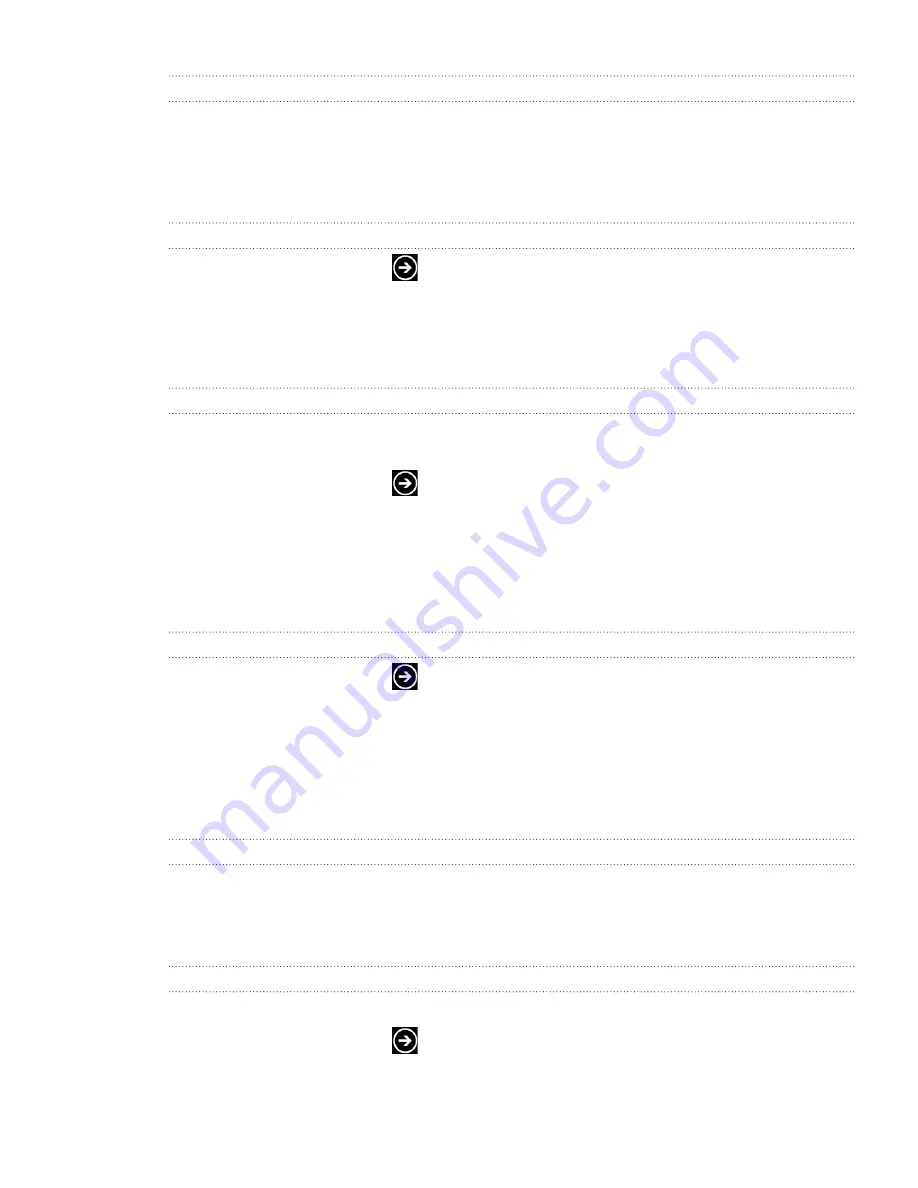
7 Settings
Settings
Applications settings
Check or change the settings for some apps on your phone. Tap the app name on the list to
see what settings are available.
Changing display settings
Setting the screen brightness manually
On the Start screen, tap
.
Tap
Settings
>
brightness
.
Tap the
Automatically adjust
On/Off switch to turn it off.
Select the
Level
to use.
Adjusting the time before the screen turns off
After a period of inactivity, the phone screen turns off to save battery power. You can set the
idle time before the screen turns off.
On the Start screen, tap
.
Tap
Settings
>
lock & wallpaper
.
Tap the
Screen time-out
box, and then select the time before the screen turns off.
Changing sound settings
Switching between silent and vibrate modes
On the Start screen, tap
.
Tap
Settings
>
ringtones & sounds
.
Tap the
Vibrate
On/Off switch to turn off vibrate.
With Vibrate on, your phone will go to vibrate mode when you lower the sound volume
down to zero. When Vibrate is off, the phone will go to silent mode when you set the volume
to zero.
Switching between silent, vibrate, and normal modes
Change from normal mode to vibrate or silent mode by pressing the
VOLUME DOWN button until the volume level reaches zero.
Change back to normal mode by pressing the VOLUME UP button.
Choosing the notification sound
You can choose a sound that you want for notifications.
On the Start screen, tap
.
Tap
Settings
>
ringtones & sounds
.
Tap the box of the notification you want to change, and then choose the sound to use.
1.
2.
3.
4.
1.
2.
3.
1.
2.
3.
1.
2.
3.