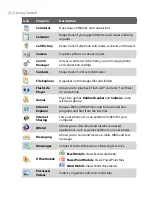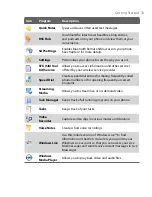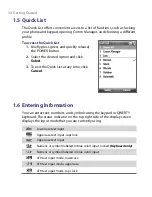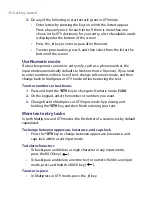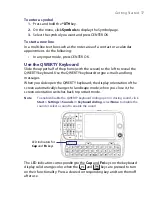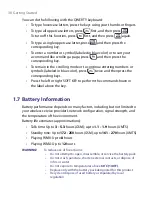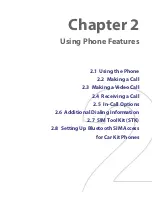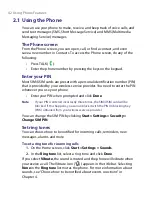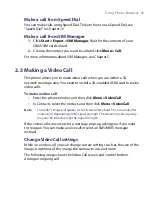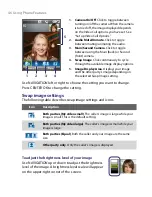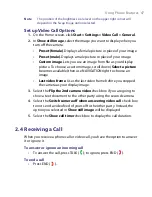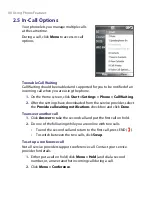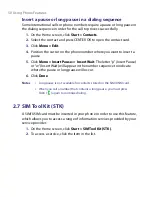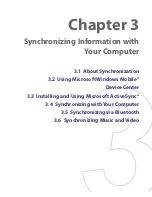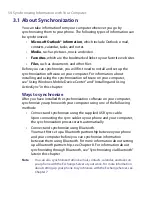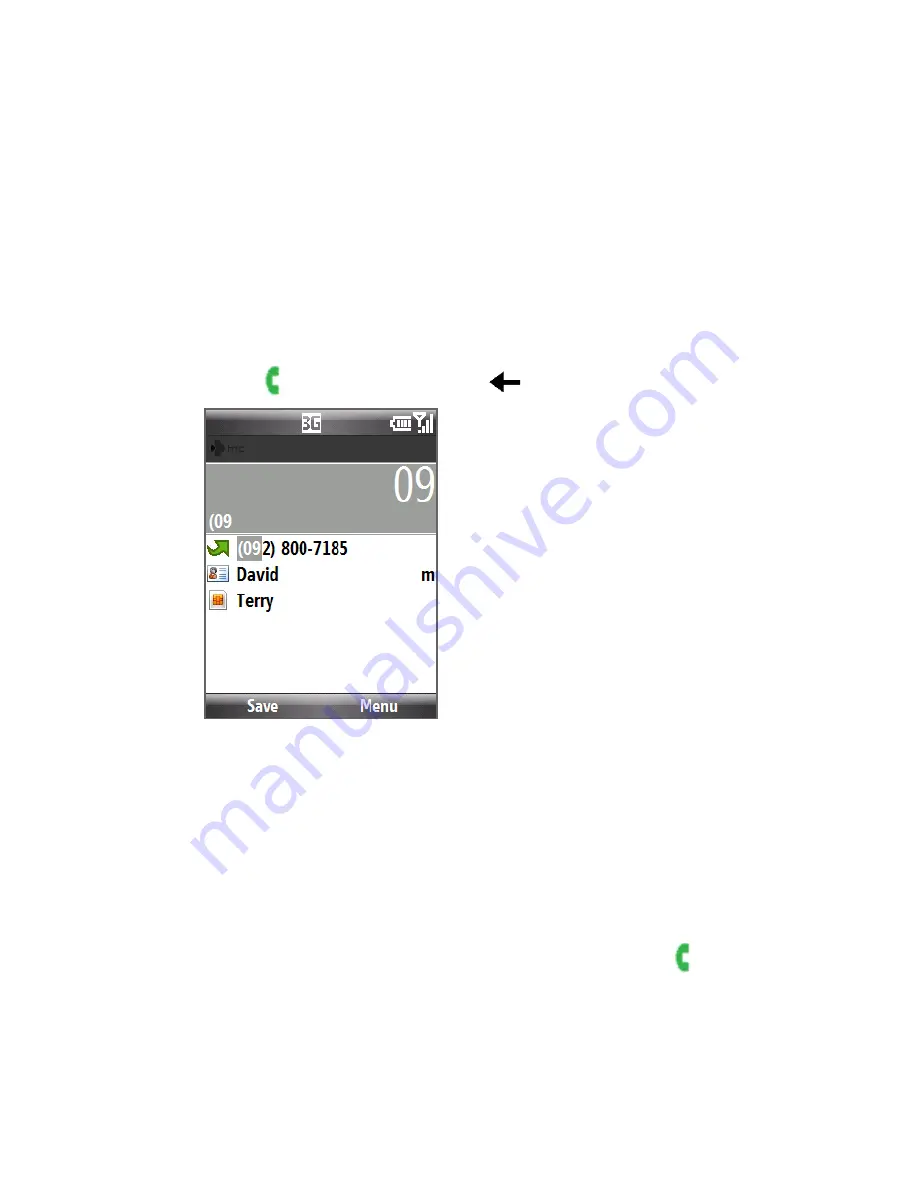
Using Phone Features 43
2.2 Making a Call
With your phone, you can make calls from the Home screen, the Phone
screen, from Contacts, Speed Dial, Call History, or SIM Contacts (contacts
stored on your SIM/USIM card).
Make a call from the Home screen
•
Use the quick dial feature from the Favorite People of HTC Home. For
details, see “HTC Home” in Chapter 1.
•
Enter the phone number by pressing keys on the keypad, and press
TALK ( ). Press the BACK key (
) if you need to backspace.
Phone Screen
Note
You can also use the QWERTY keyboard to dial numbers on your phone.
Tip
You will notice that when you press a key on the keypad, a list of names
and numbers is displayed as your phone searches Contacts, Call History,
Speed Dial, and your SIM/USIM card to find a matching name or number. For
example, when you press a key such as 5, first and last names that begin with
J, K, and L will be displayed as well as phone numbers that start with 5. The
next key you press continues to narrow the search. When you see the name
of the person you want to call, select it, and press TALK ( ).
Summary of Contents for LIBR160
Page 1: ...www htc com Smart Phone User Manual ...
Page 18: ...18 Getting Started 18 17 19 20 21 22 23 25 26 24 27 16 ...
Page 40: ...40 Getting Started ...
Page 52: ...52 Using Phone Features ...
Page 84: ...84 Managing your Phone ...
Page 134: ...134 Getting Connected ...
Page 164: ...164 Experiencing Multimedia ...
Page 179: ...Appendix A 1 Regulatory Notices A 2 Specifications ...
Page 188: ...188 Appendix ...
Page 189: ...Index ...