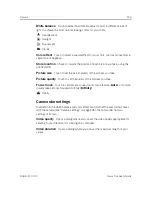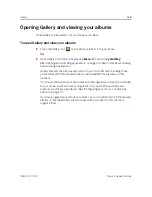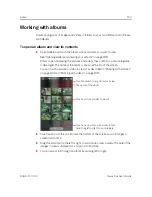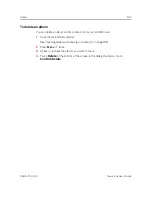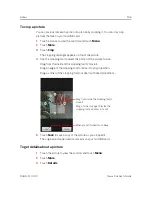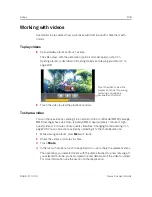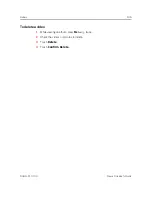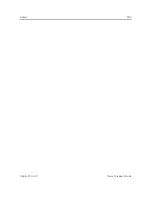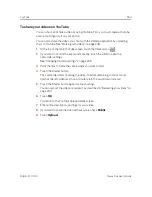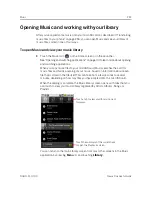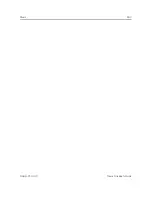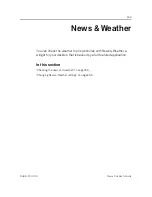Summary of Contents for Nexus One
Page 10: ...Contents 10 NOUG 2 1 0 100 Nexus One User s Guide ...
Page 24: ...Your phone and accessories 24 NOUG 2 1 0 100 Nexus One User s Guide ...
Page 106: ...Contacts 106 NOUG 2 1 0 100 Nexus One User s Guide ...
Page 114: ...Accounts 114 NOUG 2 1 0 100 Nexus One User s Guide ...
Page 134: ...Gmail 134 NOUG 2 1 0 100 Nexus One User s Guide ...
Page 162: ...Google Voice 162 NOUG 2 1 0 100 Nexus One User s Guide ...
Page 174: ...Google Talk 174 NOUG 2 1 0 100 Nexus One User s Guide ...
Page 210: ...Browser 210 NOUG 2 1 0 100 Nexus One User s Guide ...
Page 228: ...Maps 228 NOUG 2 1 0 100 Nexus One User s Guide ...
Page 250: ...Gallery 250 NOUG 2 1 0 100 Nexus One User s Guide ...
Page 264: ...Music 264 NOUG 2 1 0 100 Nexus One User s Guide ...
Page 278: ...Clock 278 NOUG 2 1 0 100 Nexus One User s Guide ...
Page 292: ...Market 292 NOUG 2 1 0 100 Nexus One User s Guide ...
Page 316: ...Settings 316 NOUG 2 1 0 100 Nexus One User s Guide ...
Page 320: ...Specifications 320 NOUG 2 1 0 100 Nexus One User s Guide ...