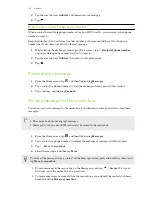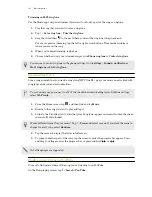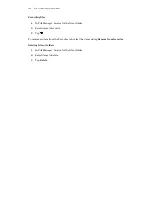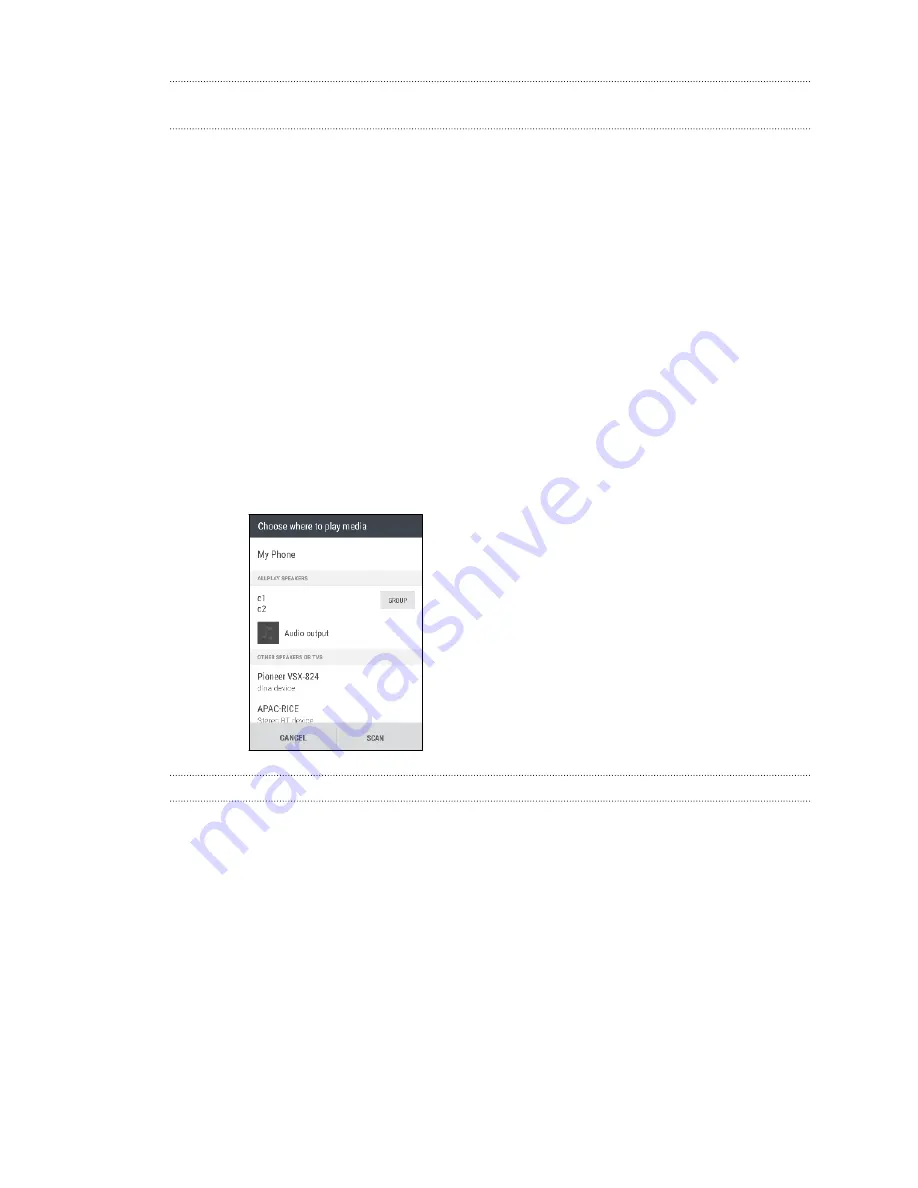
Streaming music to speakers powered by the Qualcomm AllPlay smart media
platform
Before you start, make sure your speakers are connected to your Wi-Fi network. Refer to the
documentation that comes with your speakers to set up and connect them to your Wi-Fi network.
1.
After connecting your speakers to your Wi-Fi network, open a music app on HTC One E9+.
2.
Swipe up with three fingers on the screen.
HTC One E9+ then turns Wi-Fi on automatically and scans for media devices on your Wi-Fi
network. You'll then see the available speakers listed.
3.
Tap the speaker you want to connect to.
4.
In the music app that you're using, start playing music. You'll then hear the music play from
the speaker you've selected.
5.
To switch between speakers or to group them, swipe up the screen again with three fingers.
§
Just tap another speaker to stream music to it.
§
To group speakers so that music plays through them at the same time, tap the
Group
button next to a speaker name, select the other speakers you want to group it with, and
then tap
OK
.
HTC BoomSound Connect app
If you're using Qualcomm AllPlay powered speakers, download and install the HTC BoomSound
Connect app to HTC One E9+ to manage them, queue your songs to a shared speaker, and more.
1.
Connect HTC One E9+ to a speaker or grouped speakers. For details, see
Streaming music to
speakers powered by the Qualcomm AllPlay smart media platform
on page 120.
2.
When you're prompted to download HTC BoomSound Connect, download and install the
app.
3.
Open the BoomSound Connect app.
120
Entertainment