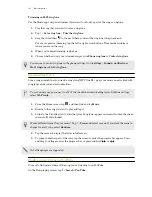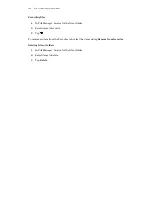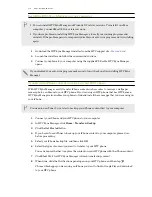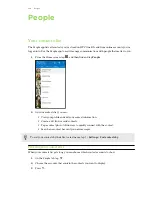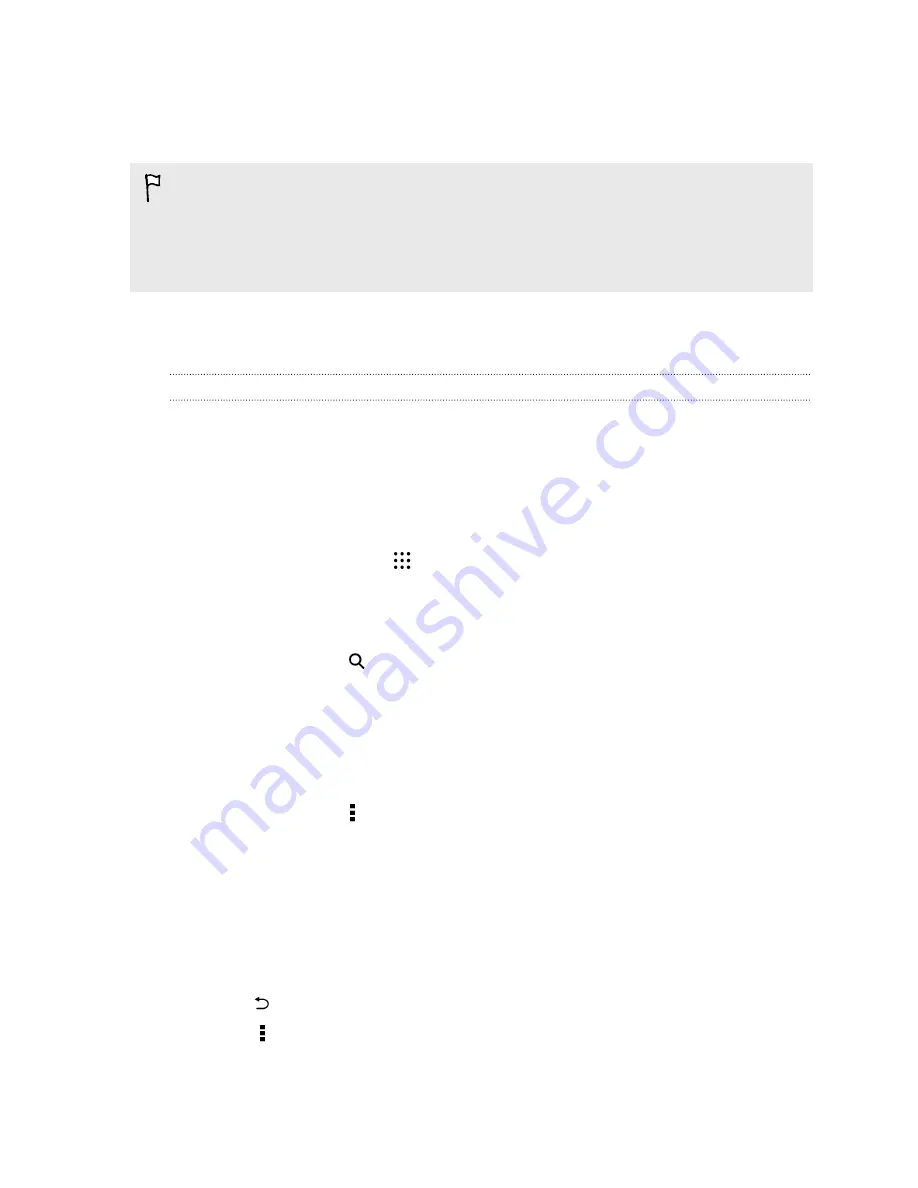
Move some apps to the storage card
Some third-party apps can be moved from the phone storage to the storage card. Go to
Settings
>
Apps
>
On SD card
to see which apps can be moved. To move, tap an app, and then tap
Move
.
§
Moving apps to the storage card doesn't back up the apps. If you do a factory reset, your phone
loses the apps. You'll need to reinstall them.
§
When you remove the storage card and insert it in another phone, the apps on the storage card
won't be installed automatically to the other phone. You'll need to reinstall them.
File Manager
About File Manager
Use the File Manager app to browse and organize your files and folders on your phone storage and
storage card.
You can also browse for files and folders on your external USB storage device when you have it
connected to your phone. For details, see
Types of storage
on page 125.
Switching between storage types
1.
From the Home screen, tap
, and then find and tap
File Manager
.
2.
Swipe left or right to switch to a file storage where you want to browse or organize your files.
Searching for files
1.
In File Manager, tap
.
2.
In the search box, enter a few characters of the filename. Matching filenames from the root
and subfolders are then displayed.
3.
Tap a file to open it.
Sorting your files
1.
In File Manager, tap >
Sort
.
2.
Choose how you want to sort your files and folders.
Copying or moving files
1.
In File Manager, browse for the file or folder.
2.
Select items to copy or move.
3.
Tap
Copy
or
Move to
.
4.
Press
, and then browse for the folder where you want to copy or move the files.
Or tap >
Create folder
to create a new folder.
5.
Tap
Paste
.
127
Power and storage management