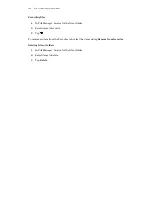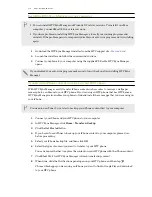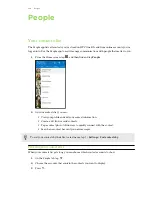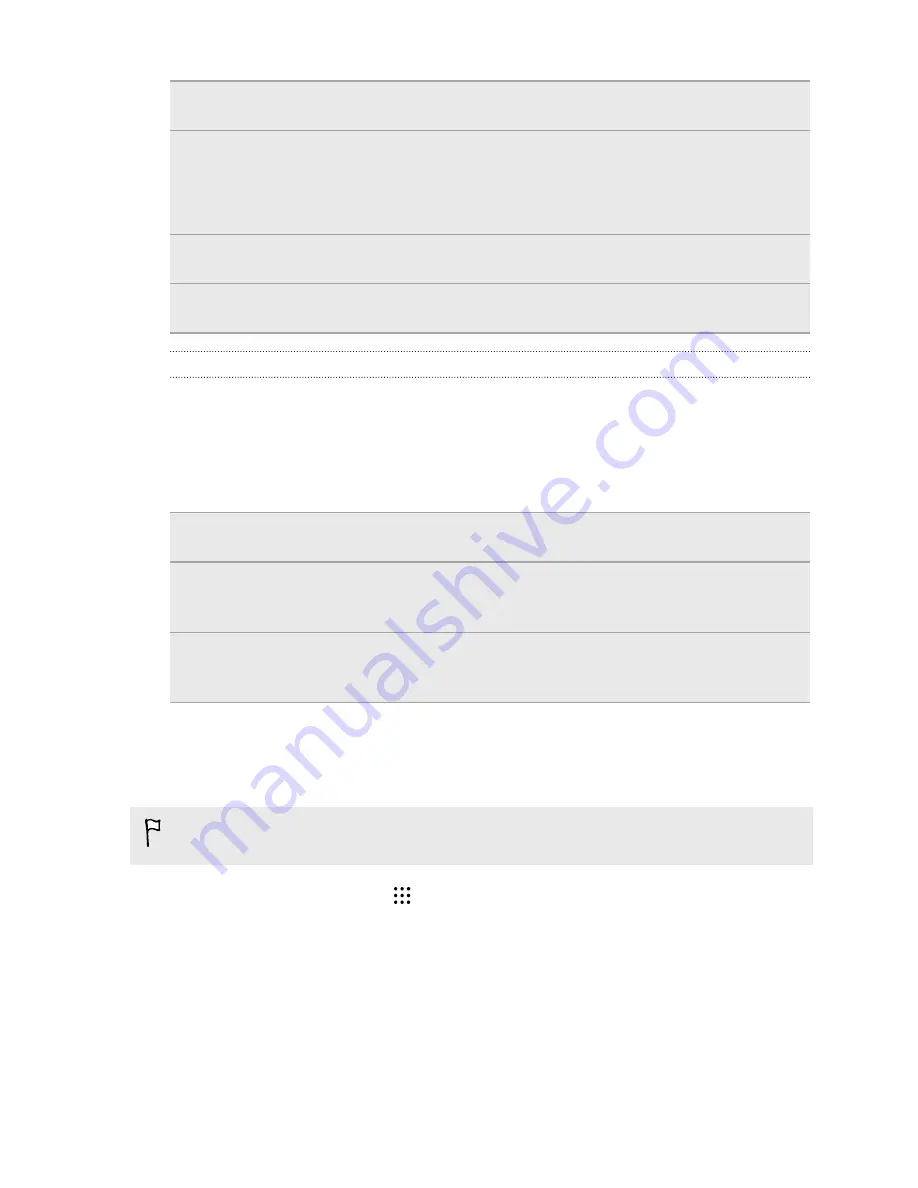
Messages
Back up your text messages to the phone storage or storage card, or save them as an
email attachment.
Contacts
§
Save contacts and other personal data to your online accounts so you can just sync
them when switching to another phone.
§
If you have locally stored contacts in the People app, export them to the phone
storage or storage card.
Files
Manually copy and paste files by connecting HTC One E9+ to your computer as a disk
drive.
Other data
Check other apps to see if they support exporting data to the phone storage or storage
card.
Using HTC Backup
Save the time and frustration of re-creating your personalized HTC One E9+ experience when you
do a factory reset or buy another phone. On HTC One E9+, use HTC Backup to do a daily backup to
the cloud so you can easily restore your content and settings next time.
HTC Backup uses your Google Drive or Dropbox storage to keep your content and settings. It can
back up and restore the following:
Personalization
settings
These include your feed sources in HTC BlinkFeed, widgets, wallpaper,
Home screen layout, and ringtones.
Accounts and
passwords
HTC Backup stores the login credentials for many popular email and
social network accounts, such as Exchange ActiveSync, Outlook.com, and
POP/IMAP.
Apps and settings
These include your contacts stored on HTC One E9+, text messages, call
history, web bookmarks, Wi-Fi networks, free apps you've installed, grid
size and sort order on the Apps screen, and more.
Backing up HTC One E9+ to Google Drive
Turn on HTC Backup to do a daily backup of your phone over Wi-Fi. Turn it on by selecting
Back up
phone daily
while doing the on-device setup. If you didn't do so, use the HTC Backup app.
Depending on the amount of content, doing a manual backup through data connection may incur
additional data costs and take a long time. Using a Wi-Fi connection is recommended.
1.
From the Home screen, tap
, and then find and tap
HTC Backup
.
2.
Tap
Turn on automatic backup
.
3.
Make sure
Back up phone daily
is selected, and then tap
Next
.
4.
Log in to your HTC Account by signing in with your Google Account or Facebook account.
5.
To do a daily backup, make sure the
Automatic backup
switch is on. You can also tap
Back
up now
to manually back up your phone anytime.
You'll see the most recent backup date and time under Backup history.
131
Sync, backup, and reset