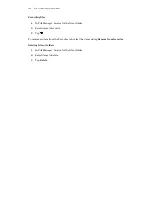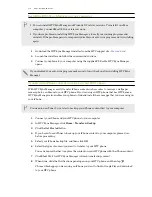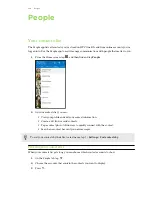Backing up your text messages
Keep important text messages by backing them up to the phone storage. You can easily restore
backed up text messages after you've deleted them from your message list.
Text messages in the secure box and blocked messages will not be backed up. To include such
messages to your backup, move them first to the general message box.
1.
From the Home screen, tap
, and then find and tap
Messages
.
2.
Tap >
Back up/Restore SMS
>
Back up
>
Back up SMS
.
3.
To help protect your data, set a password for your backup. Be sure to remember this
password. You'll need to enter it again when restoring messages.
If you don't need a password, select
Do not password protect this backup
.
4.
Enter a name for your backup file, and then tap
OK
.
Backing up text messages by email
You need to set up your email account in the Mail app.
1.
From the Home screen, tap
, and then find and tap
Messages
.
2.
Tap >
Back up/Restore SMS
.
3.
Tap
Back up
>
Back up SMS via mail
.
4.
To help protect your data, set a password for your backup. Be sure to remember this
password. You'll need to enter it again when restoring messages.
If you don't need a password, select
Do not password protect this backup
.
5.
Enter your email address.
6.
Compose your email message, and then send it.
Restoring text messages
1.
From the Home screen, tap
, and then find and tap
Messages
.
2.
Tap >
Back up/Restore SMS
>
Restore
.
3.
Choose how you want to restore the messages, and tap
Next
.
4.
Tap the backup to import.
5.
Enter the password you've set for this backup. If you didn't set a password, select
This
backup file is not password protected
.
6.
Tap
OK
.
To restore text messages that were backed up via email, open the email message with the backup file
attachment from the Mail app. Tap the attachment to download it first, and then tap it again to open
the backup file to import. Enter the password you've set for this backup or select
This backup file is
not password protected
.
134
Sync, backup, and reset