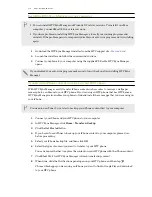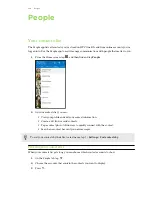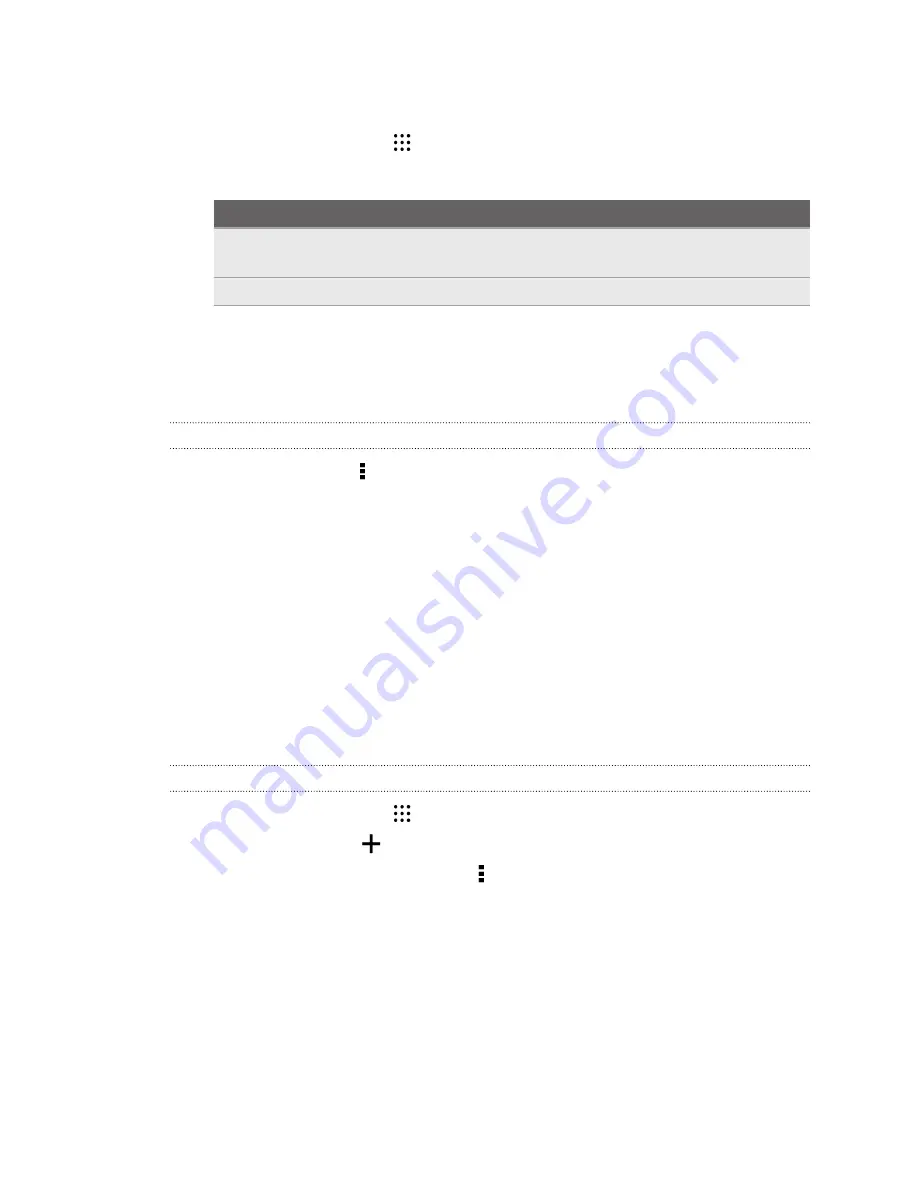
Sending contact information
1.
From the Home screen, tap
, and then find and tap
People
.
2.
On the People tab, do one of the following:
To send
Do this
Someone's contact
information
Press and hold the name of the contact (not the icon or photo),
and then tap
Send contact as vCard
.
Your contact information
Press and hold
My profile
, and then tap
Send my profile
.
3.
Choose how you want to send the vCard.
4.
Select the type of information you want to send.
5.
Tap
Send
.
Sending multiple contact cards
1.
On the People tab, tap >
Send contacts
.
2.
Select the contacts whose contact information you want to share
3.
Tap
Send
.
4.
Choose how you want to send the contact cards.
Contact groups
Organize your friends, family, and colleagues into groups so you can quickly send a message or email
to everyone in the group. We’ve also set up the Frequent group to automatically add the contacts
you dial or get calls from the most.
HTC One E9+ also syncs with groups you've created in your Google Account.
Creating a group
1.
From the Home screen, tap
, and then find and tap
People
.
2.
On the Groups tab, tap
.
3.
Enter a name for the group, and then tap >
Add contact to group
.
4.
Select the contacts you want to add, and then tap
Save
.
5.
When your group is complete, tap
Save
.
144
People