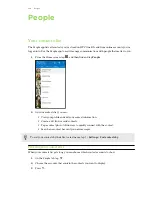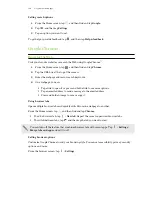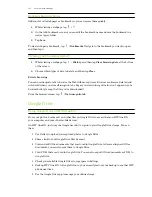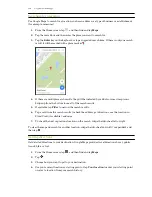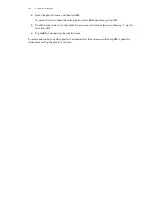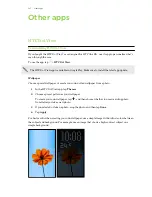Sending an email message
1.
From the Home screen, tap
, and then find and tap
.
2.
Switch to the email account that you want to use.
3.
Tap
.
4.
Fill in one or more recipients.
Want to loop in more recipients in a carbon copy (Cc) or blind carbon copy (Bcc) of the email
message? Tap >
Show Cc/Bcc
.
5.
Enter the subject, and then compose your message.
6.
Do any of the following:
§
Add an attachment. Tap
and then choose what you want to attach.
§
Set the priority for an important message. Tap >
Set priority
.
7.
Tap
.
To save the email as draft and send it later, tap >
Save
. Or press
.
Resuming a draft email message
1.
In an email account inbox, tap >
Folder
>
Drafts
.
2.
Tap the message.
3.
When you finish editing the message, tap
.
Reading and replying to an email message
1.
From the Home screen, tap
, and then find and tap
.
2.
Switch to the email account you want to use.
3.
In the email account inbox, tap the email message or conversation you want to read.
If you want to read a particular message inside an email conversation, tap
to expand the
conversation, and then tap the email message.
4.
Tap
Reply
or
Reply All
.
Tap for more actions for the email.
152
Calendar and Email