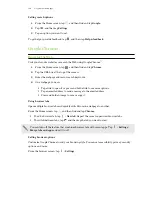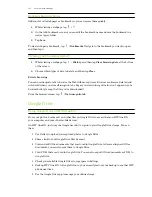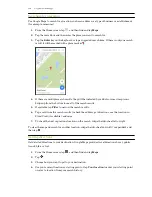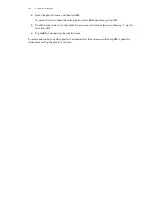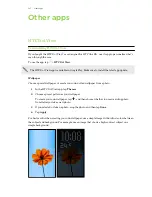Deleting email messages
1.
Switch to the email account you want to use.
2.
Select the email messages you want to delete.
To select all, select one email message first, and then tap >
Select all
.
3.
Tap
Delete
.
Searching email messages
1.
From the Home screen, tap
, and then find and tap
.
2.
Tap
.
3.
If you want to refine or filter your search, tap
, check the search options, and then tap
OK
.
For example, you can focus the search on a part of an email or filter email messages that have
attachments or tagged as high priority.
4.
In the search box, enter the words you want to search for.
5.
Tap a result to open the email message.
Searching for emails from a contact
Do you remember the sender, but can't find a particular email from him or her?
1.
Switch to the email account you want to use.
2.
Press and hold an email message from a contact.
3.
Tap
Show all mail from sender
. A list of email messages from that contact appears.
Working with Exchange ActiveSync email
Enjoy the powerful email features of Microsoft Exchange ActiveSync right on HTC One E9+. Flag
important email messages, set your out of the office reply, or send invites to your next team meeting
while you're on the go.
Flagging an email
1.
From the Home screen, tap
, and then find and tap
.
2.
Switch to your Exchange ActiveSync account.
3.
While viewing the inbox, tap the flag icon that appears beside an email message or
conversation.
To flag an email message inside a conversation, tap
to expand the conversation, and then tap
the flag icon of the email message.
154
Calendar and Email