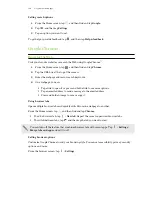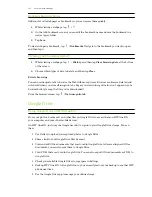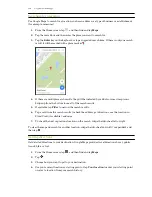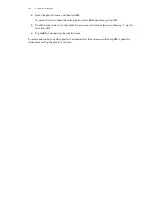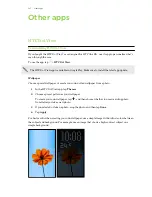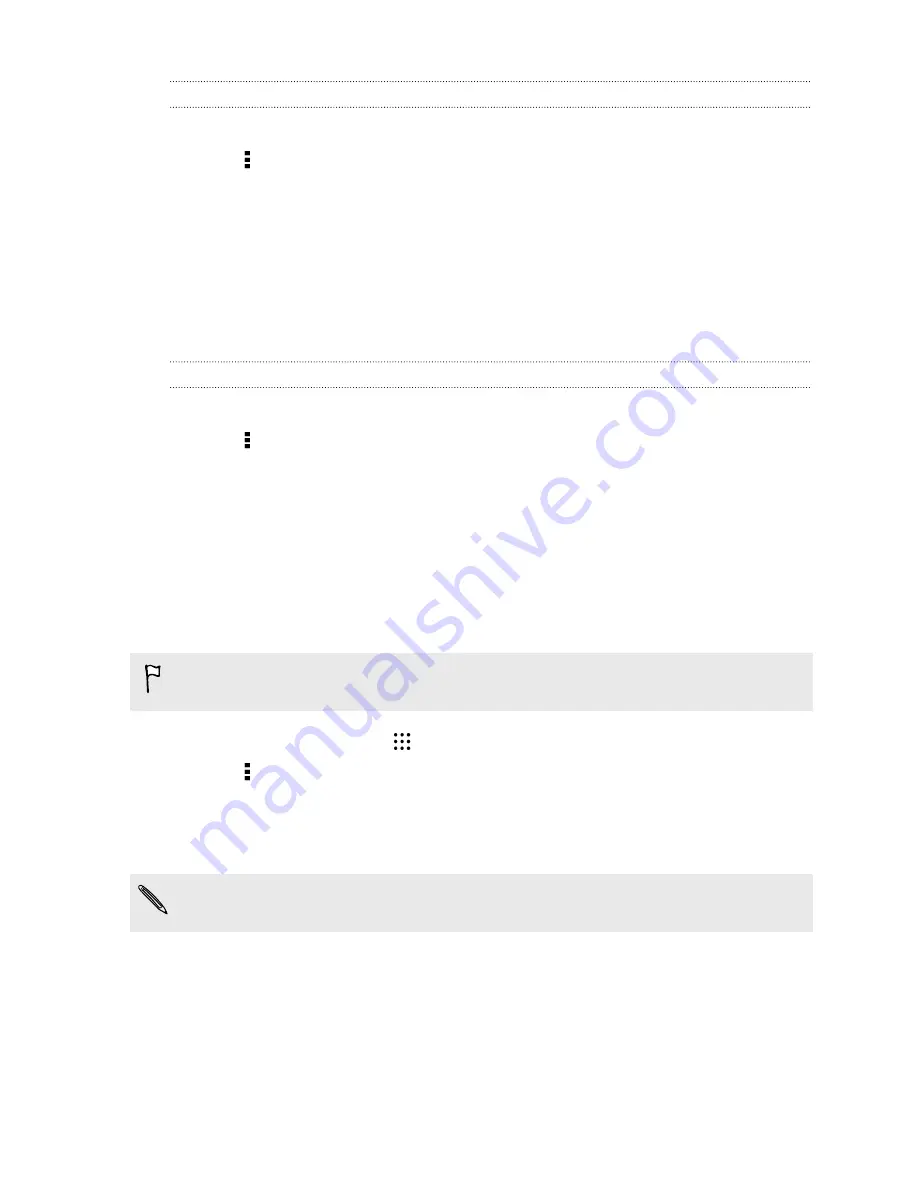
Setting your Out of the office status
1.
Switch to your Exchange ActiveSync account.
2.
Tap >
Out of the office
.
3.
Tap your current office status, and then select
Out of the office
.
4.
Set the dates and times.
5.
Enter the auto-reply message.
6.
If you want a different auto-reply message for recipients outside your organization, tap the
Send replies to external senders
option, and then enter the auto-reply message in the box.
7.
Tap
Save
.
Sending a meeting request
1.
Switch to your Exchange ActiveSync account.
2.
Tap >
New meeting invitation
.
3.
Enter the meeting details.
4.
Tap
Save
. Or tap
Send
if you've invited people to the meeting.
Adding an email account
Set up additional email accounts such as another Microsoft Exchange ActiveSync account or an
account from a Web-based email service or email provider.
If you're adding a Microsoft Exchange ActiveSync or a POP3/IMAP email account, ask your
network administrator or email service provider for additional email settings that you may need.
1.
From the Home screen, tap
, and then find and tap
.
2.
Tap >
Add account
.
3.
Select an email account type from the list of email providers. Otherwise, tap
Other (POP3/
IMAP)
.
4.
Enter the email address and password for your email account, and then tap
Next
.
Some email accounts allow you to set the sync schedule. By default, HTC One E9+ uses Smart
Sync to save battery power. See
What is Smart Sync?
on page 156.
5.
Enter a name for your email account, and then tap
Finish setup
.
155
Calendar and Email