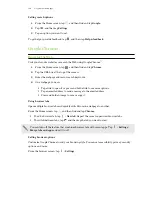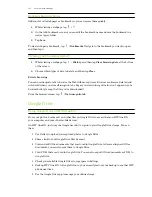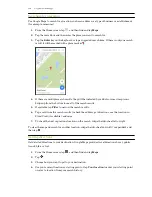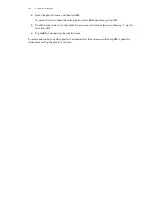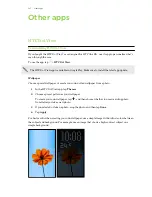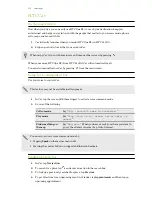Setting search options
1.
From the Home screen, tap
, and then find and tap
.
2.
Tap
, and then tap
Settings
.
3.
Tap an option you want to set.
To get help or provide feedback, tap
, and then tap
Help & feedback
.
Google Chrome
Browsing the Web
Visit your favorite websites or search the Web using Google Chrome
™
.
1.
From the Home screen, tap
, and then find and tap
Chrome
.
2.
Tap the URL box at the top of the screen.
3.
Enter the webpage address or search keywords.
4.
On a webpage, you can:
§
Tap a link to open it, or press and hold a link to see more options.
§
Tap an email address to send a message to the email address.
§
Press and hold an image to save or copy it.
Using browser tabs
Open multiple browser tabs and quickly switch from one webpage to another.
From the Home screen, tap
, and then find and tap
Chrome
.
§
To add a browser tab, tap
>
New tab
. Repeat the same to open new browser tabs.
§
To switch between tabs, tap
and then tap the tab you want to view.
You can turn off the feature that combines browser tabs with recent apps. Tap
>
Settings
>
Merge tabs and apps
and set it to off.
Setting browser options
Customize Google Chrome to suit your browsing style. You can set accessibility, privacy, security
options, and more.
From the browser screen, tap
>
Settings
.
160
Google Search and apps