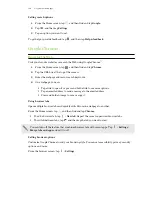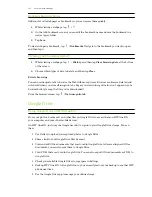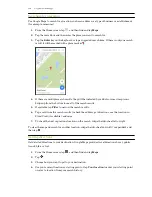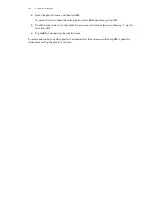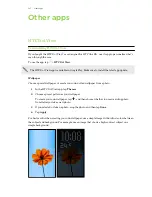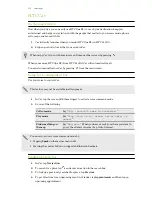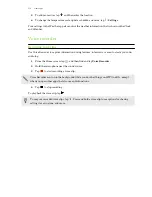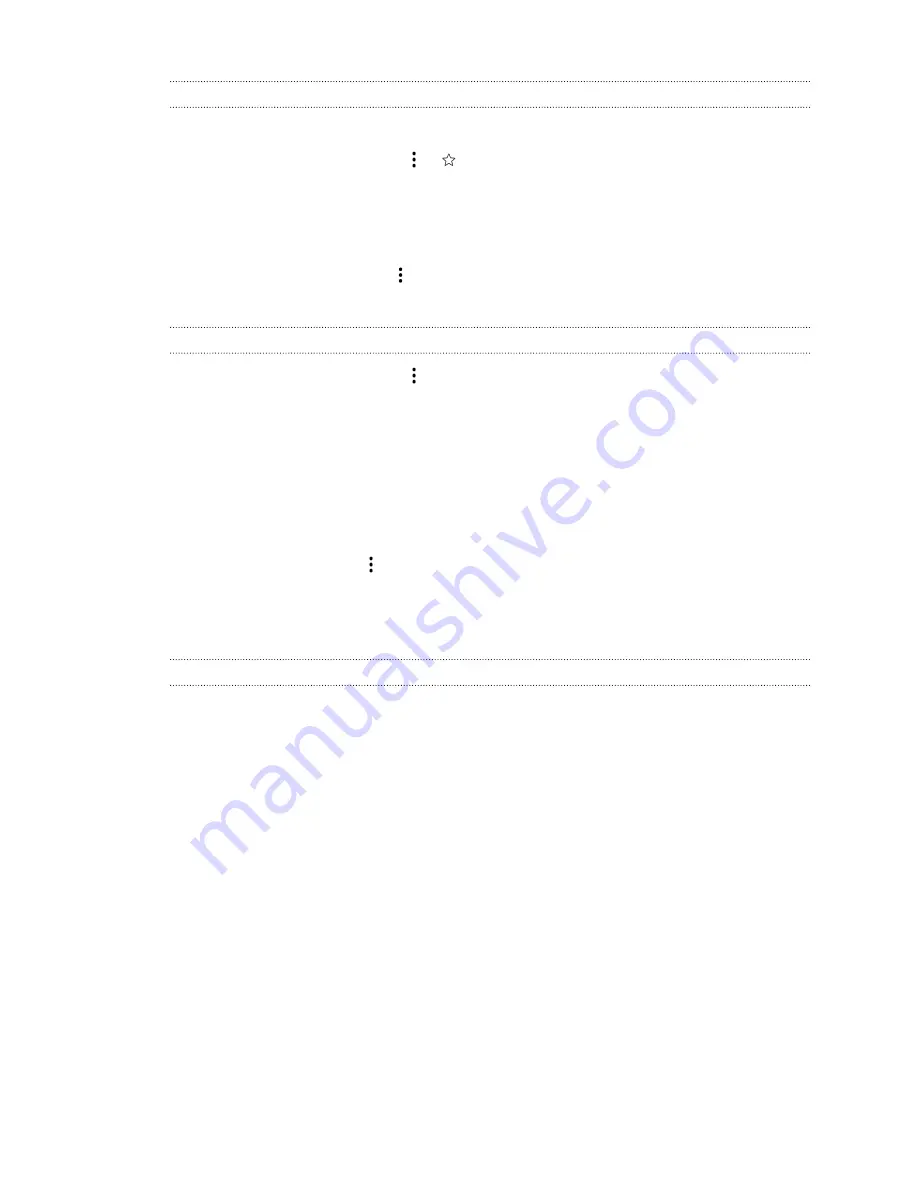
Bookmarking a webpage
Add your favorite webpages as bookmarks so you can access them quickly.
1.
While viewing a webpage, tap
>
.
2.
On the Add bookmark screen, you can edit the bookmark name and save the bookmark in a
new category folder.
3.
Tap
Save
.
To view and open a bookmark, tap
>
Bookmarks
. Navigate to the bookmark you want to open,
and then tap it.
Clearing your browsing history
1.
While viewing a webpage, tap
>
History
, and then tap
Clear browsing data
at the bottom
of the screen.
2.
Choose which types of data to delete, and then tap
Clear
.
Private browsing
You can use incognito tabs to browse the Web with more privacy. Browser cookies are deleted and
not shared when you close all incognito tabs. Pages you view in incognito also won't appear in your
browser history (except for files you've downloaded).
From the browser screen, tap
>
New incognito tab
.
Google Drive
Using Google Drive on HTC One E9+
Store your photos, documents, and other files on Google Drive to access them on HTC One E9+,
your computer, and your other mobile devices.
On HTC One E9+, just use your Google Account to sign in to your Google Drive storage. You can
then:
§
Use Gallery to upload your captured photos to Google Drive.
§
Share a link to your Google Drive files by email.
§
View and edit Office documents that are stored in Google Drive. After creating new Office
documents, you can also save them to Google Drive.
§
View PDFs that are stored in Google Drive. You can also export Office documents as PDFs to
Google Drive.
§
Check your available Google Drive storage space in Settings.
§
Back up HTC One E9+ to Google Drive, so you can easily restore your backup to another HTC
phone next time.
§
Use the Google Drive app to manage your online storage.
161
Google Search and apps