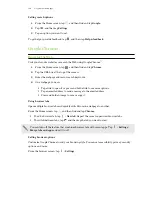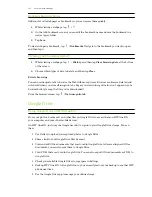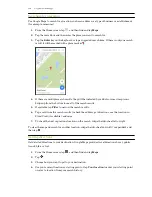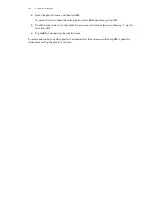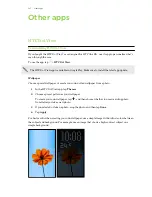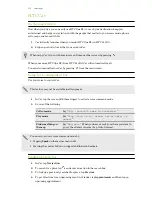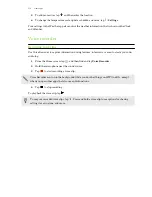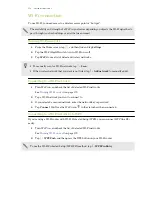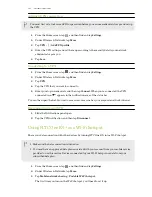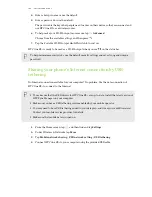Using the Parent Dashboard
The Parent Dashboard is where you can change the app settings, select learning subjects to
promote, and more.
1.
On the Kid Mode main screen, tap
Parent Dashboard
.
2.
Tap
Continue to dashboard
.
3.
Confirm your action by entering the required information.
4.
Tap an option to change the settings or to review your child's activities on the app.
Promoting subjects for your child
Choose the learning subjects that you want your kids to focus on, even as they have fun in Kid Mode.
1.
On Parent Dashboard, tap
Controls
.
2.
On the Promote Subjects screen, drag the sliders of the different learning subjects to increase
or decrease the related apps, games, and videos shown to your child.
Checking your kid's activities
1.
On Parent Dashboard, tap
Overview
.
2.
Tap
until you see details about your child's overall activity and time spent in each subject.
If you've upgraded to a premium plan, tap
Assessment
for more information on your child's goals.
Setting child-accessible apps in Kid Mode
When in Kid Mode, you can choose which apps on HTC One E9+ your child will have access to.
1.
On Parent Dashboard, tap
Controls
.
2.
Tap
until you get to the Add your apps screen. You'll see a list of apps on HTC One E9+.
3.
Tap the plus button beside the app that you want your child to be able to use in Kid Mode.
Allowing incoming calls while in Kid Mode
Want to receive or block incoming calls while in Kid Mode?
1.
On the Parent Dashboard, tap
to open the slide-out menu.
2.
Tap
Settings
>
Device
.
3.
Tap
, and then select or clear the
Allow incoming calls
option.
Closing Kid Mode
On the Zoodles
™
main screen, tap
and then confirm your action by entering the required
information.
170
Other apps